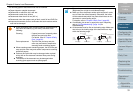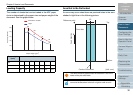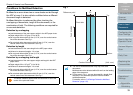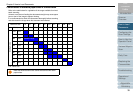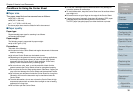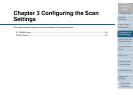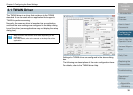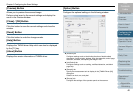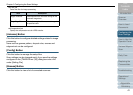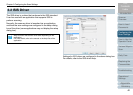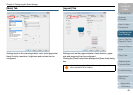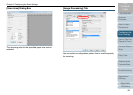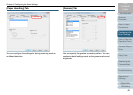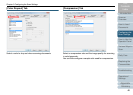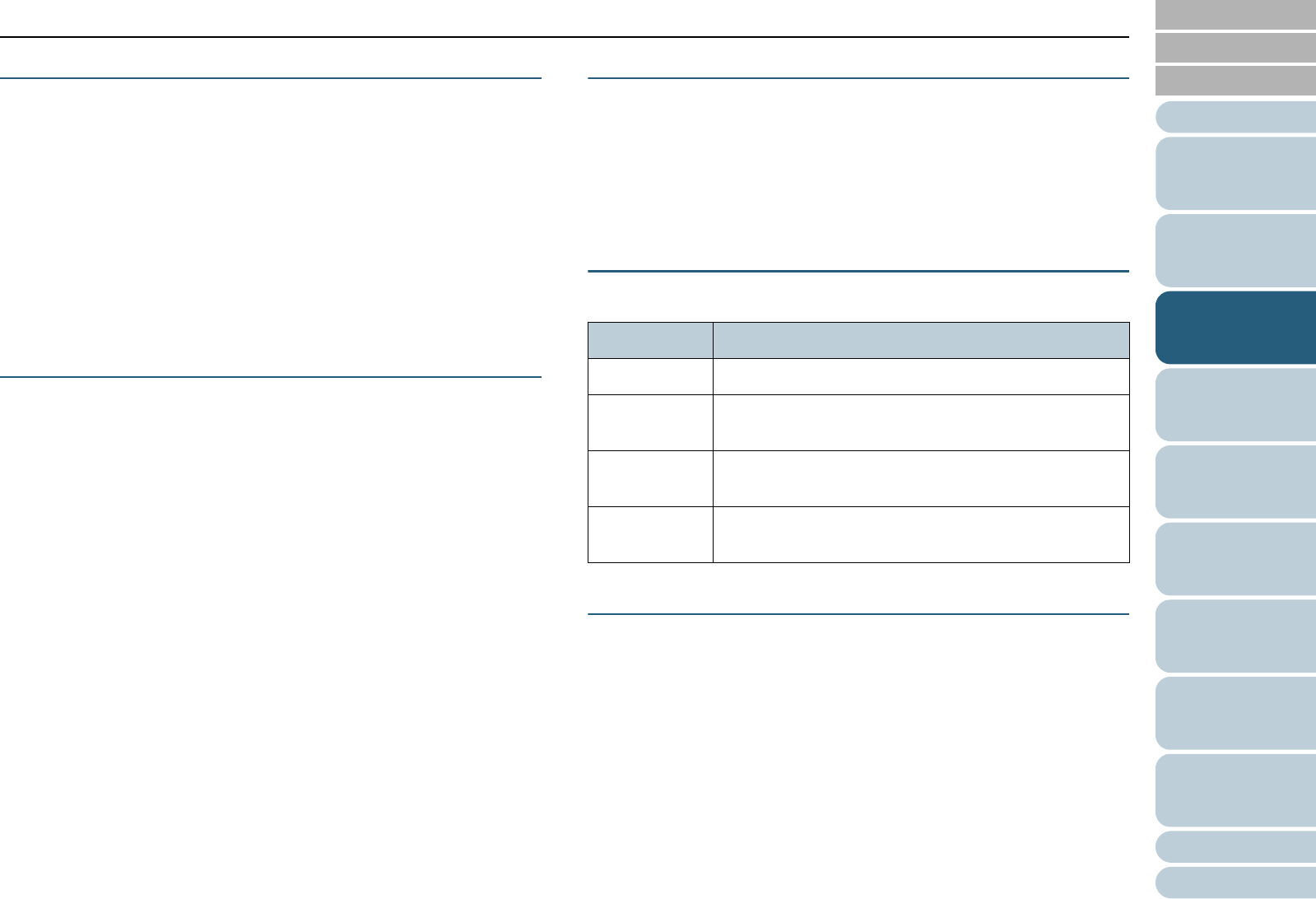
Chapter 3 Configuring the Scan Settings
Appendix
Glossary
Introduction
Index
Contents
TOP
39
How to Load
Documents
Configuring the
Scan Settings
Various Ways to
Scan
Daily Care
Troubleshooting
Operational
Settings
Replacing the
Consumables
Scanner
Overview
How to Use the
Operator Panel
[Resolution]
Specify the resolution for scanning.
You can either select a predefined value from the list, or
specify a custom resolution which can range between 50 dpi
and 600 dpi (in increments of 1 dpi).
Also, selecting the [Predefine] check box allows you to perform
scanning easily by selecting a predefined resolution from
[Best], [Better] and [Normal].
Values in [Predefine] can be changed by clicking the [...]
button.
[Scan Type]
Specify the side(s) to scan.
Scanning side(s) can be selected from the following:
z ADF Front Side
z ADF Duplex
z Long Page (Front side)
z Long Page (Duplex)
z ADF Back Side
z Double-page spread
[Paper Size]
Select a paper size from the drop-down list.
Up to three custom sizes can be added to the list by using the
[...] button.
You can also change the order in which the items (sizes) are
listed.
[Image Mode]
Specify the type of the scanned image.
[Scan] Button
Click this button to start scanning by the current settings.
Item Description
Black & White Scans in binary (black & white) mode.
Halftone Scans via halftone processing in binary (black & white)
mode.
Grayscale Scans in gradations from black to white. Select
[Grayscale] (256) or [4bit Grayscale] (16 grayscale).
Color Scans in color mode. Select [24 bit Color], [256 Color],
or [8 Color].