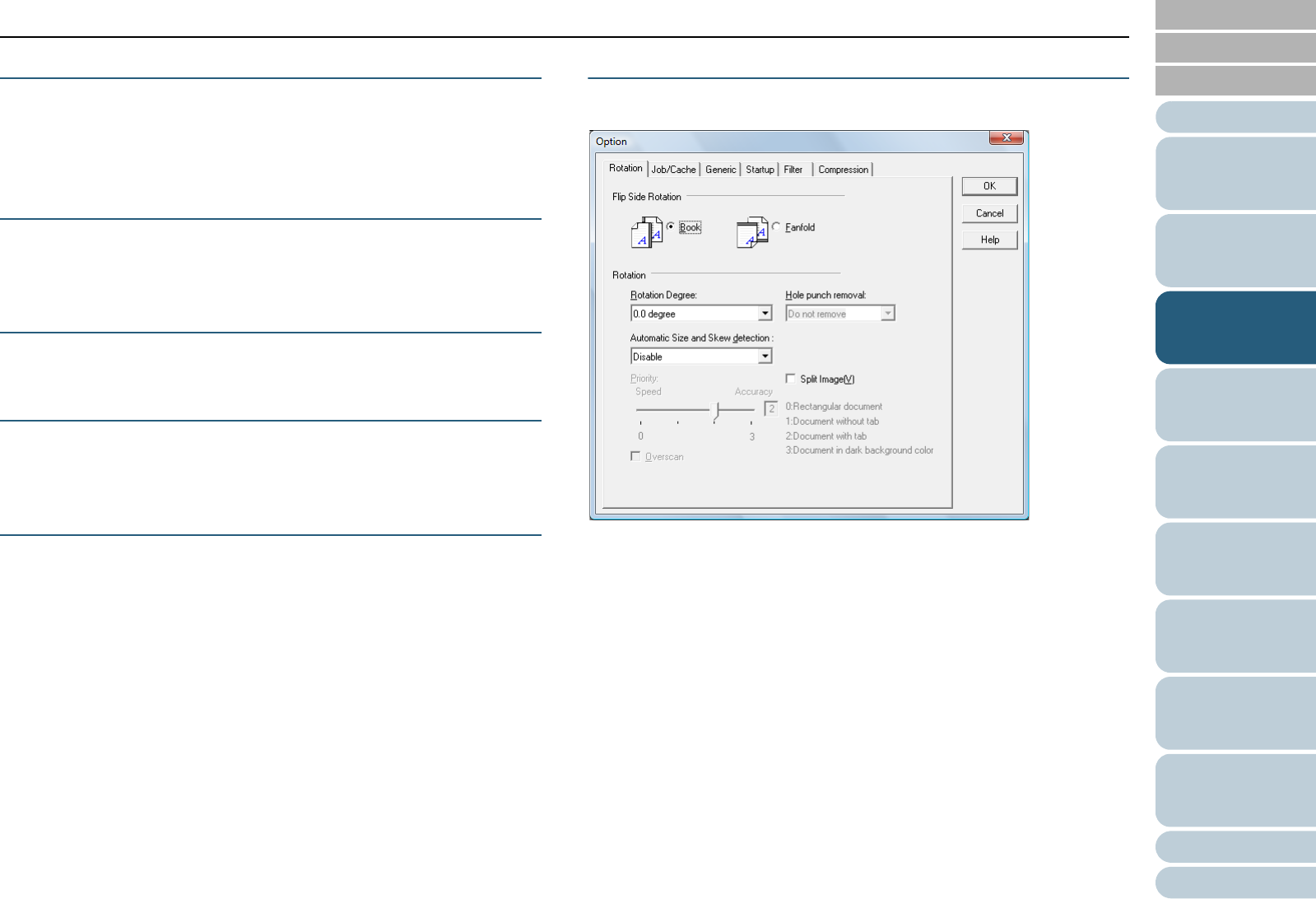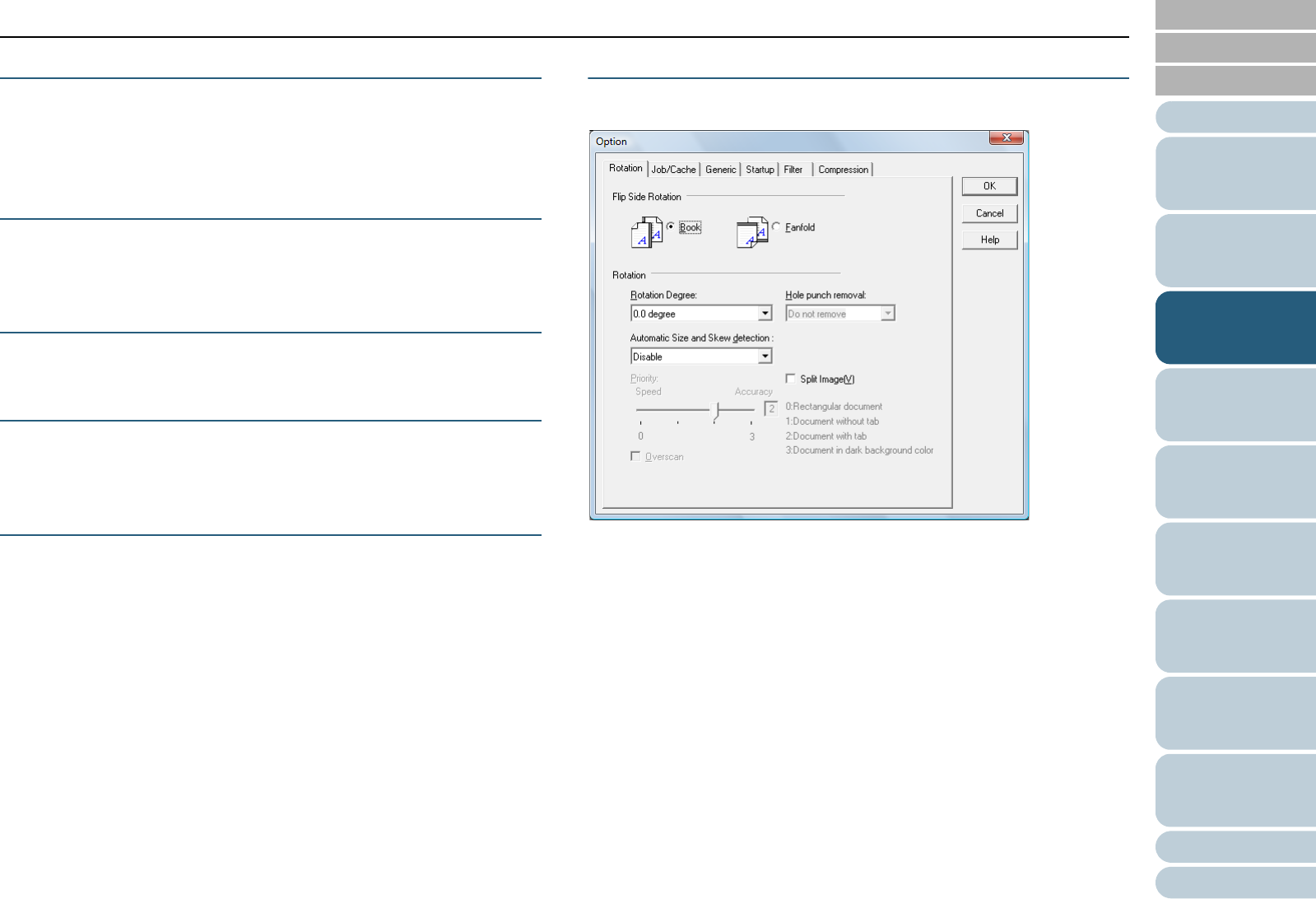
Chapter 3 Configuring the Scan Settings
Appendix
Glossary
Introduction
Index
Contents
TOP
40
How to Load
Documents
Configuring the
Scan Settings
Various Ways to
Scan
Daily Care
Troubleshooting
Operational
Settings
Replacing the
Consumables
Scanner
Overview
How to Use the
Operator Panel
[Preview] Button
Allows you to preview the scanned image.
Perform a test scan by the current settings and display the
result in the Preview window.
[Close] / [OK] Button
Click this button to save the current settings and close the
window.
[Reset] Button
Click this button to undo the changes made.
[Help] Button
Displays the TWAIN driver Help which can also be displayed
by the [F1] key.
[About] Button
Displays the version information of TWAIN driver.
[Option] Button
Configure the optional settings in the following window.
z [Rotation] tab
Configure settings such as the binding direction of double-sided
documents, image rotation, deskew, page size detection, end of page
detection, overscan, and splitting the image in two.
z [Job/Cache] tab
Configure settings such as caching, multifeed detection, and blank
page skip.
z [Generic] tab
Specify the measurement unit to display in the [TWAIN Driver (32)]
dialog box.
Select from inch, mm, and pixel.
z [Startup] tab
Configure the settings of the operator panel on the scanner.