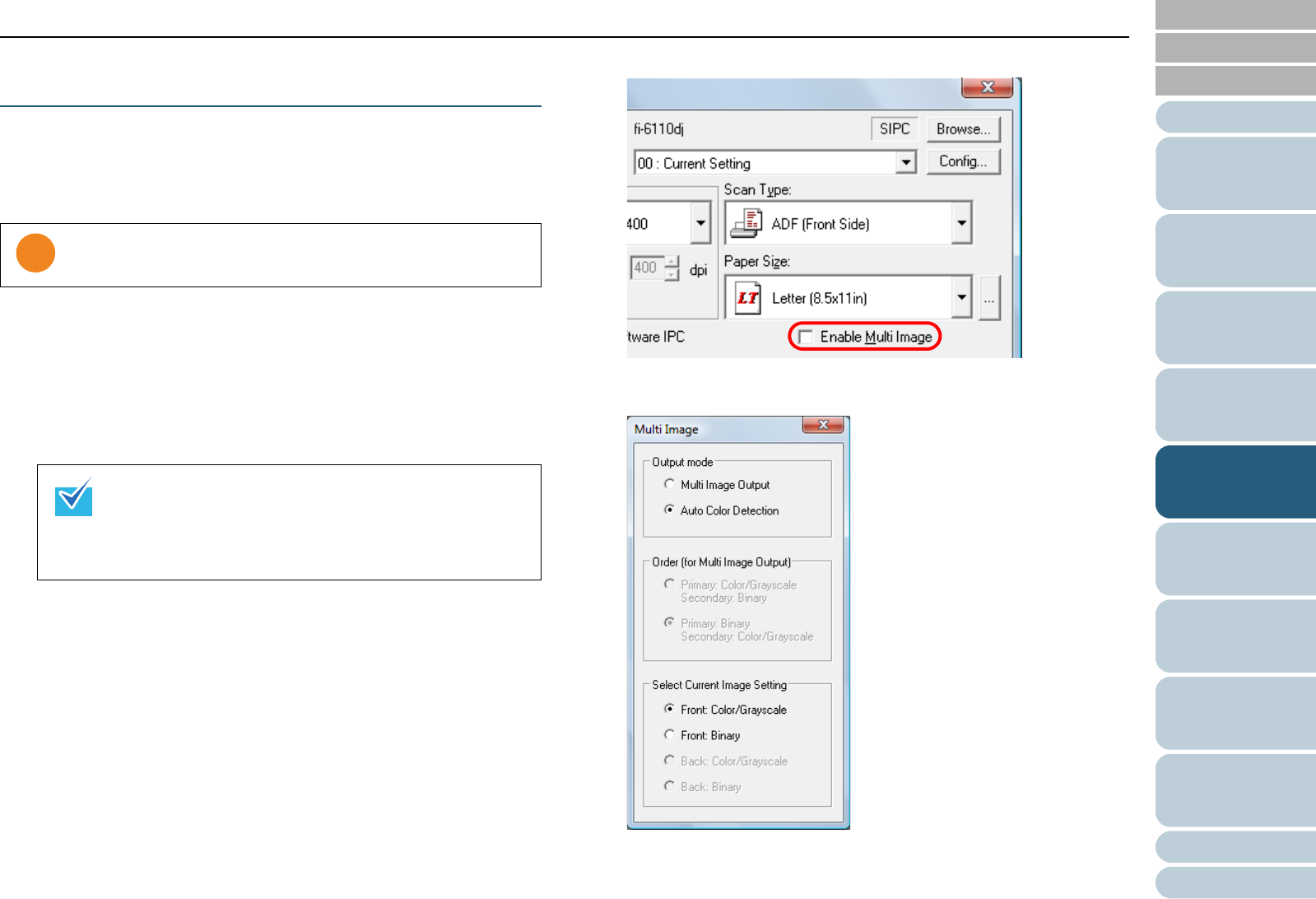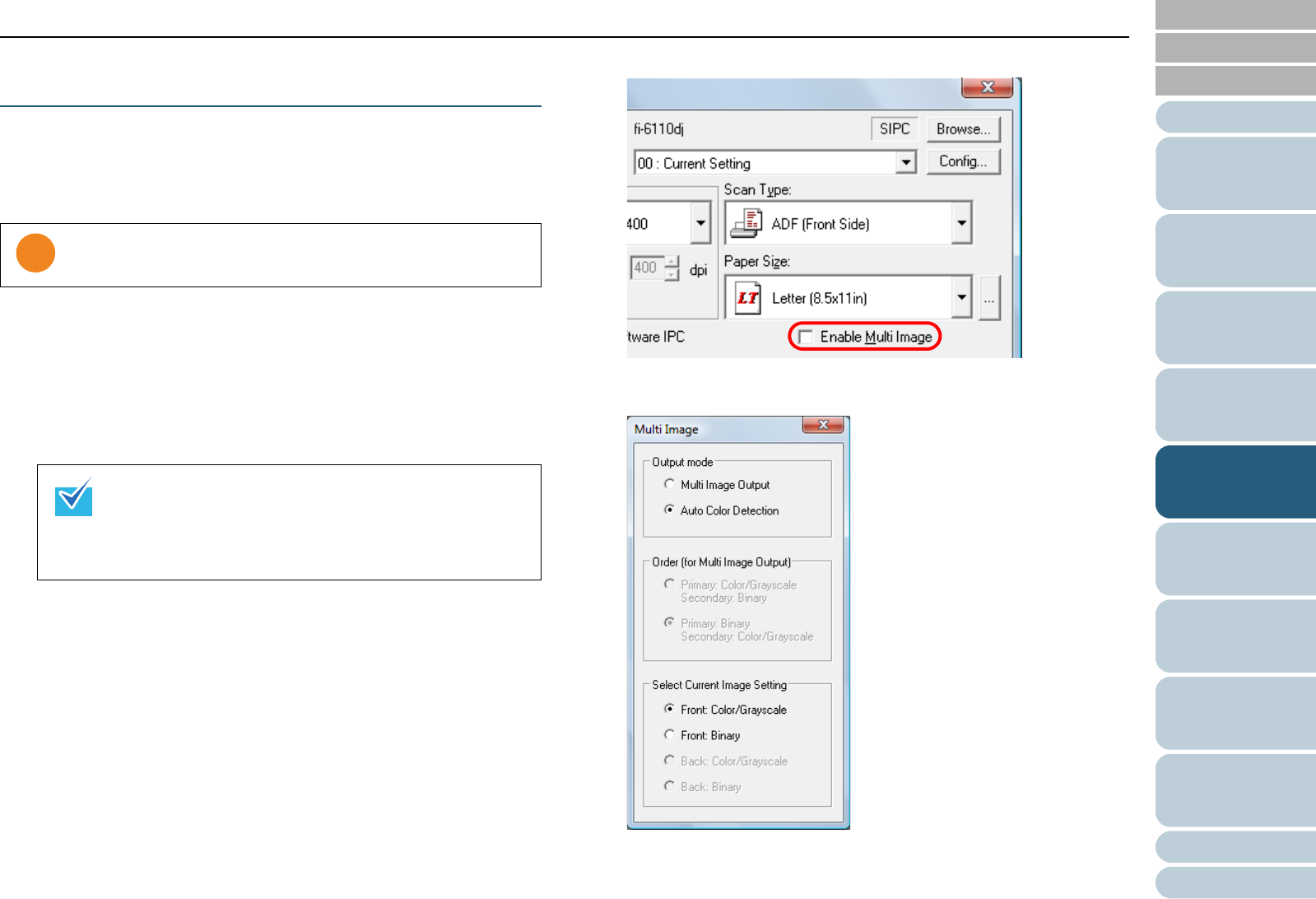
Chapter 5 Various Ways to Scan
Appendix
Glossary
Introduction
Index
Contents
TOP
76
How to Load
Documents
Daily Care
Troubleshooting
Operational
Settings
Replacing the
Consumables
Scanner
Overview
Various Ways to
Scan
Configuring the
Scan Settings
How to Use the
Operator Panel
Automatically Detecting Color/Monochrome
Documents
The color of the document can be automatically detected then
output in color or grayscale for color documents, and in black
& white for black & white documents.
1 Load documents in the ADF paper chute.
For details, refer to "Chapter 2 How to Load Documents" (page 26).
2 Start up ScandAll PRO and click the [Scan] menu J
[Scanner Setting].
D The [TWAIN Driver (32)] dialog box appears.
3 Select the [Enable Multi Image] check box.
D The [Multi Image] dialog box appears.
4 Select [Auto Color Detection] for [Output mode].
This function may not work properly in some applications.
If the [TWAIN Driver (32)] dialog box does not appear,
check the setting in ScandAll PRO by clicking the [Tool]
menu J [Preferences] to open the [Setup] dialog box,
then confirm that [TWAIN] is selected for [Device Driver]
in the [Scan] tab.