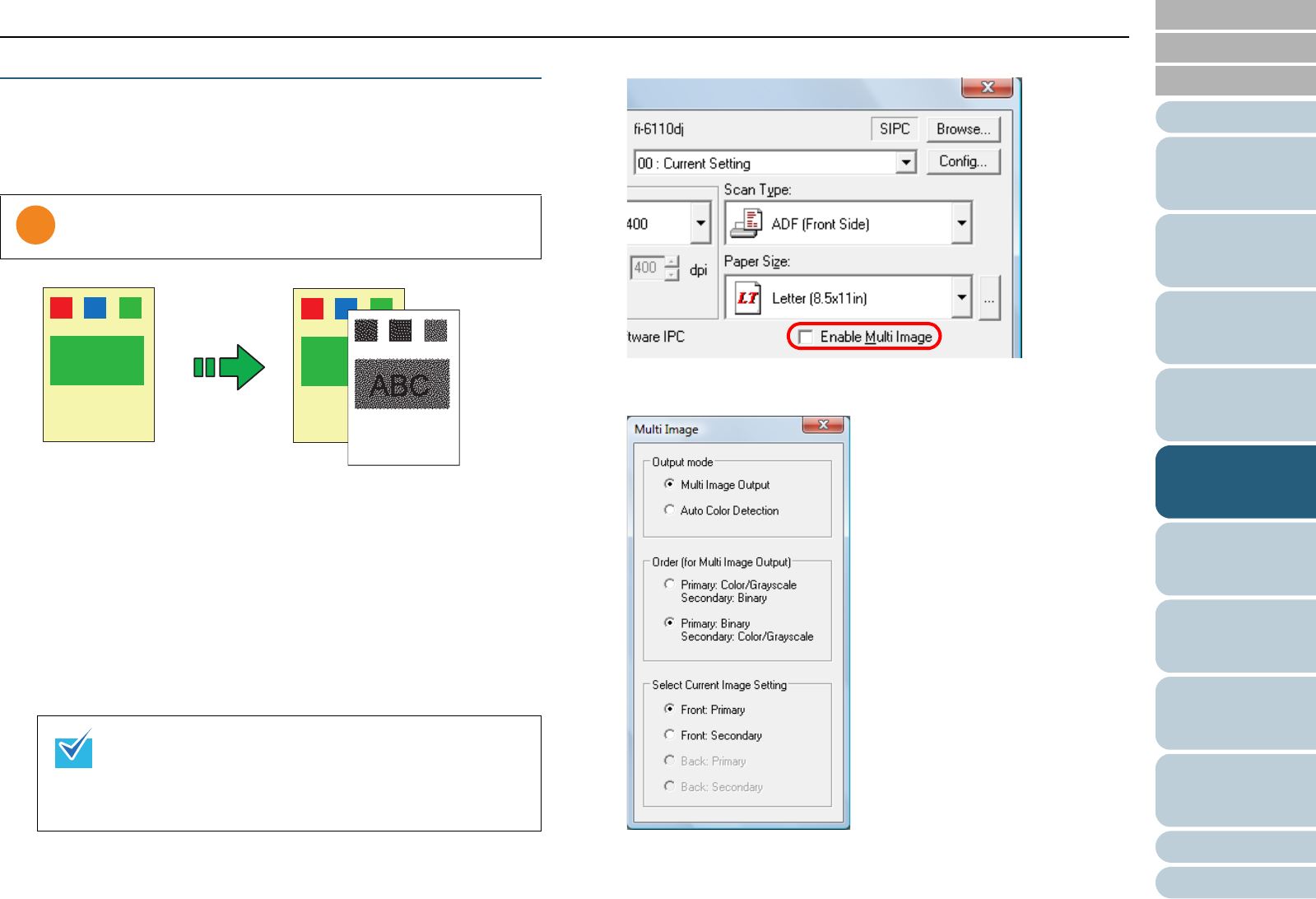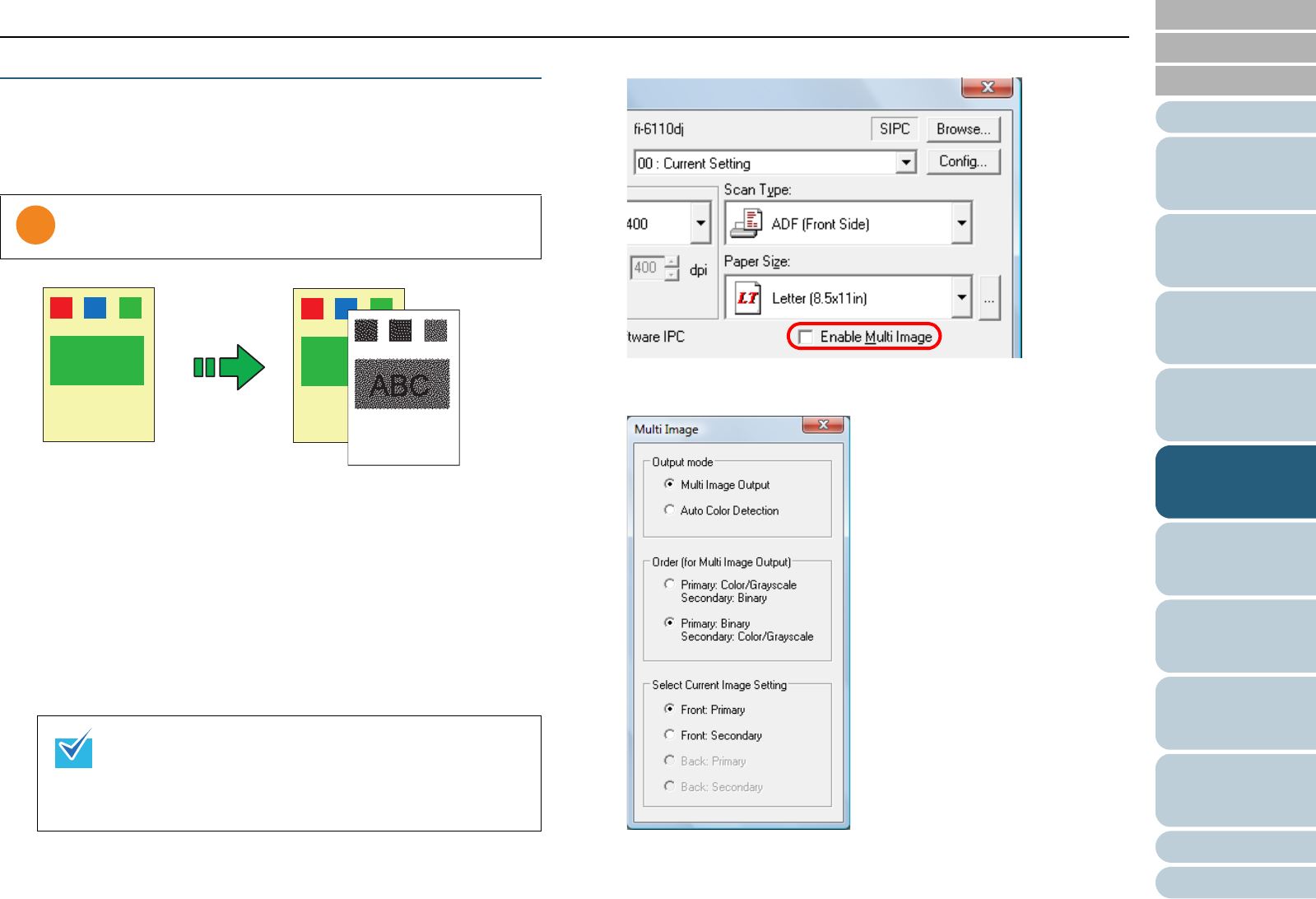
Chapter 5 Various Ways to Scan
Appendix
Glossary
Introduction
Index
Contents
TOP
74
How to Load
Documents
Daily Care
Troubleshooting
Operational
Settings
Replacing the
Consumables
Scanner
Overview
Various Ways to
Scan
Configuring the
Scan Settings
How to Use the
Operator Panel
Using the Multi Image Output
"Multi image output" allows you to obtain both a color/
grayscale image and a black & white image from a single
scan.
1 Load documents in the ADF paper chute.
For details, refer to "Chapter 2 How to Load Documents" (page 26).
2 Start up ScandAll PRO and click the [Scan] menu J
[Scanner Setting].
D The [TWAIN Driver (32)] dialog box appears.
3 Select the [Enable Multi Image] check box.
D The [Multi Image] dialog box appears.
4 Select [Multi Image Output] for [Output mode].
This function may not work properly in some applications.
If the [TWAIN Driver (32)] dialog box does not appear,
check the setting in ScandAll PRO by clicking the [Tool]
menu J [Preferences] to open the [Setup] dialog box,
then confirm that [TWAIN] is selected for [Device Driver]
in the [Scan] tab.
Document
Output image
Example: When a color document is scanned