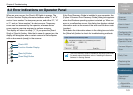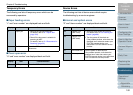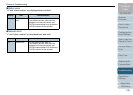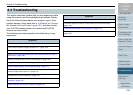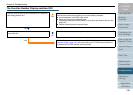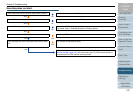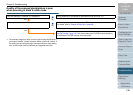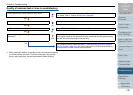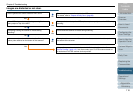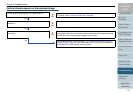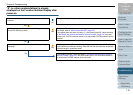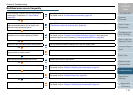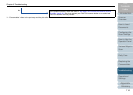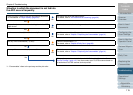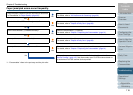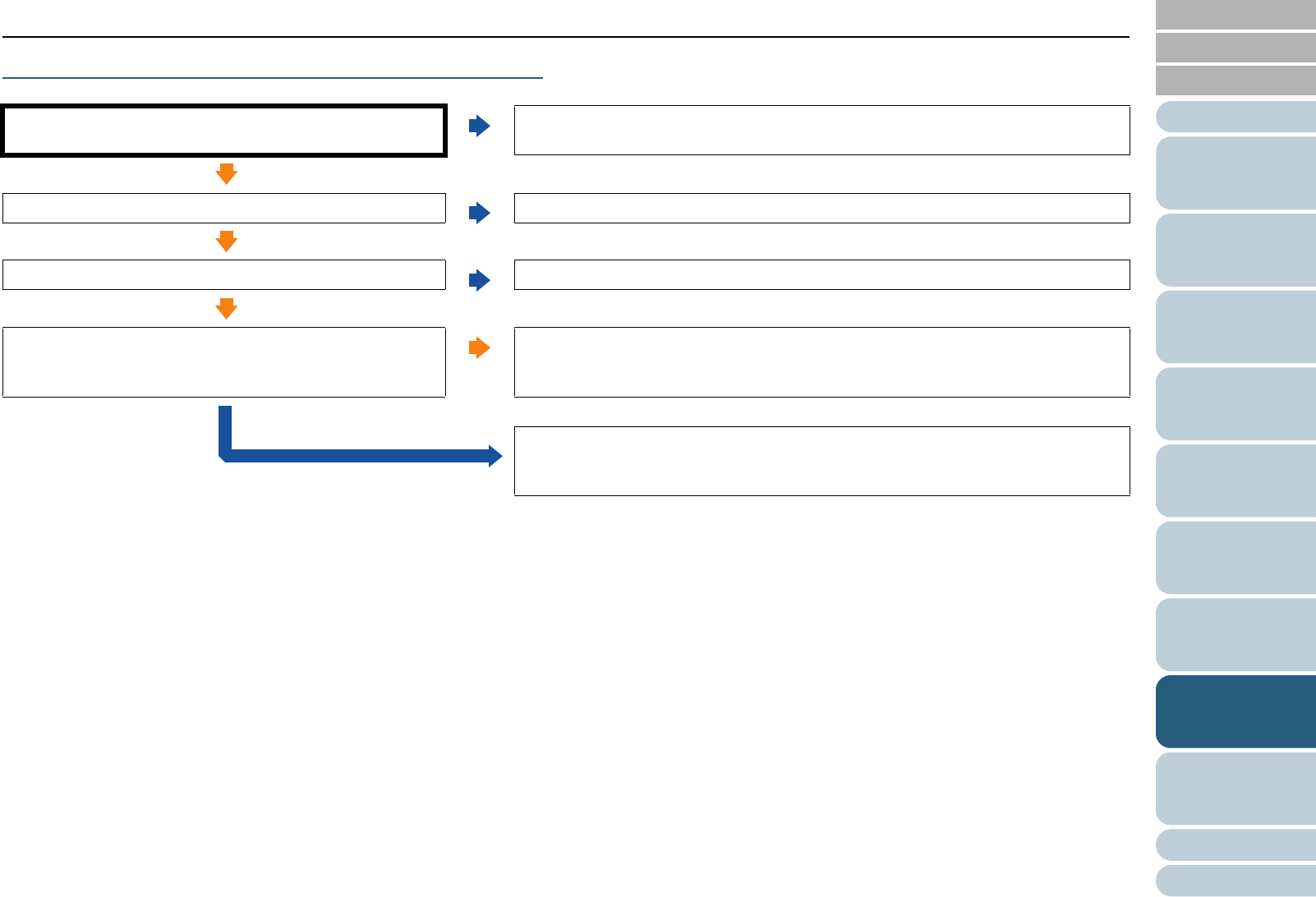
Appendix
Chapter 8 Troubleshooting
Glossary
Introduction
Index
Contents
TOP
109
How to Load
Documents
Configuring the
Scan Settings
How to Use the
Operator Panel
Various Ways to
Scan
Daily Care
Operational
Settings
Replacing the
Consumables
Scanner
Overview
Troubleshooting
Quality of scanned text or lines is unsatisfactory.
*1: When scanning in halftone, grayscale or color, the scanned image may
not become sharp and clear. If it can be configured in the scanner
driver's setup dialog box, set the image mode to [Black & White].
Are the glasses and rollers inside the ADF clean?
No
Clean the glasses and rollers inside the ADF.
For details, refer to "Chapter 6 Daily Care" (page 85).
Ye s
Is the resolution appropriate?
No
Specify a higher resolution in the scanner driver.
Ye s
Is [Black & White] mode selected?
No
Select [Black & White] in the scanner driver. (*1)
Ye s
Is there any foreign matter (e.g. dust, paper dust) on the
document?
Ye s
Remove any foreign matter off the document.
Such foreign matter on the document may be transferred onto the glasses inside
the ADF and cause the image to become dirty.
No
If the problem persists, check the items in "8.4 Before You Contact the Scanner
Service Provider" (page 121) first, then contact your FUJITSU scanner dealer or
an authorized FUJITSU scanner service provider.