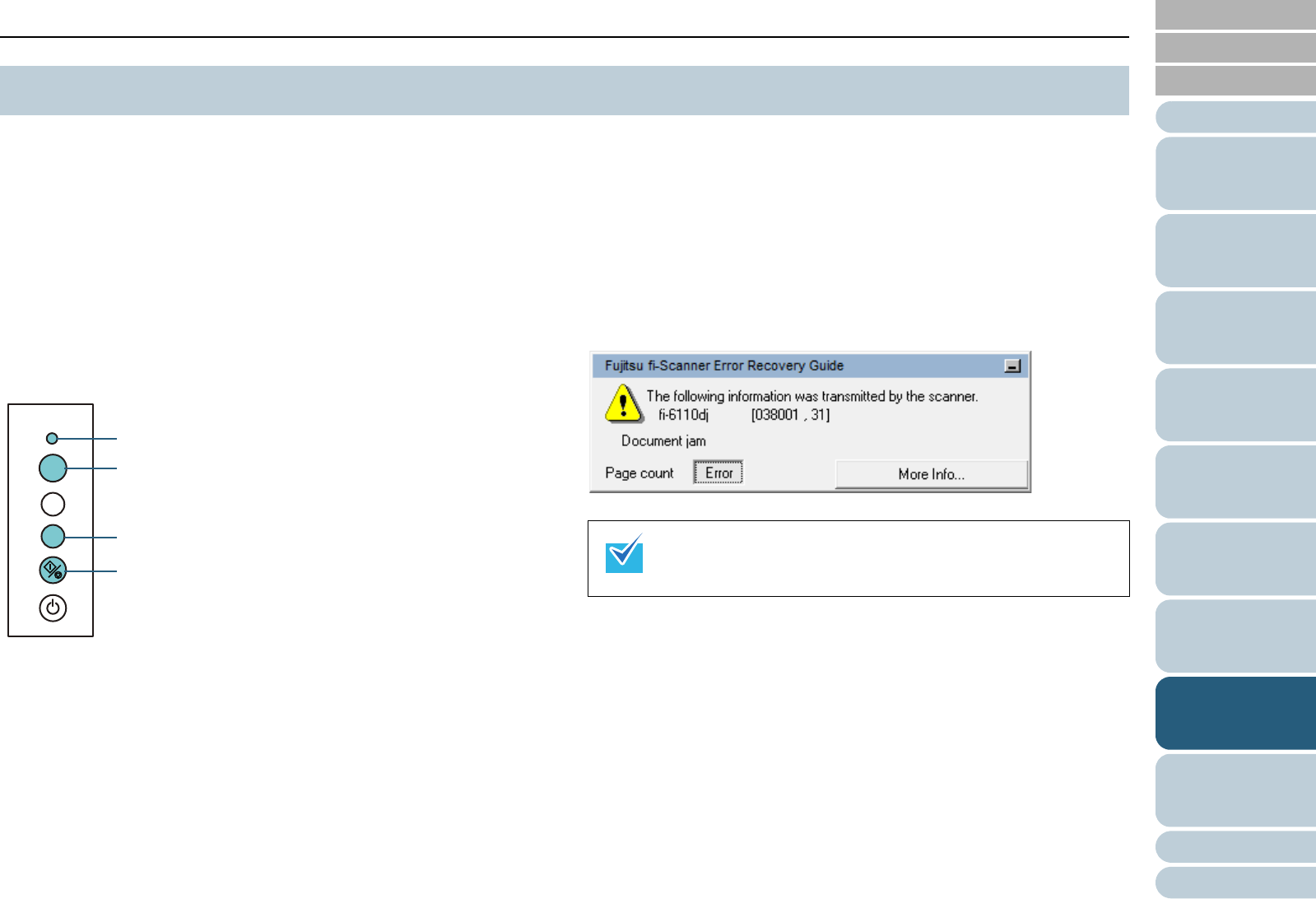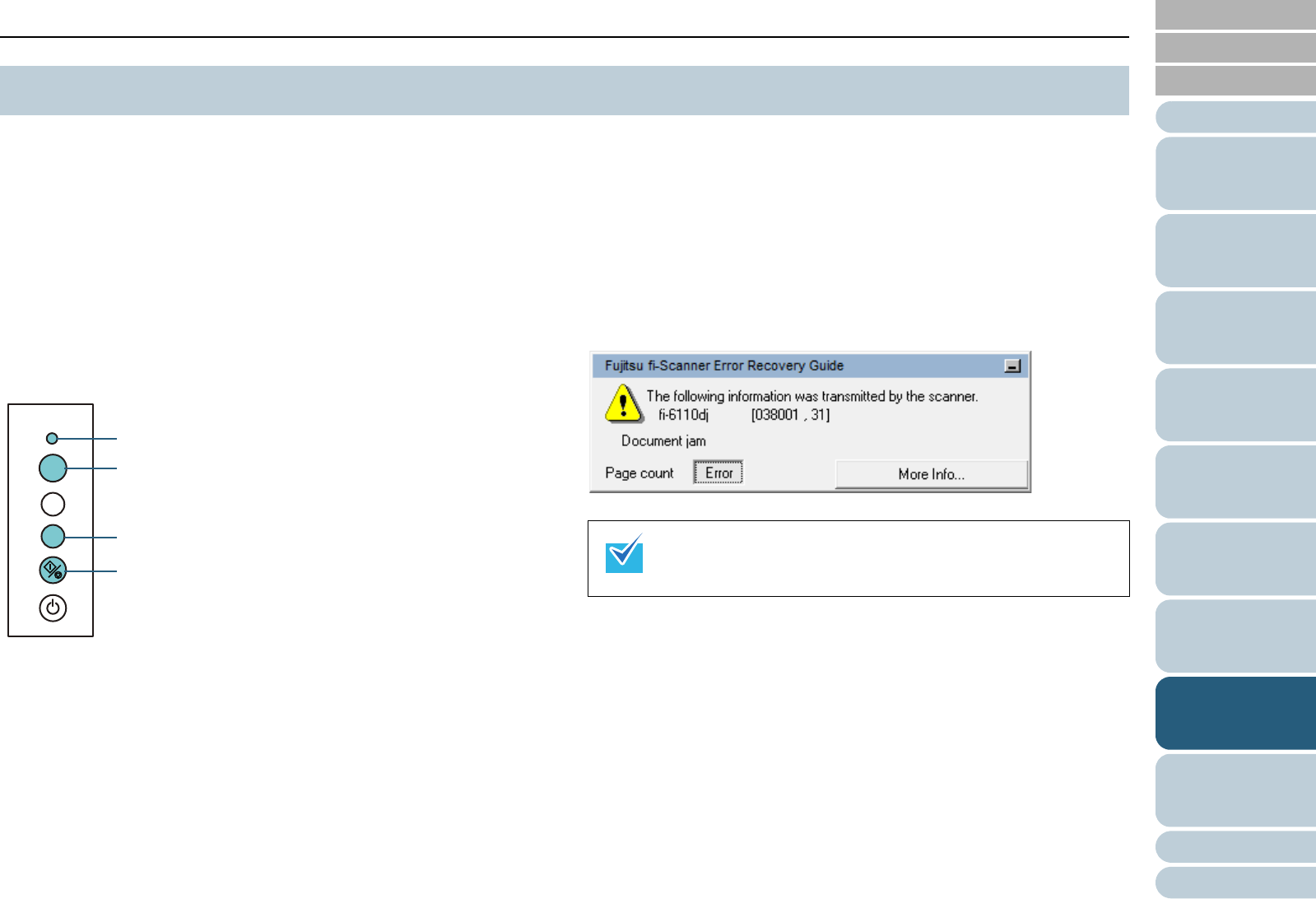
Appendix
Chapter 8 Troubleshooting
Glossary
Introduction
Index
Contents
TOP
101
How to Load
Documents
Configuring the
Scan Settings
How to Use the
Operator Panel
Various Ways to
Scan
Daily Care
Operational
Settings
Replacing the
Consumables
Scanner
Overview
Troubleshooting
When an error occurs, the Check LED lights in orange. The
Function Number Display alternates between either "J" or "U"
and an "error number" for temporary errors, and either "E", "H"
or "L" and an "alarm number" for device errors. Temporary
errors can be recovered by the operator, whereas device
errors require a service engineer to perform recovery.
The display will return to ready ("1") if you press the [Scan/
Stop] or [Send to] button. Note that in case of a paper jam, the
display will disappear after a certain amount of time elapses
with no documents (ready) in the scanner.
If the Error Recovery Guide is installed in your computer, the
[Fujitsu fi-Scanner Error Recovery Guide] dialog box appears
when the Windows operating system is started up. When an
error or a malfunction occurs, this dialog box displays related
information such as the name of the error and the error code
(number).
Write down the information shown in the dialog box and click
the [More Info] button to check for troubleshooting methods.
8.2 Error Indications on Operator Panel
Check
Function
Send to
Scan
/Stop
Power
Function Number Display
[Send to] Button
[Scan/Stop] Button
Check LED
The Error Recovery Guide is included in the Setup DVD-ROM.
For details about installation, refer to "Installing the Scanner
Software" in Getting Started.