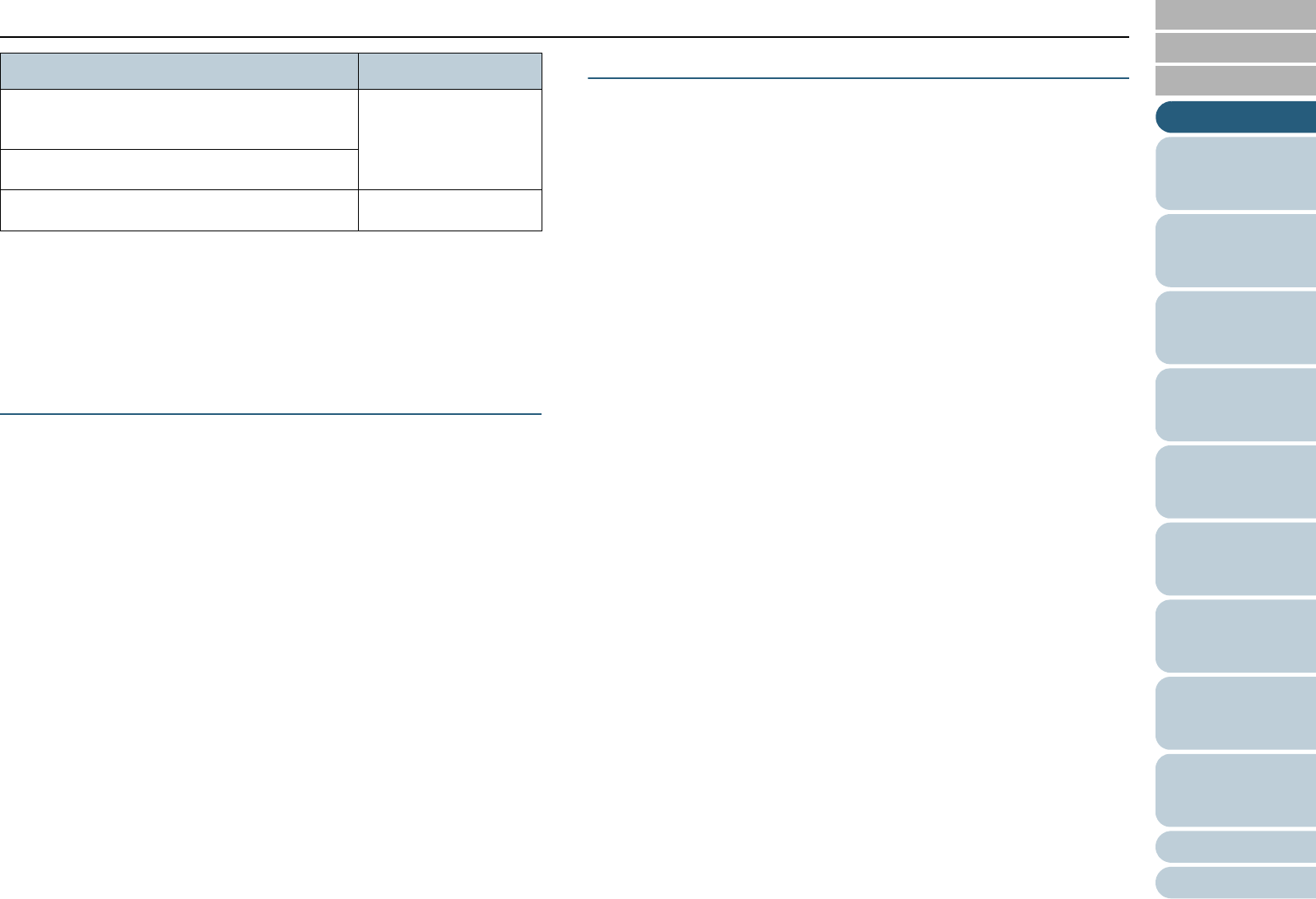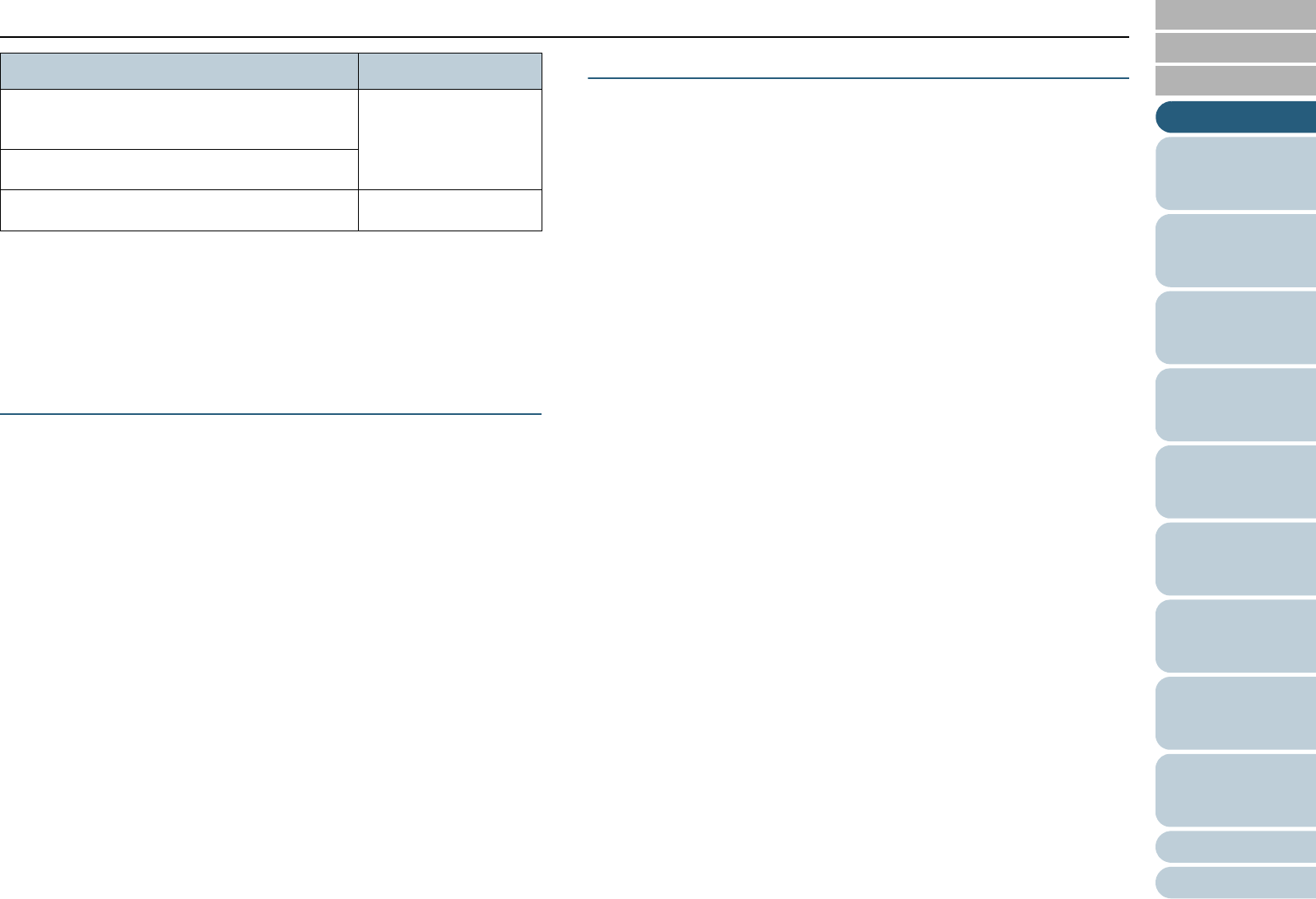
Conventions
6
Appendix
Glossary
Introduction
Index
Contents
TOP
How to Load
Documents
Configuring the
Scan Settings
How to Use the
Operator Panel
Various Ways to
Scan
Operational
Settings
Replacing the
Consumables
Scanner
Overview
Daily Care
Troubleshooting
*1: Where there is no distinction between the different versions of the
above operating system, the general term "Windows" is used.
*2: All the descriptions in this manual assume the usage of Adobe Acrobat
bundled with this product. However, Adobe Acrobat may be upgraded
without notice. If the descriptions differ from the actual displayed
screens, refer to the Adobe Acrobat Help.
Arrow Symbols in This Manual
Right-arrow symbols (J) are used to separate icons or menu
options you should select in succession.
Example: Click the [Scan] menu J [Scan Setting].
Screen Examples in This Manual
The screen examples in this manual are subject to change
without notice in the interest of product improvement.
If the actual displayed screen differs from the screen examples
in this manual, operate by following the actual displayed
screen while referring to manual of the software that you are
using.
The screen examples used in this manual are of the TWAIN
driver, ISIS driver, ScandAll PRO (an image acquisition
application), and Adobe Acrobat.
This manual uses screenshots from Windows Vista. The
windows that appear and the operations differ by the operating
system that you are using. Also note that, with some scanner
models, the screens and operations may differ from this
manual when you update the TWAIN driver or the ISIS driver.
In that case, refer to the manual provided upon updating the
driver.
Microsoft
®
Office SharePoint
®
Portal Server
2003
Microsoft
SharePoint Server
Microsoft
®
Office SharePoint
®
Server 2007
Adobe
®
Acrobat
®
Adobe Acrobat (*2)
Product Indication