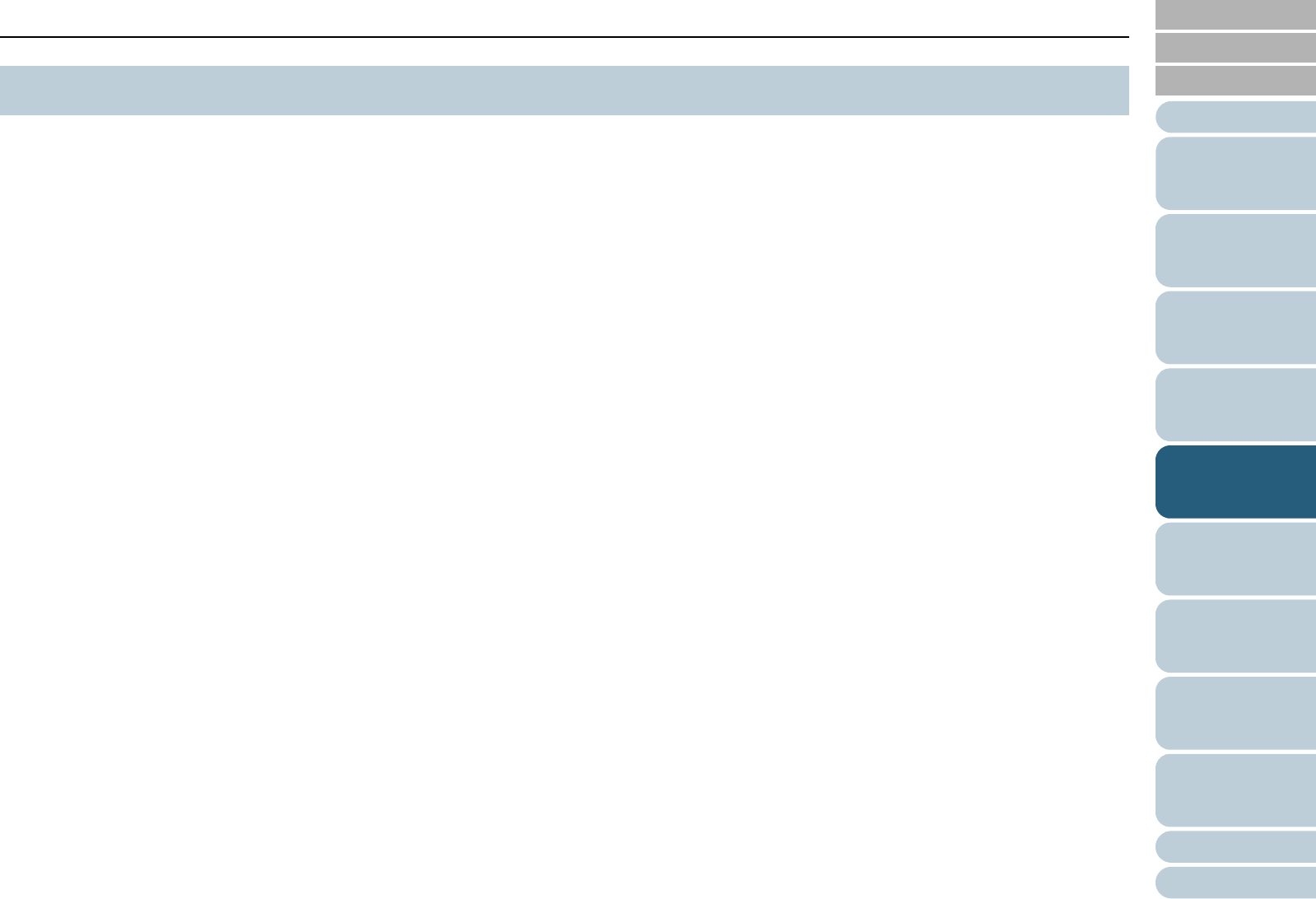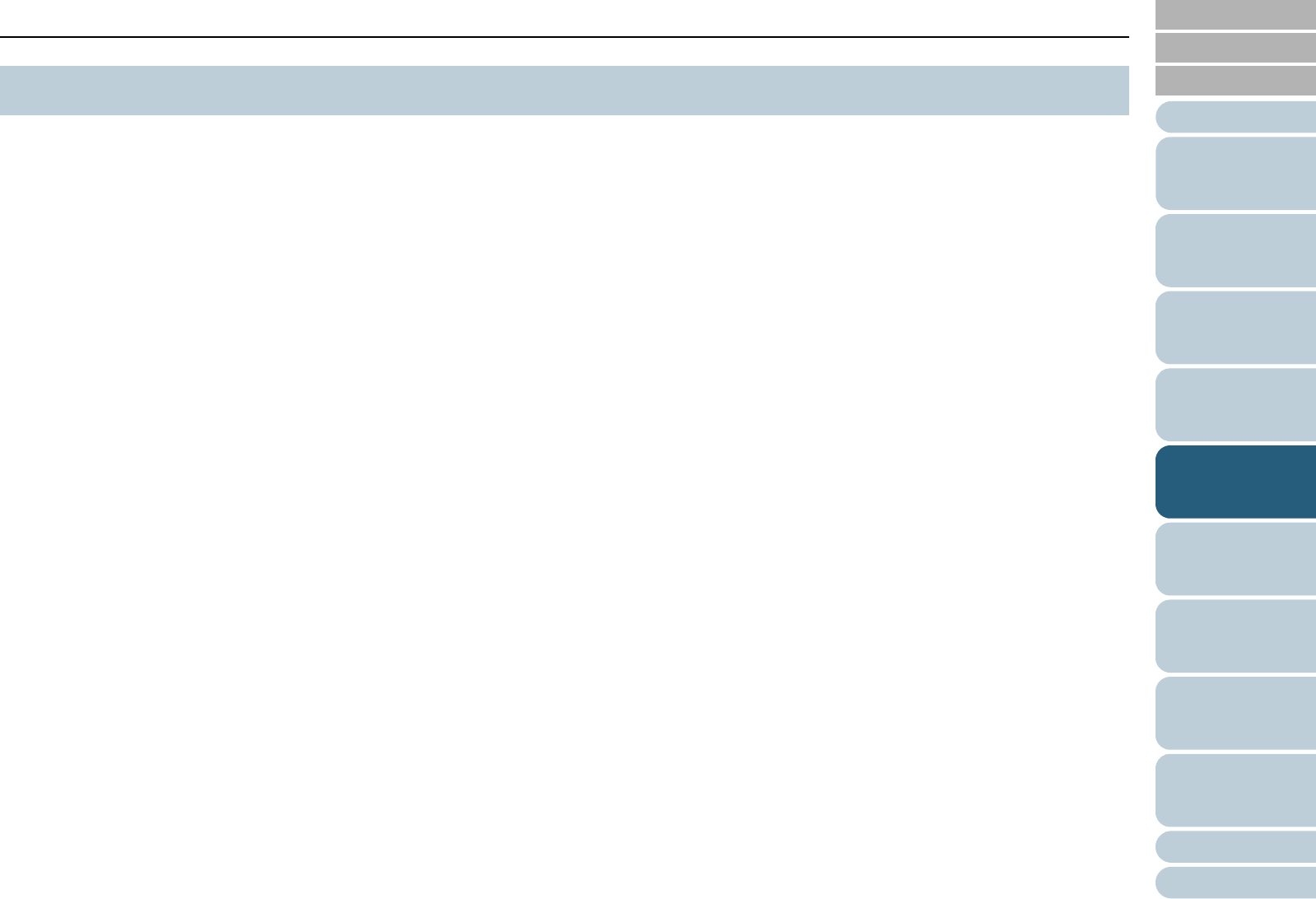
Chapter 5 Various Ways to Scan
Appendix
Glossary
Introduction
Index
Contents
TOP
52
How to Load
Documents
Daily Care
Troubleshooting
Operational
Settings
Replacing the
Consumables
Scanner
Overview
Various Ways to
Scan
Configuring the
Scan Settings
How to Use the
Operator Panel
The following lists various ways of scanning documents.
Scanning documents of different types and sizes
z "Scanning Both Sides at Once" (page 53)
z "Documents with Different Widths" (page 54)
z "Documents Larger than A4/Letter Size" (page 55)
z "Long Page Scanning" (page 57)
Advanced scanning
z "Removing a Color from the Scanned Image (Dropout Color)"
(page 59)
z "Skipping Blank Pages" (page 62)
Configuring post-scan operations and handling
z "Automatically Correcting Skewed Images" (page 64)
z "Automatically Correcting the Page Orientation" (page 66)
z "Saving Scanned Images in PDF Format" (page 68)
z "Splitting the Scanned Image in Two" (page 72)
z "Using the Multi Image Output" (page 74)
z "Automatically Detecting Color/Monochrome Documents" (page 76)
Customizing the scanner settings
z "Using a Button on the Scanner to Start Scanning" (page 78)
z "Detecting Multifeed Errors" (page 80)
z "Ignoring Multifeed for a Set Pattern" (page 82)
For information on how to scan documents in the following
methods, refer to "How to Use ScandAll PRO".
z Dividing a Multipage Document Using Patch Codes
z Dividing a Multipage Document Using Barcodes
z Specifying the Result of Zone OCR as a File Name
z Specifying the Result of Barcode Recognition as a File Name
z Creating Saving Folders for Each Batch Scan
z Saving Scanned Images from a Batch Scan to a Microsoft
SharePoint Server
z Restarting a Suspended Batch Scan
z Outputting Indexing Information File and Linking with an Application
5.1 Summary