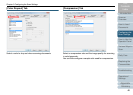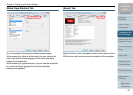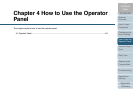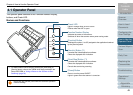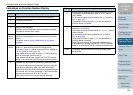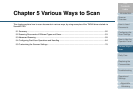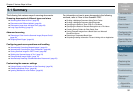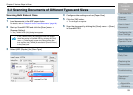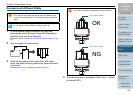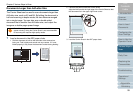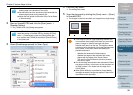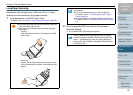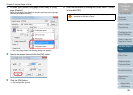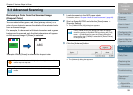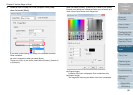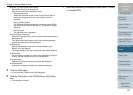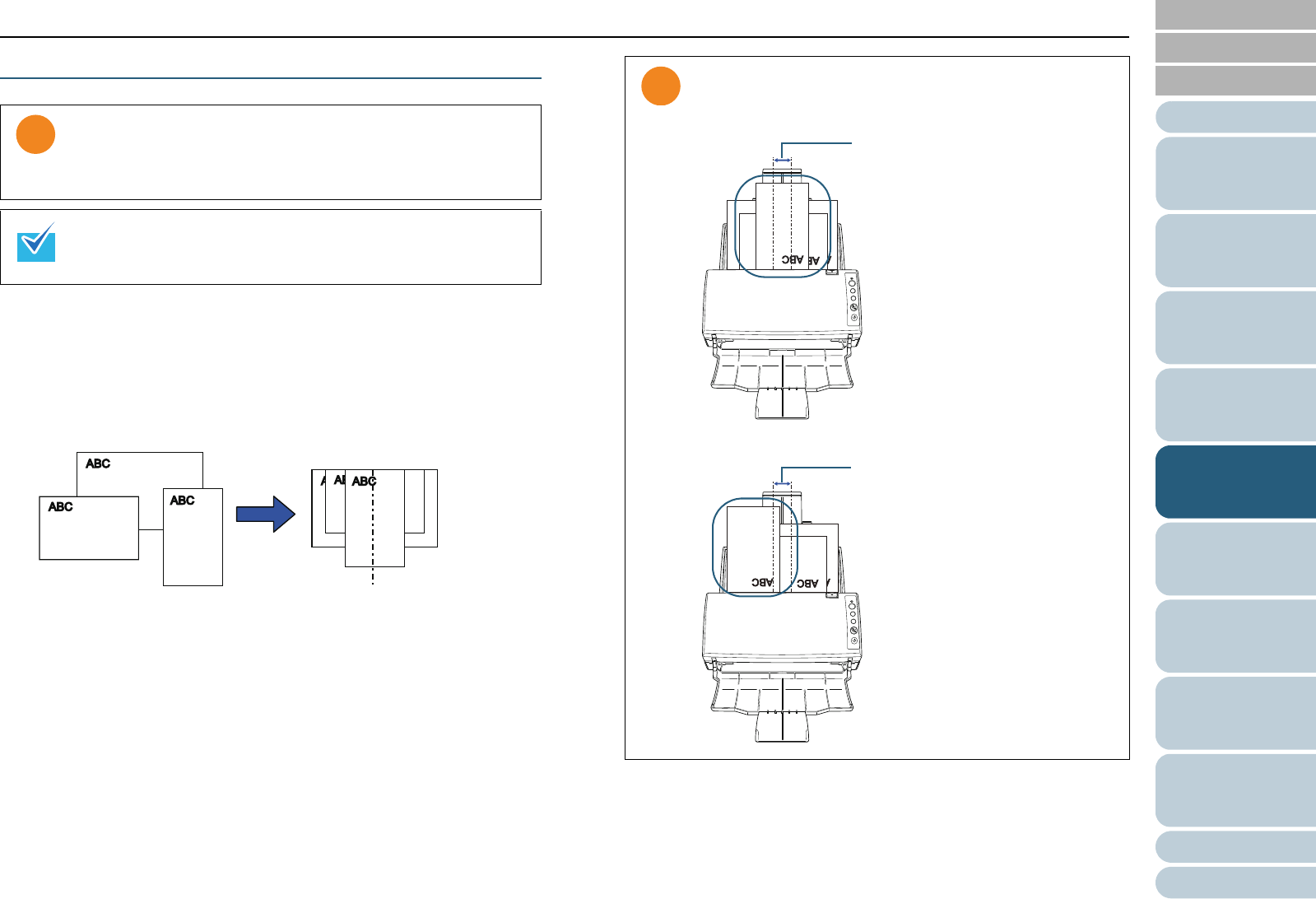
Chapter 5 Various Ways to Scan
Appendix
Glossary
Introduction
Index
Contents
TOP
54
How to Load
Documents
Daily Care
Troubleshooting
Operational
Settings
Replacing the
Consumables
Scanner
Overview
Various Ways to
Scan
Configuring the
Scan Settings
How to Use the
Operator Panel
Documents with Different Widths
1 To avoid skewed images and detect the paper size
automatically, select [Automatic Page Size Detection] in
[Automatic Size and Skew Detection].
For details, refer to "Automatically Correcting Skewed Images" (page
64).
2 Align the edges of the documents.
3 Place the documents at the center of the ADF paper
chute, and adjust the side guides to the widest document
in the batch.
For details, refer to "2.1 Loading Documents" (page 27).
4 Scan the document by clicking the [Scan] menu J [Scan]
in ScandAll PRO.
When you scan documents of different widths at the same
time, some of the smaller documents may be skewed or may
not be fed into the scanner. Try to scan documents of the same
width.
For details about scanning a mixed batch of documents, refer
to "Conditions for Mixed Batch Scanning" (page 34).
Make sure that all documents are placed underneath the
pick roller, otherwise the documents will not be picked.
Pick roller's width
OK
Pick roller's width
NG