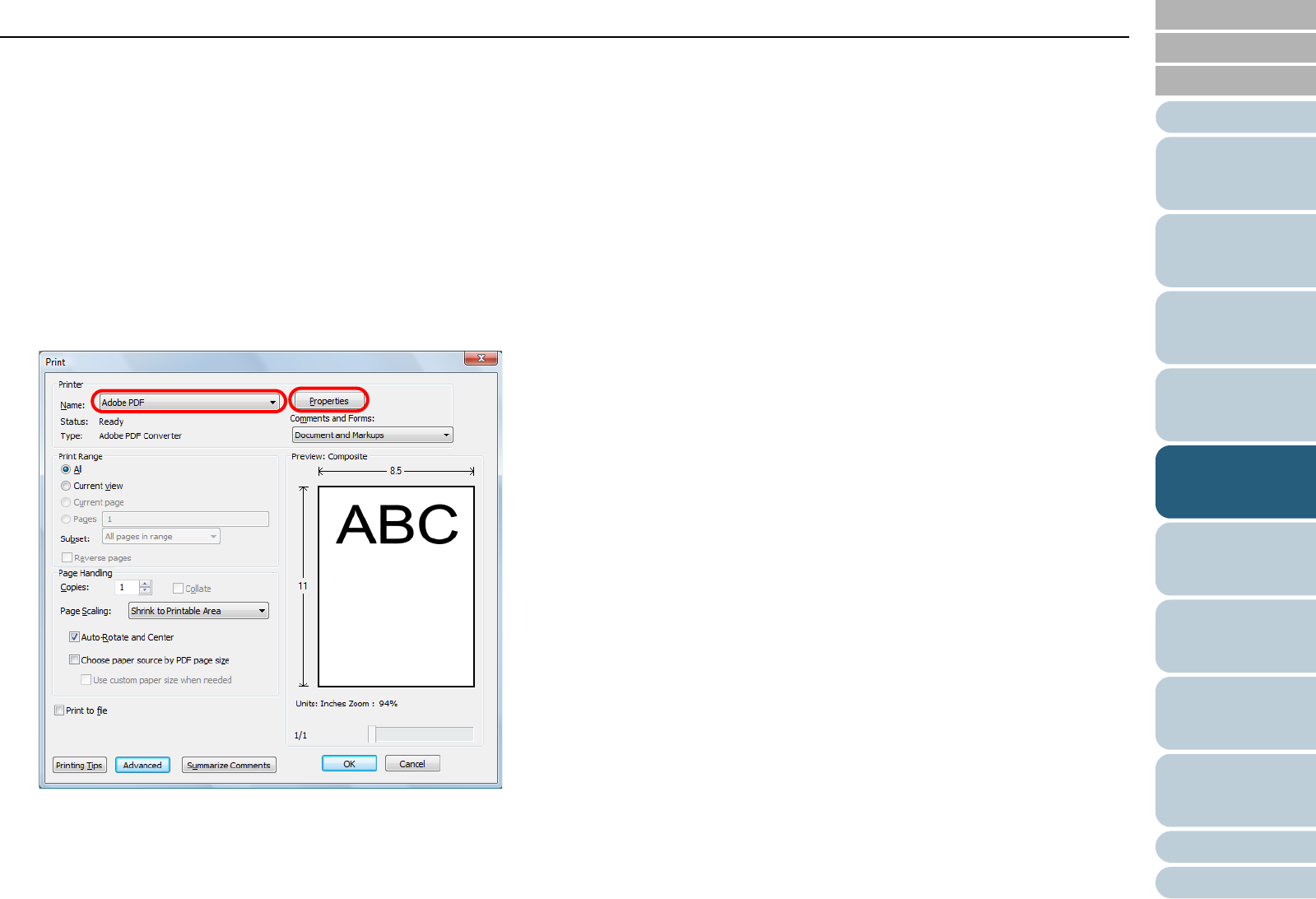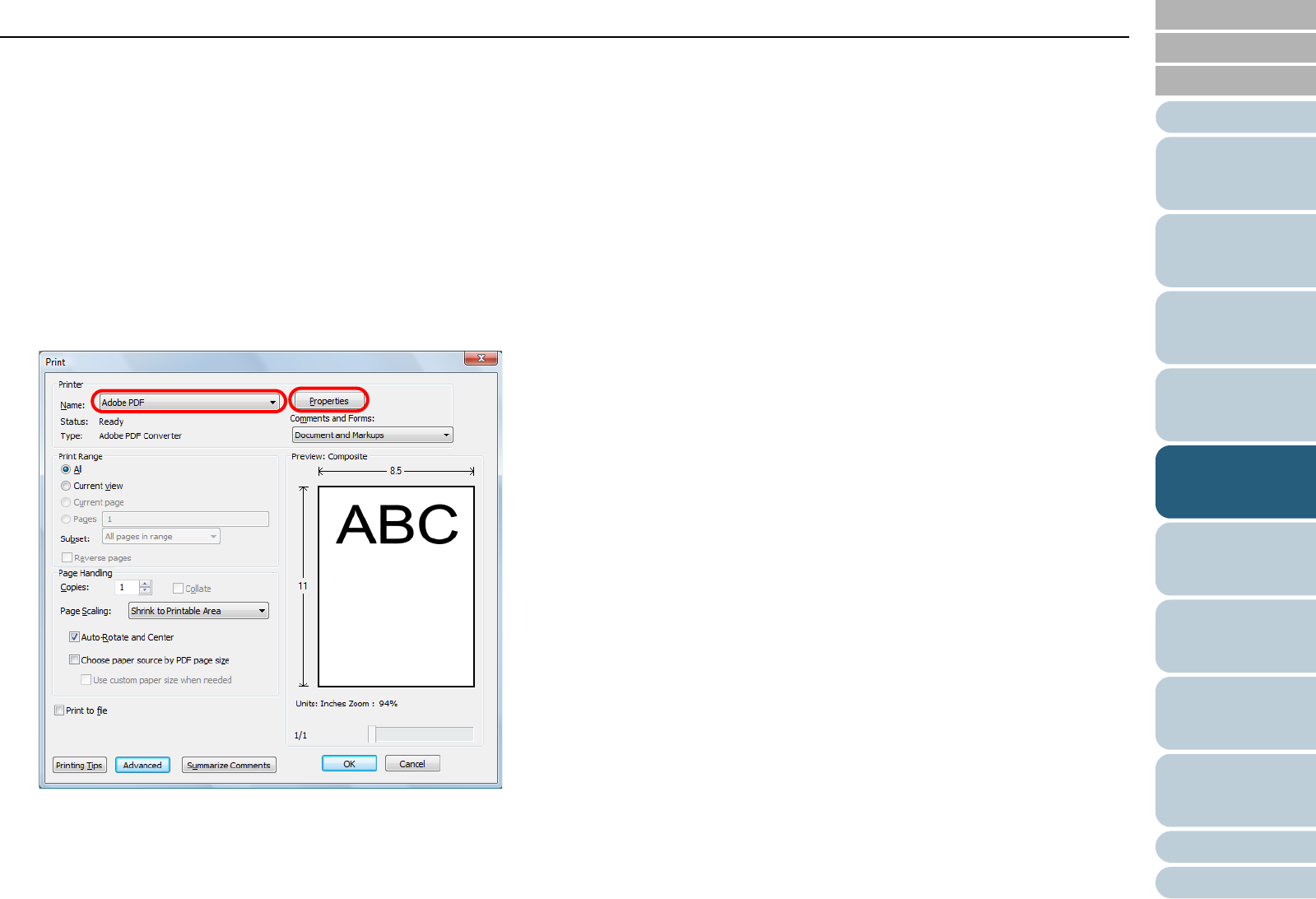
Chapter 5 Various Ways to Scan
Appendix
Glossary
Introduction
Index
Contents
TOP
71
How to Load
Documents
Daily Care
Troubleshooting
Operational
Settings
Replacing the
Consumables
Scanner
Overview
Various Ways to
Scan
Configuring the
Scan Settings
How to Use the
Operator Panel
9 Select the [File] menu J [Save As], and save the scanned
image to file.
For more details about using Adobe Acrobat, refer to the Adobe
Acrobat Help.
How to reduce the file size by Acrobat Distiller
Depending on the scan setting, the file size may increase greatly. To
reduce the file size, save the scanned images by the following method.
Note that this method takes longer to save the image.
1 Select the [File] menu J [Print].
2 In the [Print] dialog box, select [Adobe PDF] for [Name].
3 Click the [Properties] button.
D The [Adobe PDF Document Properties] dialog box appears.
4 Click the [Adobe PDF Settings] tab.
5 Select a job option in the [Adobe PDF Settings] tab.
For example, select [Smallest File Size].
6 Click the [OK] button.
7 In the [Print] dialog box, click the [OK] button.
D The [Save PDF File As] dialog box appears.
8 Type in a file name and click the [Save] button to save.