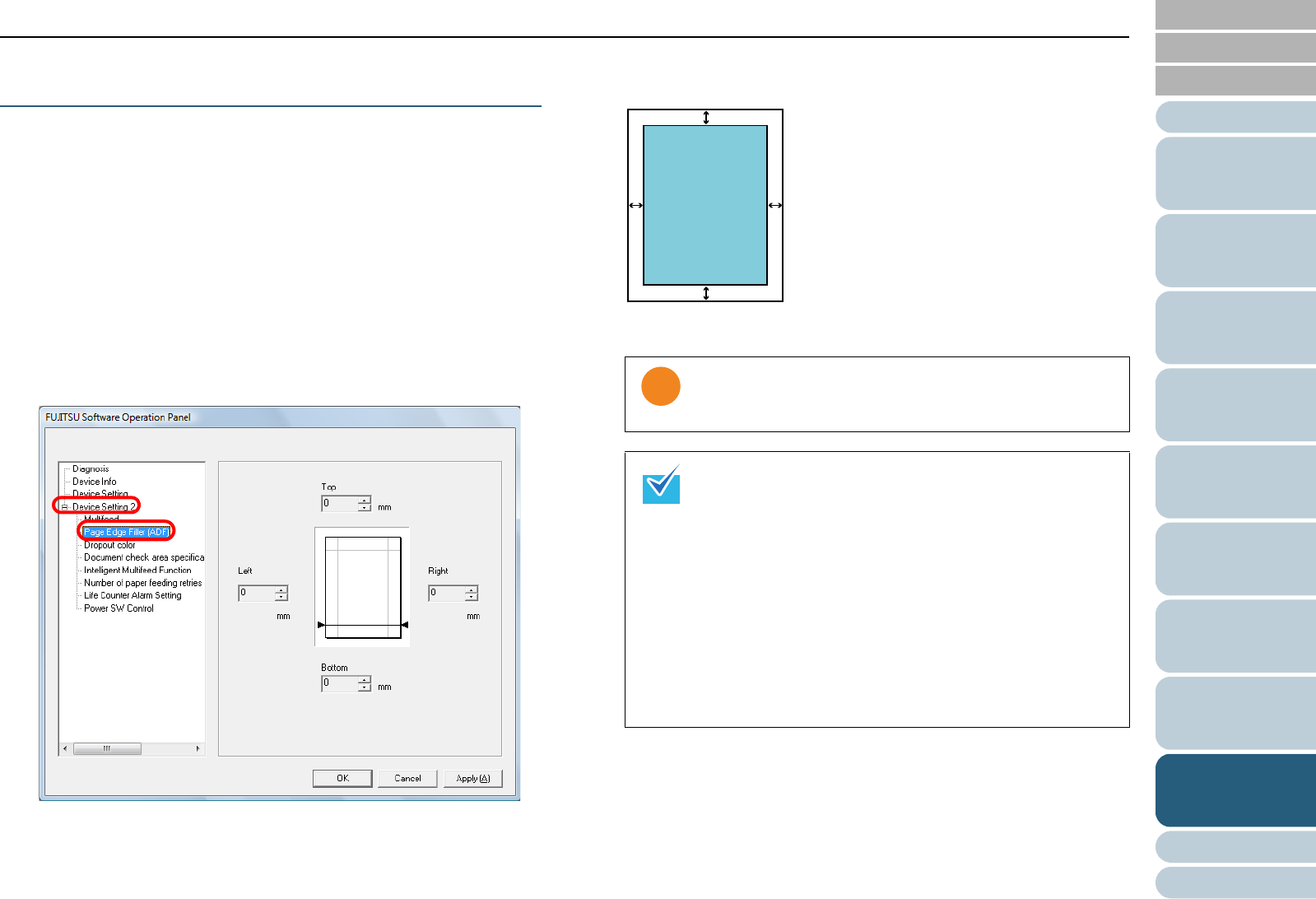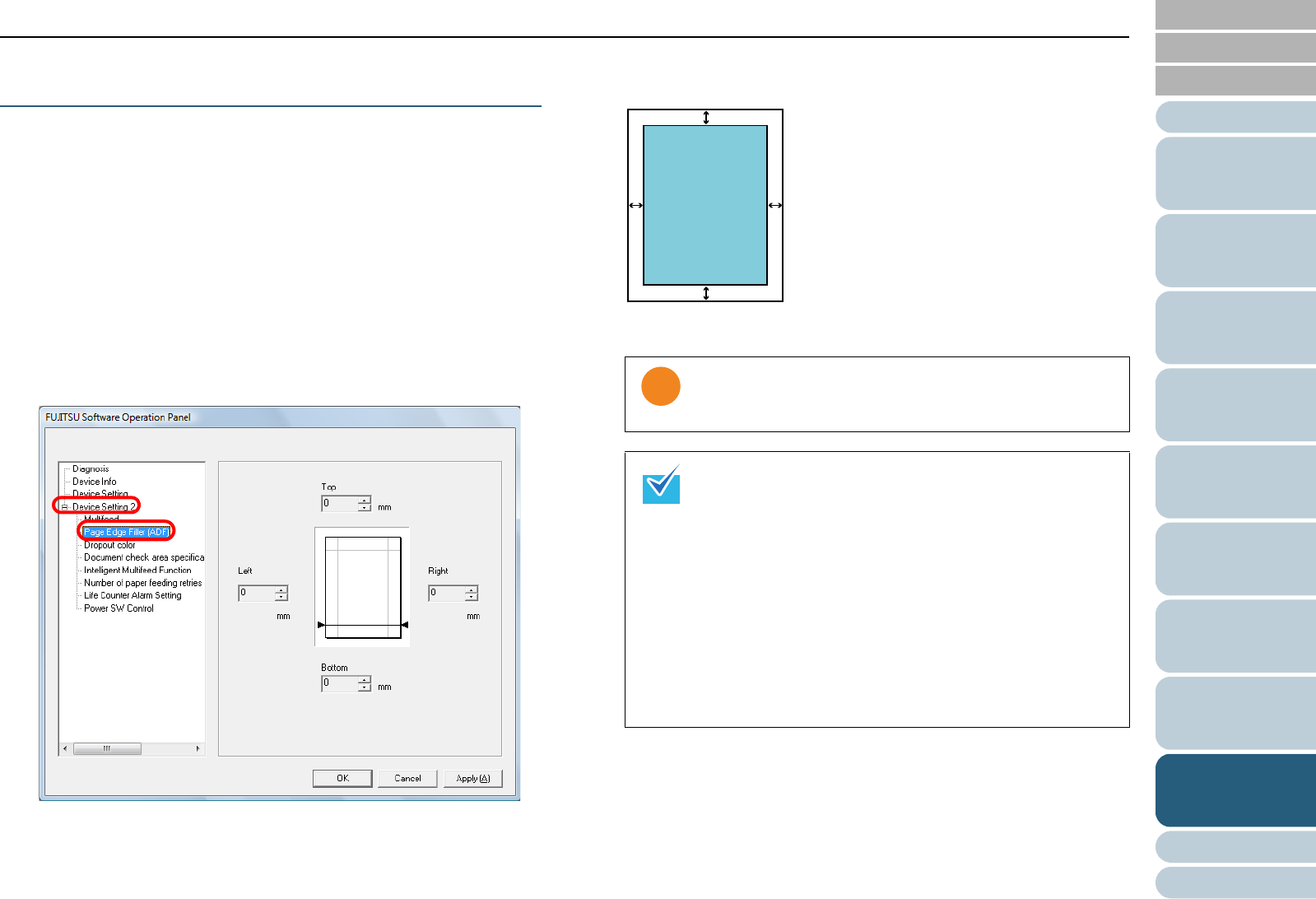
Chapter 9 Operational Settings
Appendix
Glossary
Introduction
Index
Contents
TOP
142
How to Load
Documents
Configuring the
Scan Settings
How to Use the
Operator Panel
Various Ways to
Scan
Daily Care
Troubleshooting
Replacing the
Consumables
Scanner
Overview
Operational
Settings
Removing Shadows/Streaks that Appear around
the Scanned Image [Page Edge Filler (ADF)]
Depending on the condition of the documents that you scan,
the shadow of the document may appear as black streaks.
In that case, you can improve the image quality around the
edges of the document by using the "Page Edge Filler"
function to fill in the edges.
1 Start up the Software Operation Panel.
Refer to "9.1 Starting Up the Software Operation Panel" (page 125).
2 From the listing on the left, select [Device Setting 2] J
[Page Edge Filler (ADF)].
3 Specify the width of each margin to fill in: top/bottom/left/
right.
The specified area is filled in white.
Note that if the target range of the Page Edge Filler is too
wide, some characters near the edge may appear
missing.
z Depending on the value you specify, the bottom edge
is filled in as follows:
- 1 to 7 mm
Fills the margin in white, from the detected page
bottom.
- -1 to -7 mm
Does not fill the margin unless [End of Page
Detection] is selected in the scanner driver.
“Detected page bottom” refers to the bottom edge of
the scanned document detected by the scanner.
z With TWAIN driver, this setting can also be configured
from the scanner driver's setup dialog box. Note that
priority is given to the setting with the larger value.
T: top = 0 to 15 mm
B: bottom = -7 to 7 mm
L: left = 0 to 15 mm
R: right = 0 to 15 mm
(in 1 mm increments)
Image area