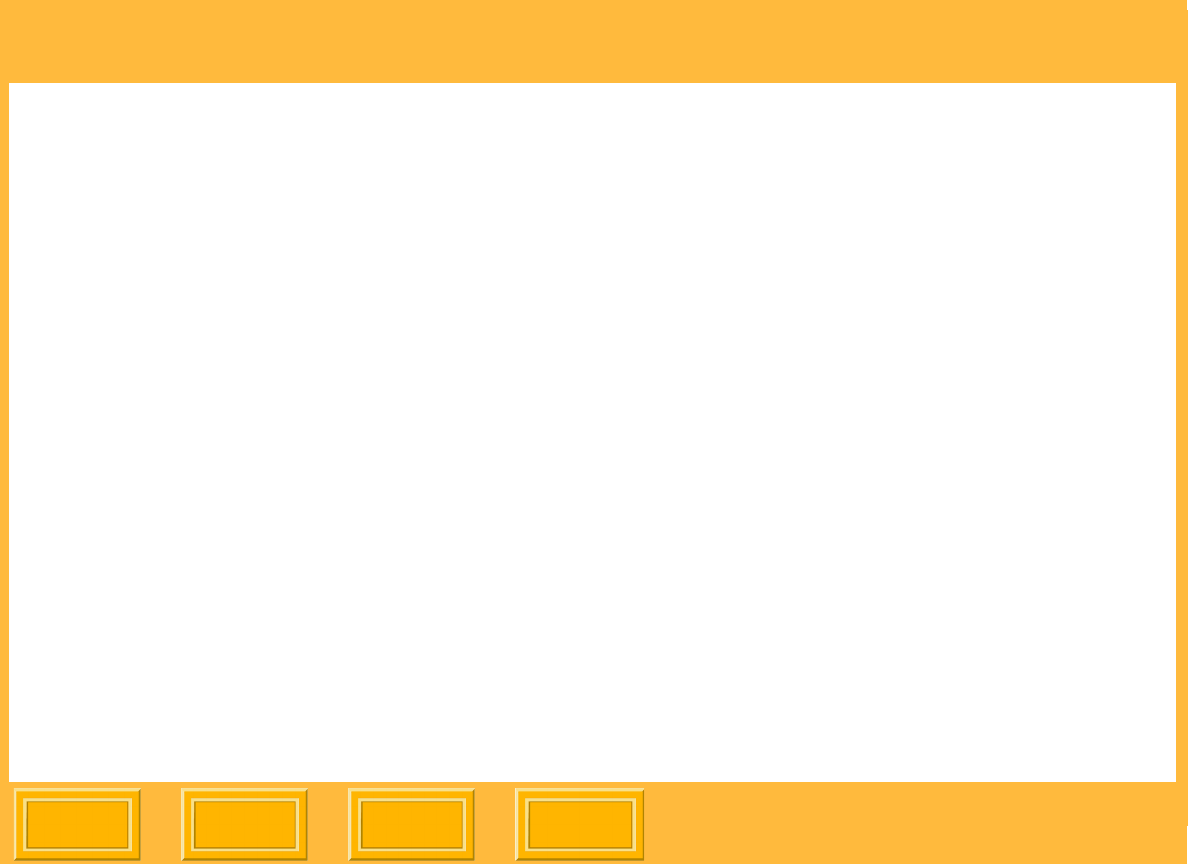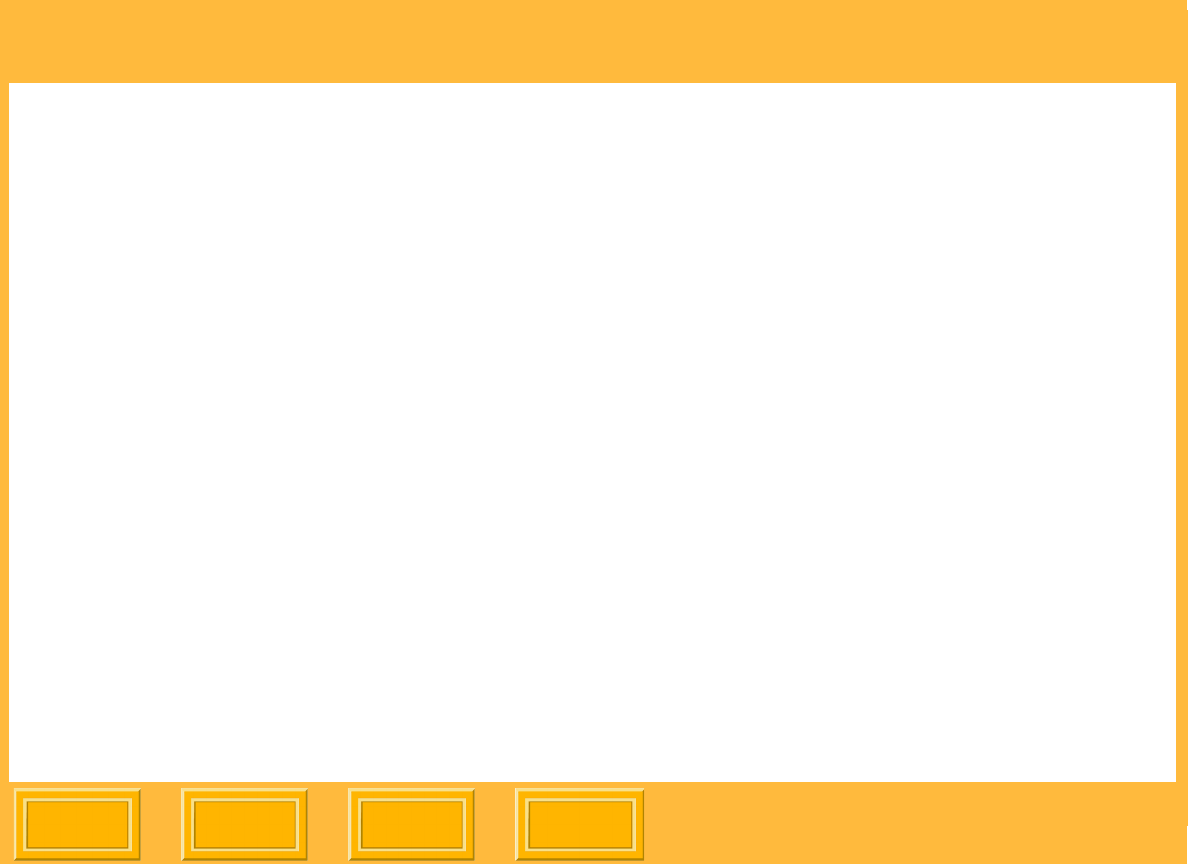
Print Server
Back
IndexContents
Next
68
Setting Print Queue Limits
Unless you specify otherwise, printing starts when
one job is in the print queue. You can change the
number of jobs or the number of minutes from the
time the first print job was created before printing
begins.
You can change the print queue limits to better suit
your needs:
1. From the Server menu select Server
Preferences.
2. Under Print Queue, next to Threshold, select
the minimum number of print jobs, between 1
and 100, required in the print queue before
printing begins.
3. Next to Threshold, select the number of
minutes, between 1 and 1500, after which
printing will begin regardless of the Threshold
value.
4. Click OK.
Allocating Disk Space to Print Job Folders
After leaving the print queue, image files for failed
jobs are moved to a Failed Jobs folder. If you have
allocated disk space to the Successful Jobs folder,
image files for successful jobs are moved there.
The Successful Jobs folder and Failed Jobs folders
are automatically generated and are located within
the Source Folder.
From time to time, check the Failed Jobs folder for
image files that failed to print.
You can allocate the amount of disk space each
folder has by specifying the amount of memory
available to each: