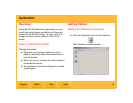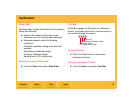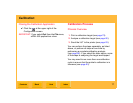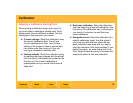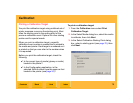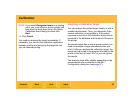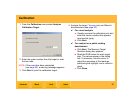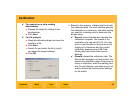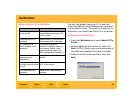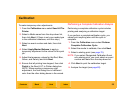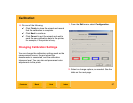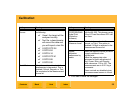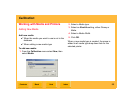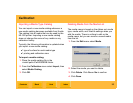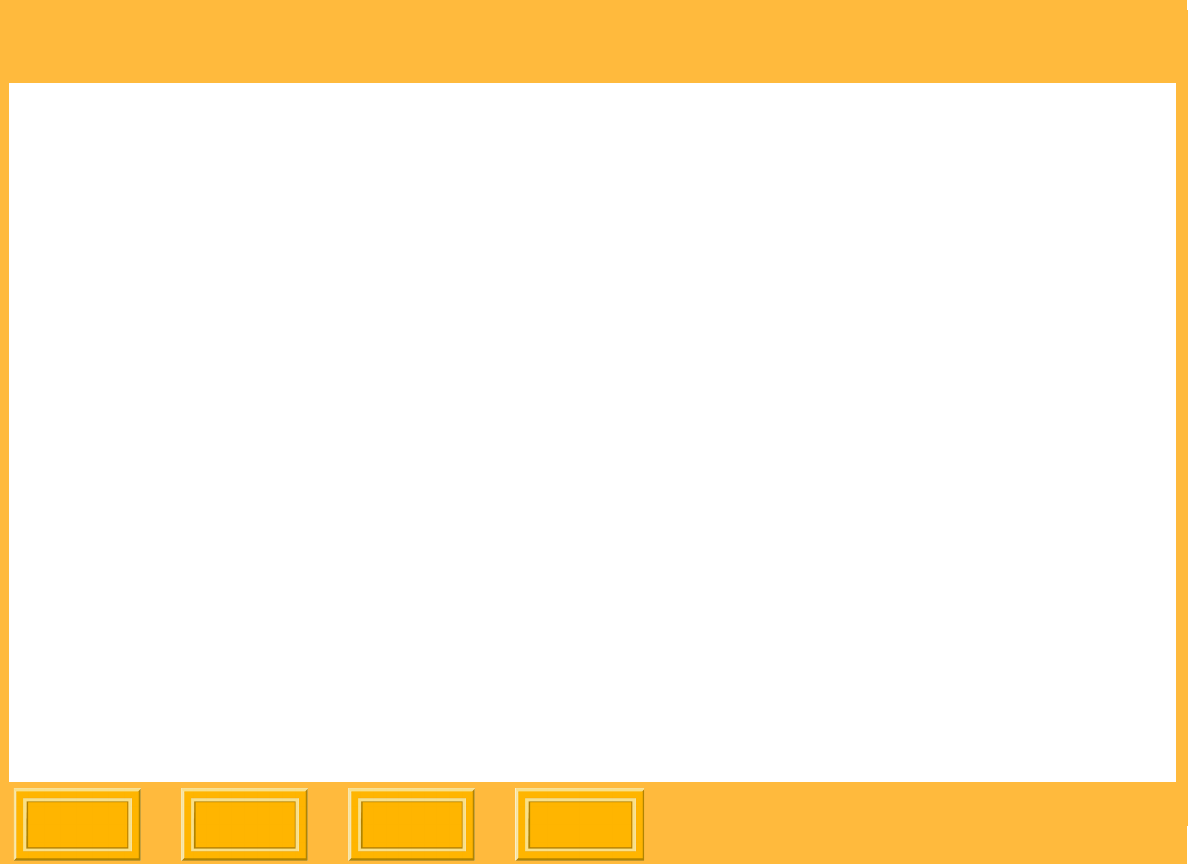
Calibration
Back
IndexContents
Next
83
✔ Refine data by calibrating again: allows
you to perform another iteration of
calibration, using the calibration LUT
calculated from the previous calibration as
the starting point. Use this option if the
current calibration is out of tolerance and
you wish to continue calibrating the printer
to get it within the selected tolerance limits.
6. Click View Graph to view a graph of the most
recent calibration data.
NOTE: The View Graph button does not appear if
you are using visual analysis as there is no
densitometer data to graph.
7. Do one of the following:
✔ Click Finish to close the wizard and record
that the calibration is complete.
✔ Click Next to continue.
✔ Click Cancel to exit the wizard and wait to
send the new calibration data to the printer,
for example, if the printer is busy.
Sending a LUT to the Printer
Sending a LUT to the printer makes permanent or
temporary changes to the printer's color settings.
You must send the resulting look up table to the
printer when the printer is not in use and only when
the upcoming workflow matches the LUT being sent
to the printer.
If you need to adjust the calibration tolerance level,
see Changing Calibration Settings (see page 87).