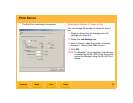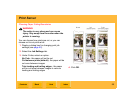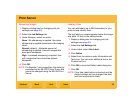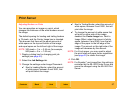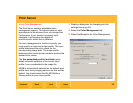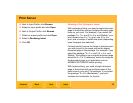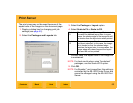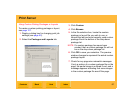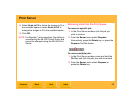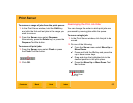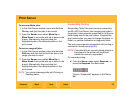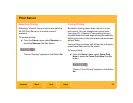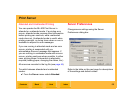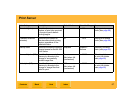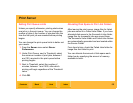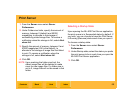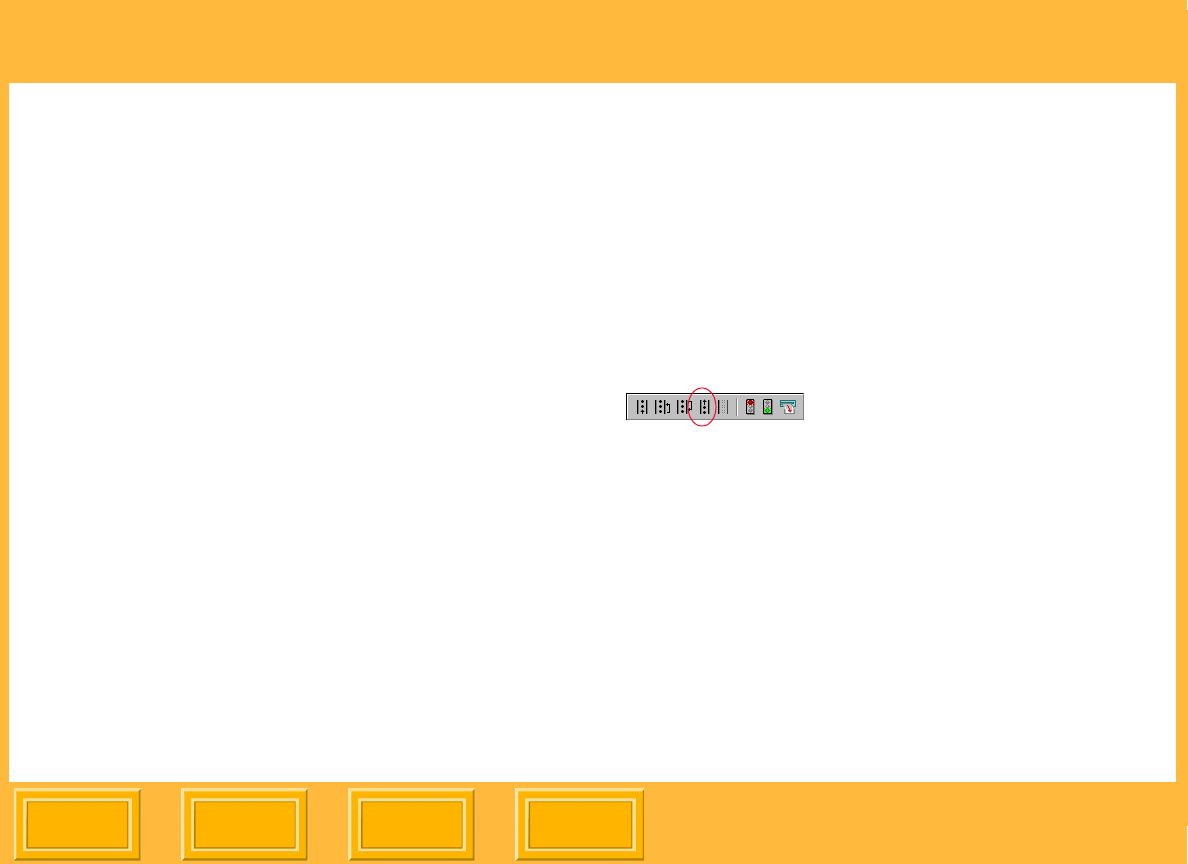
Print Server
Back
IndexContents
Next
62
8. Select Scale to Fit to shrink the images to fit in
the available space or select Scale to Fill to
enlarge the images to fit in the available space.
9. Click OK.
NOTE: For Rosetta (*.ros) image files, this setting is
controlled by the ML-500 Printer Driver and
cannot be changed using the ML-500 Print
Server.
Removing Jobs from the Print Queue
To remove a specific job:
1. In the Print Server window, click the job you
wish to remove.
2. From the Server menu select Dequeue.
Alternatively, press the Delete key, or press the
Dequeue Tool Bar button.
To remove multiple jobs:
1. In the Print Server window, press and hold the
Ctrl key and click the jobs you wish to remove.
2. From the Server menu select Dequeue or
press the Delete key.