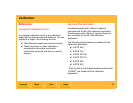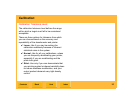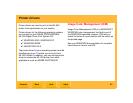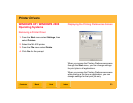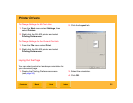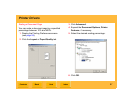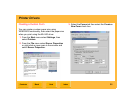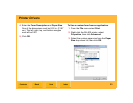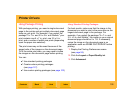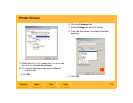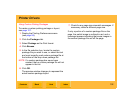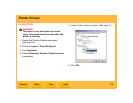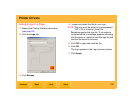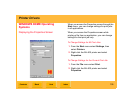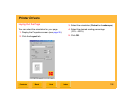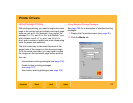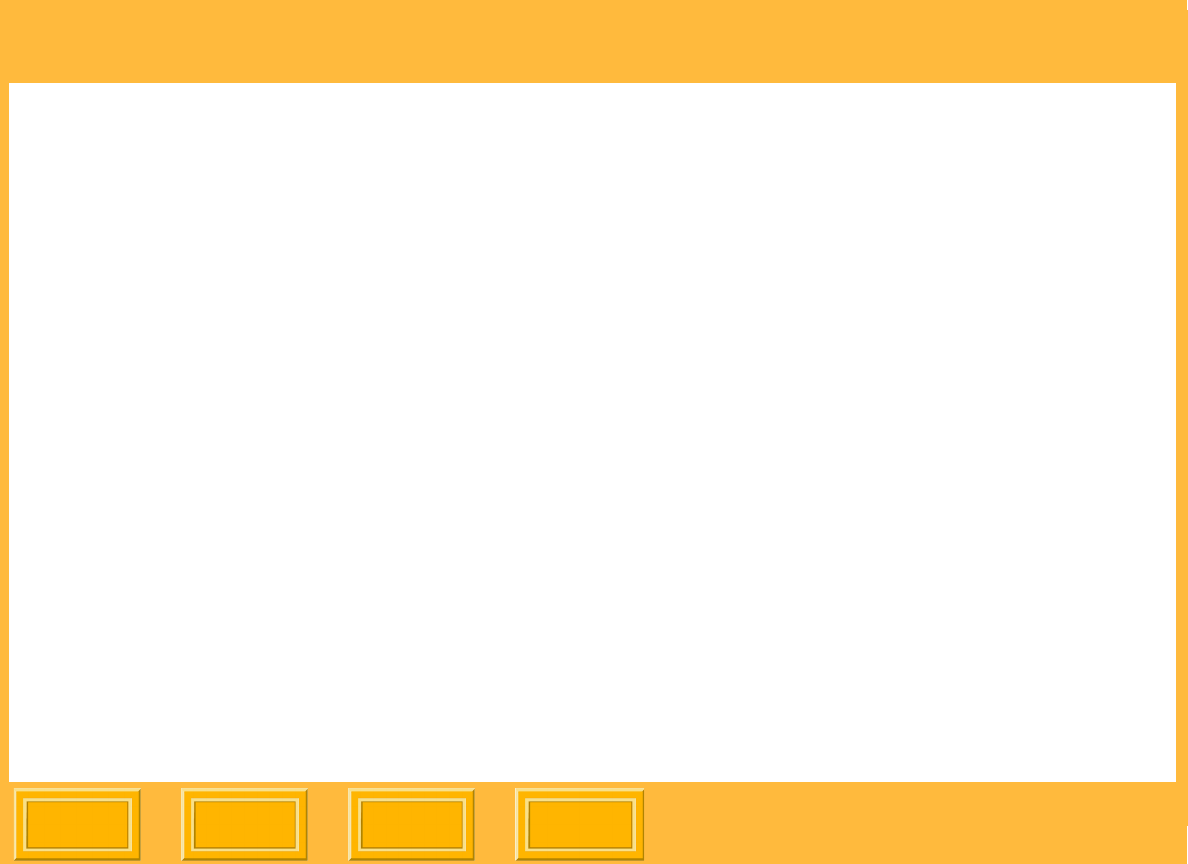
Printer Drivers
Back
IndexContents
Next
100
Using Package Printing
With package printing, you send a single document
page to the printer and get multiple document page
sizes on your print. For example, if you select the
package "5 x 7 in. and 3.5 x 5 in. and Wallets," your
print contains one 5 x 7 in. print, one 3.5 x 5 in.
print, and a number of wallet size prints (depending
upon the paper size selected).
The print sizes may not be exact because of the
aspect ratio of the images on the document page.
To fill the entire print area, you may need to resize
the images on the document page before printing.
You can:
✔ Use standard printing packages
✔ Create custom printing packages
(see page 127)
✔ Use custom printing packages (see page 102)
Using Standard Printing Packages
For best results, make sure that the image in the
document you wish to print is the same size as the
largest document page in the package. For
example, if you select the package "5 x 7 in. and
3.5. x 5 in. and Wallets," the image on your original
document page should be 5 x 7 in. If necessary,
resize the image on the document page in an
application such as ADOBE PHOTOSHOP before
printing.
1. Display the Printing Preferences screen
(see page 95).
2. Click the Layout or Paper/Quality tab.
3. Click Advanced.