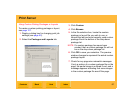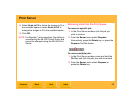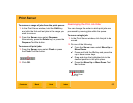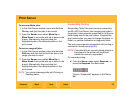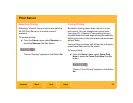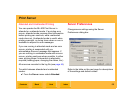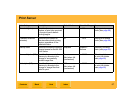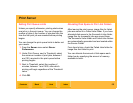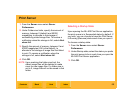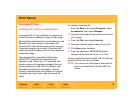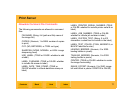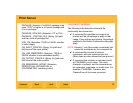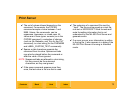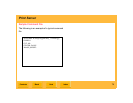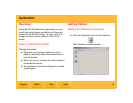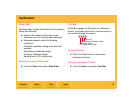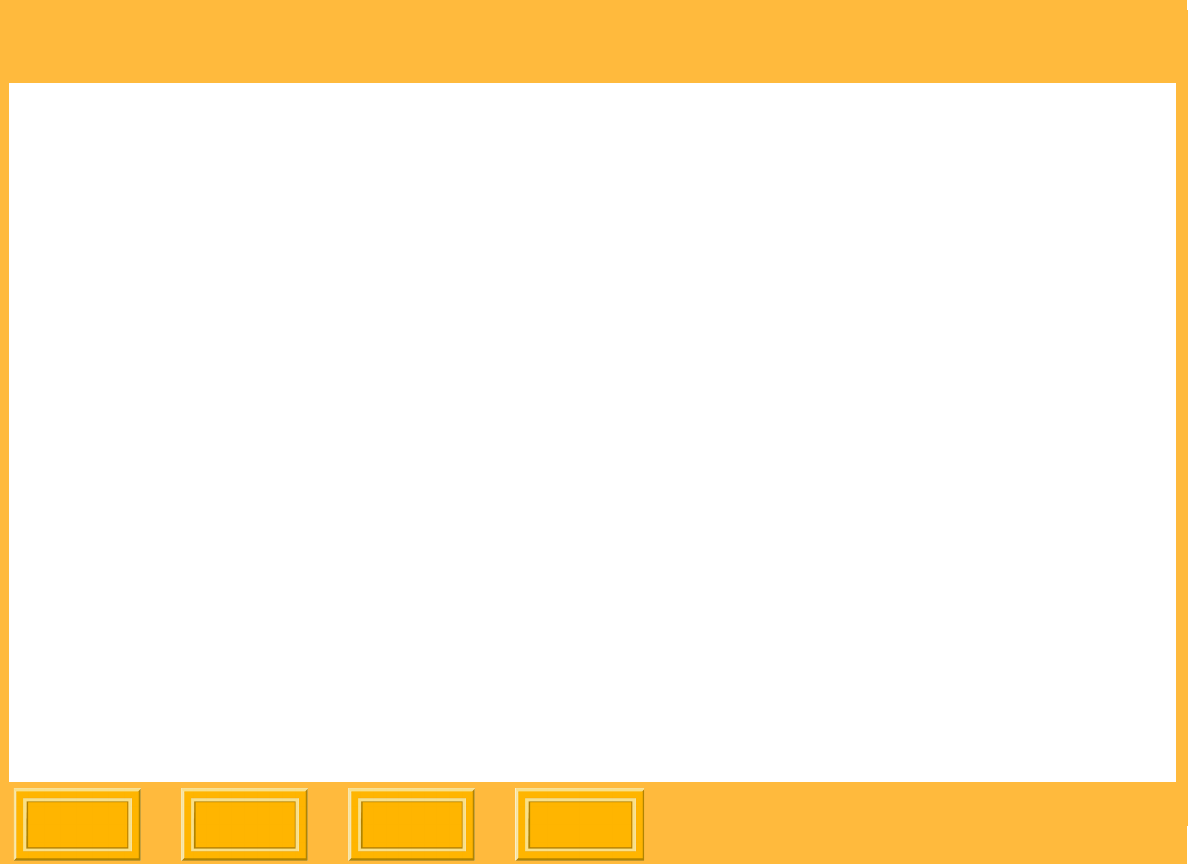
Print Server
Back
IndexContents
Next
69
1. From the Server menu select Server
Preferences.
2. Under Folder size limits, specify the amount of
memory, between 0 (default) and 50000
megabytes, to allocate to the storage of
successfully printed image files. To receive a
notification when the storage is full, select Alert
when full.
3. Specify the amount of memory, between 0 and
50000 megabytes (250 is the default), to
allocate to the storage of image files that failed
to print. To receive a notification when the
storage is full, select Alert when full.
4. Click OK.
NOTE: Upon reaching the folder size limit, the
oldest image files will be deleted to make
room for new image files. If a folder size is
set to 0, image files will not be saved in that
folder.
Selecting a Startup State
Upon opening the ML-500 Print Server application,
the print queue is in Suspended status by default. If
you wish, you can choose to have the Print Server
in Running (Resume) status each time you open it.
To choose a startup state:
1. From the Server menu select Server
Preferences.
2. Under Startup state, select the status you prefer
the print queue to be in each time you open the
ML-500 Print Server application.
3. Click OK.