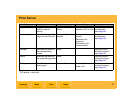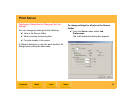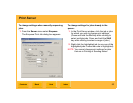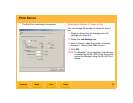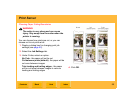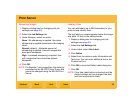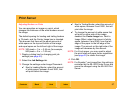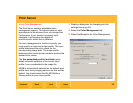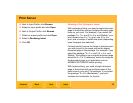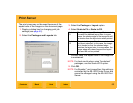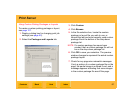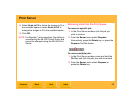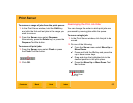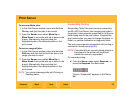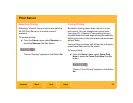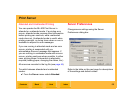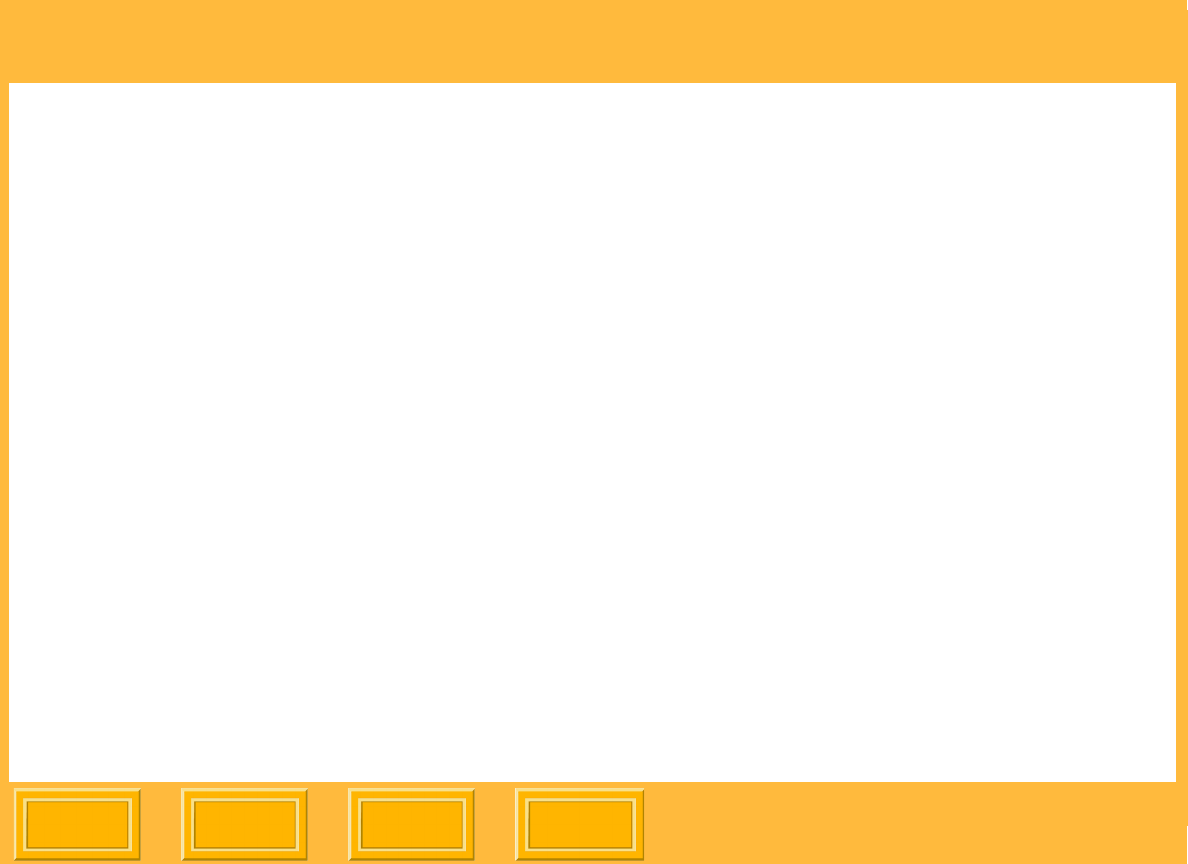
Print Server
Back
IndexContents
Next
59
4. Next to Input Profile, click Browse.
5. Select an input profile and click Open.
6. Next to Output Profile, click Browse.
7. Select an output profile and click Open.
8. Select a Rendering Intent.
9. Click OK.
Selecting a Print Package or Layout
With package printing, you send a single document
page to the printer and get multiple document page
sizes on your print. For example, if you select the
package "5 x 7 in. and 3.5 x 5 in. and Wallets," your
print contains one 5 x 7 in. print, one 3.5 x 5 in.
print, and a number of wallet size prints (depending
upon the paper size selected).
For best results, be sure the image in the document
you wish to print is the same size as the largest
document page in the package. For example, if you
select the package "5 x 7 in. and 3.5. x 5 in. and
Wallets," the image on your original document page
should be 5 x 7 in. If necessary, resize the image on
the document page in an application such as
ADOBE PHOTOSHOP before printing.
With layout printing, you send a single document
page to the printer and get multiple copies of the
same size on your print. For example, if you select
the package "4 x 6 in (Borderless)," your print
contains two borderless 4 x 6 prints.