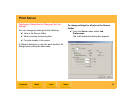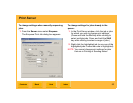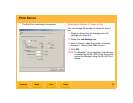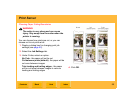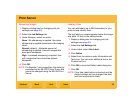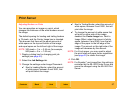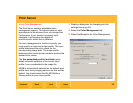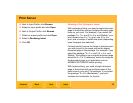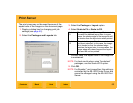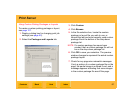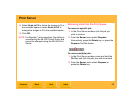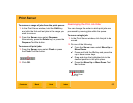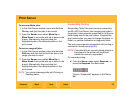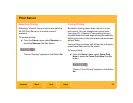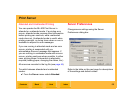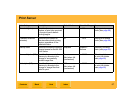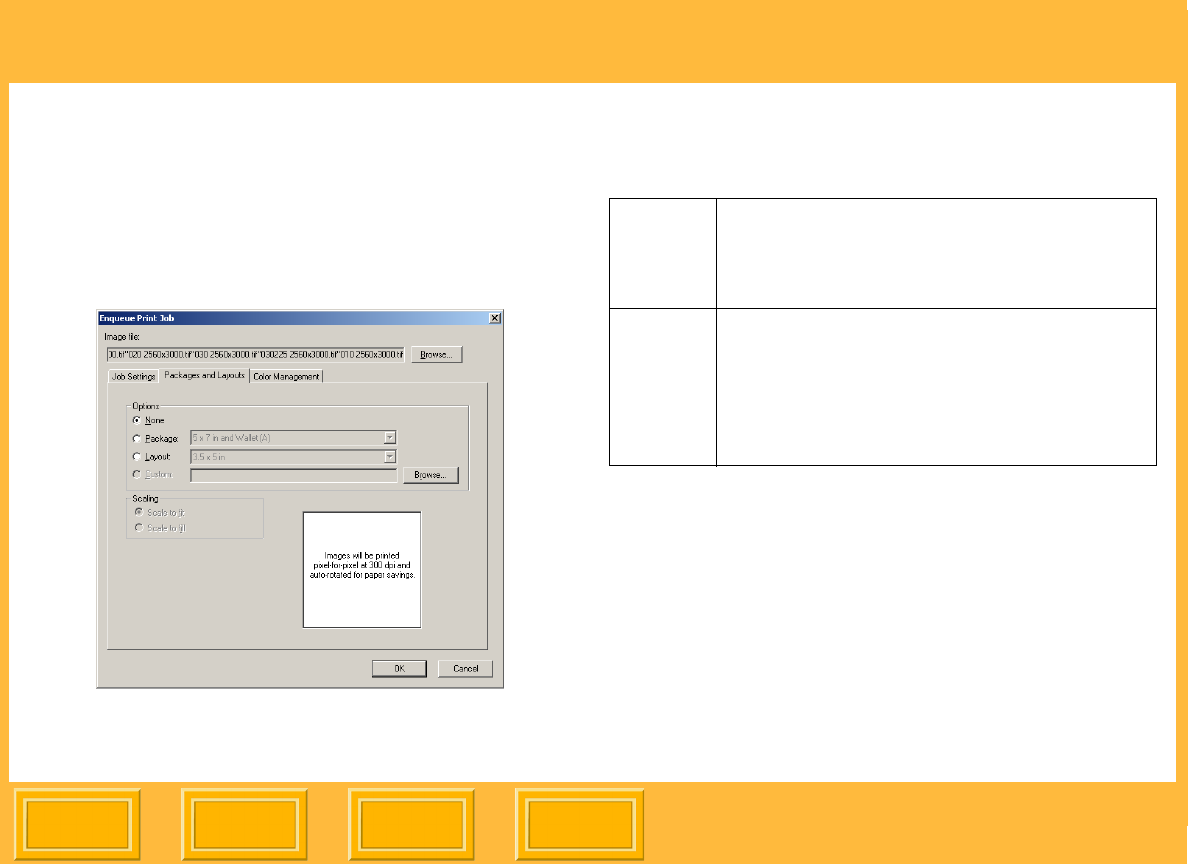
Print Server
Back
IndexContents
Next
60
The print sizes may not be exact because of the
aspect ratio of the images on the document page.
1. Display a dialog box for changing print job
settings (see page 52).
2. Select the Packages and Layouts tab.
3. Select the Package or Layout option.
4. Select Scale to Fit or Scale to Fill.
In either case, the aspect ratio of the image file
is maintained.
NOTE: For best results when using "borderless"
packages, use the Scale to Fill option.
5. Click OK.
NOTE: For Rosetta (*.ros) image files, this setting is
controlled by the ML-500 Printer Driver and
cannot be changed using the ML-500 Print
Server.
Scale to
Fit
The longest edge of the image file is scaled
to match the desired layout size. In some
cases, the shorter edge of the image file will
be shorter than the layout size when printed.
Scale to
Fill
The printed image will be the exact size of
the layout selected. In this case, the image
file is scaled so that the shortest edge
matches the layout size. In some cases, the
longer edge will extend beyond the layout
size and will not be printed.