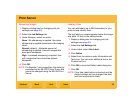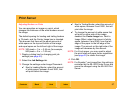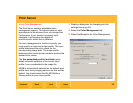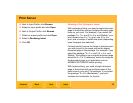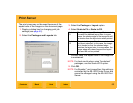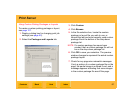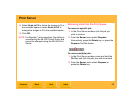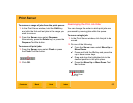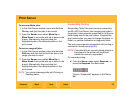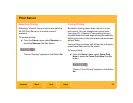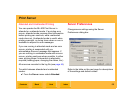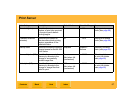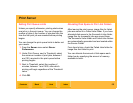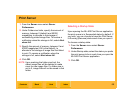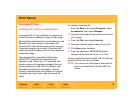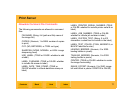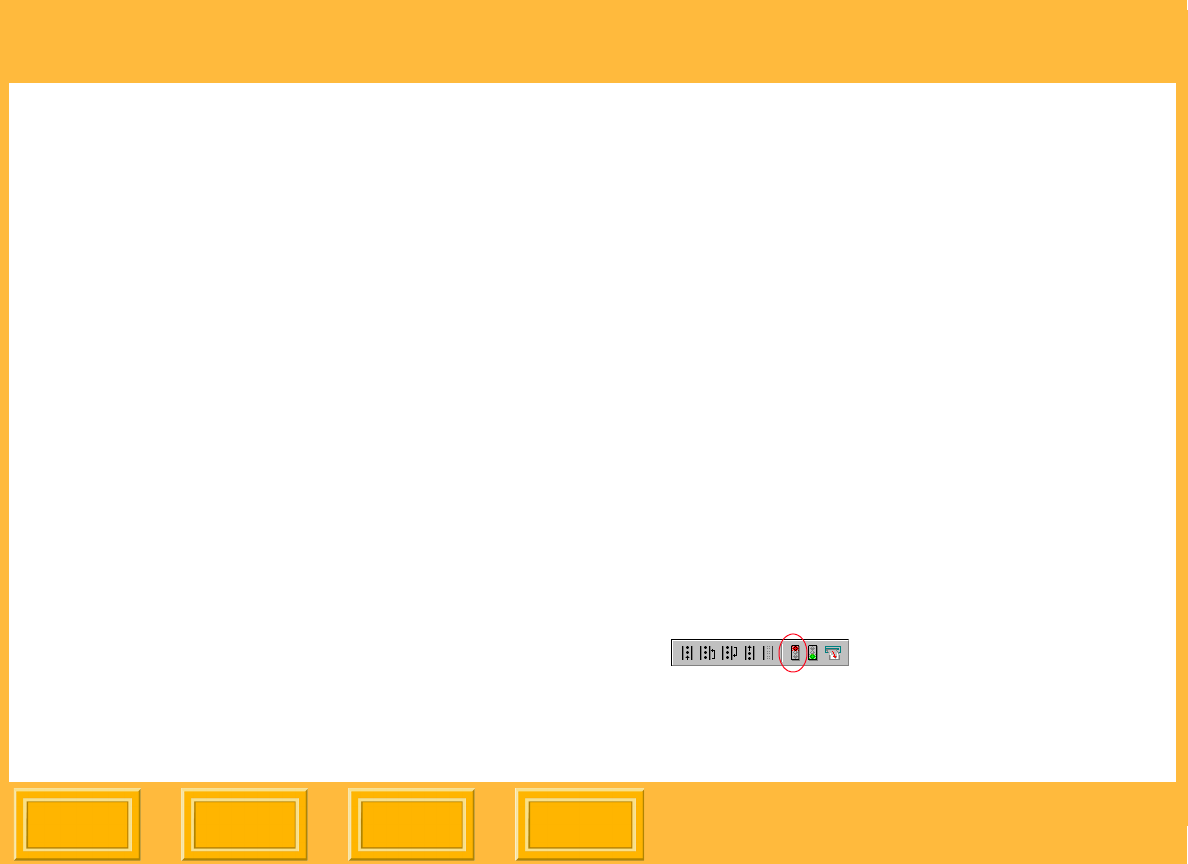
Print Server
Back
IndexContents
Next
64
To move multiple jobs:
1. In the Print Server window, press and hold the
Ctrl key and click the jobs to be moved.
2. From the Server menu select Move Up or
Move Down to move the jobs up or down in the
queue. Alternatively, drag and drop the
highlighted jobs to the desired position in the
print queue.
To move a range of jobs:
1. In the Print Server window, press and hold the
Shift key and click the first and last jobs in the
range you wish to move.
2. From the Server menu select Move Up or
Move Down to move the jobs up or down in the
queue. Alternatively, drag and drop the
highlighted jobs to the desired position in the
print queue.
NOTE: You cannot rearrange jobs with Printing or
Sending status.
Suspending Printing
Suspending "locks" the print queue by preventing
the ML-500 Print Server from sending print jobs to
the printer. It also prevents image files in the Source
folder being sent to the print queue. Suspend the
print queue when you want to change the paper or
ribbon, or perform calibration or diagnostic tests.
The print queue remains suspended until printing is
resumed or forced (see page 65).
NOTE: Print jobs that are currently being printed or
being sent to the printer will be printed
before the queue is suspended.
To suspend printing:
✔ From the Server menu select Suspend,, or
press the Suspend Tool Bar button.
"Server: Suspended" appears in the Status
Bar.