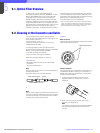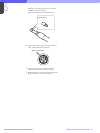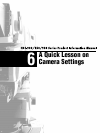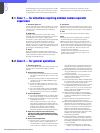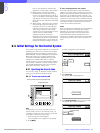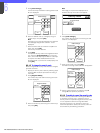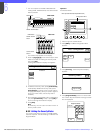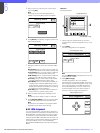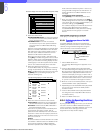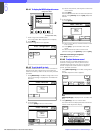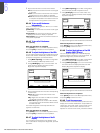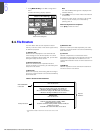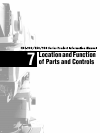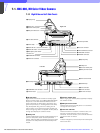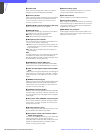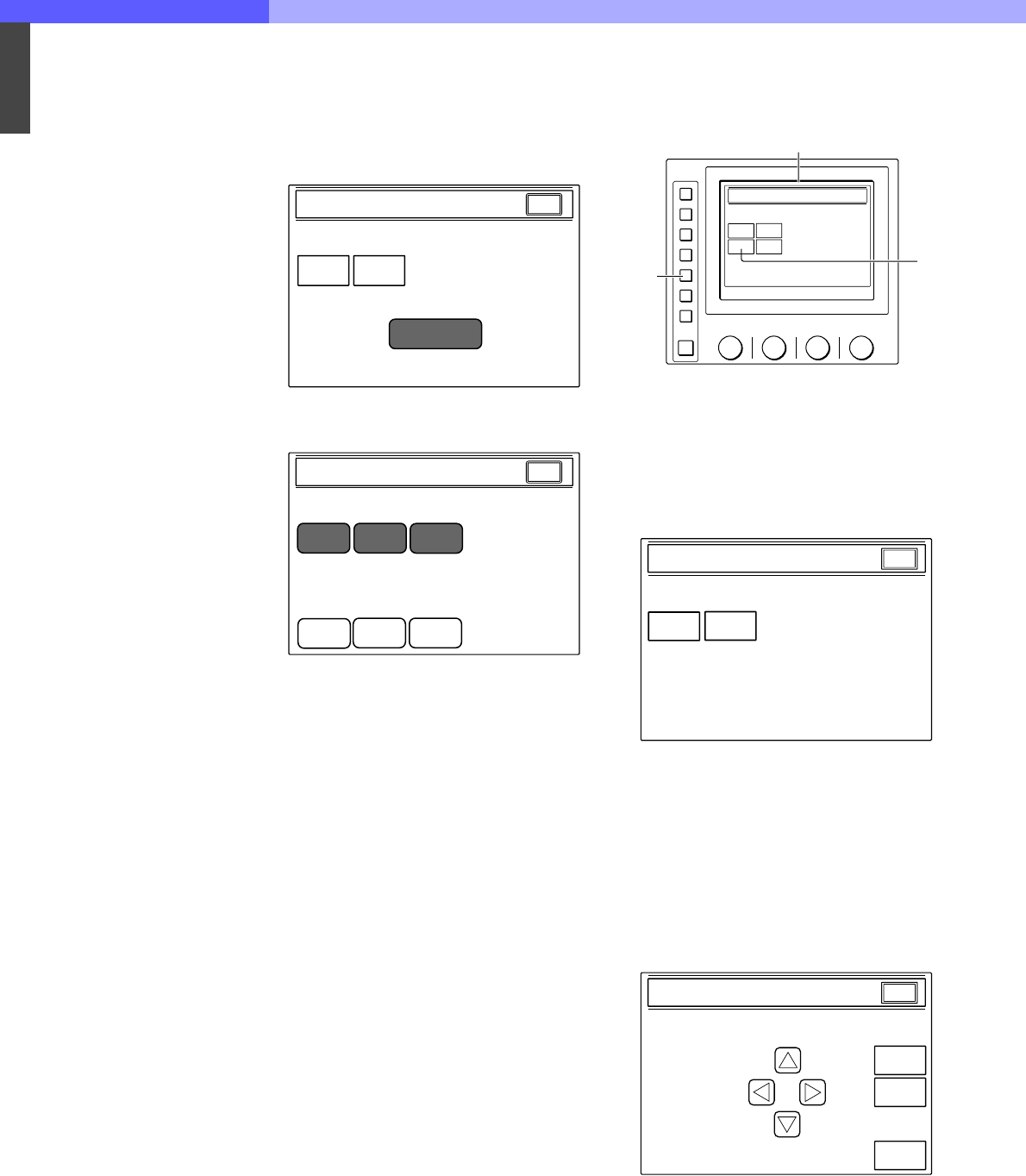
6
Chapter 6 A Quick Lesson on Camera Settings 71HDC-900/950/930 Series Product Information Manual
5. Enter the security code using the numeric keys,
then press [OK].
Note
Each digit you input will be displayed as an
asterisk. The Security Menu items now appear.
6. Press [Status]. The display changes to the Security
Status setting display.
7. Setting the status for control from the MSU-700A/
750.
[Ref. Enable]: Set it to inverse video to enable the
setting in the reference file (Factory setting: ON).
[Lens Enable]: Set it to inverse video to enable the
setting in the lens file (Factory setting: ON).
[OHB Enable]: Set it to inverse video to enable the
setting in the OHB file (Factory setting: ON).
[Full Lock]: Set it to inverse video to fully disable
the MSU-700A/750 (Factory setting: OFF)
[View Mode]: Set it to inverse video to disable all
operations from the MSU-700A/750 other than
data reference (Factory setting: OFF). (Only the
display and indicators will be active. Any setting
and adjustment will be disabled.)
[Paint Only]: Set it to inverse video to enable the
paint control only (Factory setting: OFF).
8. When the status settings are completed, press
[Exit].
The Security menu display in step 5 is restored.
9. Press [Engineer Mode] to exit the Engineer Mode.
The statuses specified in step 7 become valid.
Note
All operations are enabled in the Engineer Mode
regardless of the above status settings.
6-3-3 MSU Assignment
You can assign specific units among the cameras in
the same system to be selected or controlled from the
MSU-700A/750. The MSU assignment is to be made,
for example, to assign cameras to each MSU-700A/
750 when multiple MSU-700A/750 units are used in the
same system. This assignment operation is enabled in
the Engineer Mode. Turn on the CONFIG/MSU/
SECURITY/ENGINEER Mode to activate the Engineer
Mode.
Operation
Proceed as follows:
1. Press to light the CONFIG button on the menu
control block to call the Configuration menu on the
display.
2. Press [CNU].
The CNU Configuration menu appears.
Note
The item [MSU Assign] is displayed only when the
Engineer Mode is active.
3. Press [MSU Assign].
The MSU Assignment menu now appears.
Simultaneously, the character display of the CNU-
700 changes to the MSU Assignment mode. Using
the four arrow buttons on the MSU Assignment
menu (MSU-700A/750), move the cursor on the
character display of the CNU-700 to the point
where you wish to change the assignment.
Security Menu
Status
Engineer Mode
Code
Change
Engineer Mode
Exit
Full Lock
View
Mode
Paint
Only
Security Status
Engineer Mode
Engineer Mode
Exit
Lens
Enable
Ref.
Enable
OHB
Enable
MODE
MULTI
CARD
CONFIGURATION
MAINTENANCE
FILE
PAINT
Configuration Menu
2
1
MSUCNU
Camera
CCU
Configuration Menu
(Example:MSU-700A)
CNU Configuration
RCP
Assign
Exit
MSU
Assign
Engineer Mode
CNU Configuration menu
MSU Assignment
Set
Cancel
Default
Exit
MSU Assignment menu