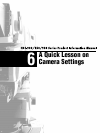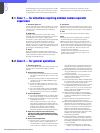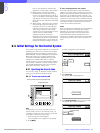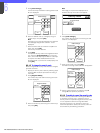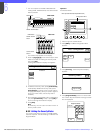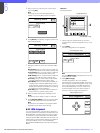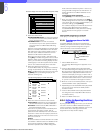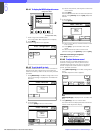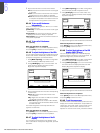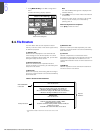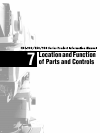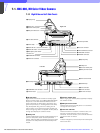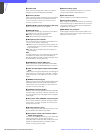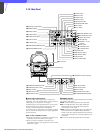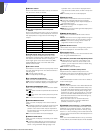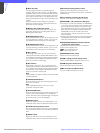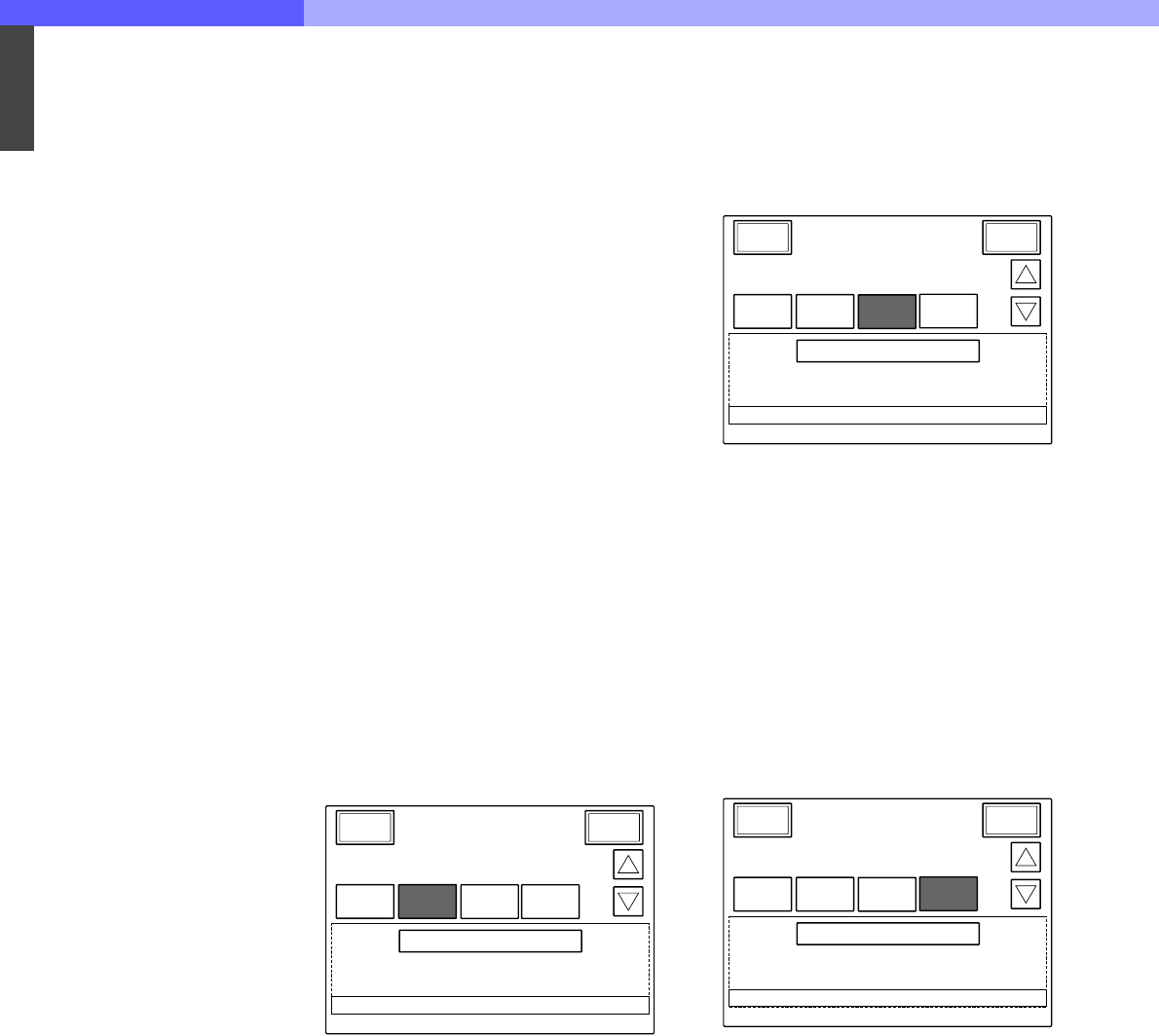
6
Chapter 6 A Quick Lesson on Camera Settings 74HDC-900/950/930 Series Product Information Manual
3. Adjust the levels with the three control knobs.
Call: Sound volume of the buzzer when a call signal
is received
Touch: Sound volume of the buzzer when a button
displayed on the menu display is operated
Switch: Sound volume of the buzzer when a button
on the panel is operated. The master volume can
be adjusted with the rightmost control knob.
6-3-4-4 To turn on/off the buzzers
independently
Press the corresponding button. When it is in inverse
video, the buzzer is on.
[Call Buzzer]: For the buzzer sound when a call signal
is received
[Touch Click]: For the buzzer sound when a button
displayed on the menu display is operated
[Switch Click]: For the buzzer sound when a button on
the panel is operated
6-3-4-5 To turn off all the buzzers
Press [All Off].
When the adjustment is completed
Press [Home] to return to the MSU adjustment menu,
and press [Exit] to release the menu operation.
6-3-4-6 To adjust the brightness of the LEDs
You can adjust the brightness of the LEDs of the panel
buttons and camera number/tally indication window.
To adjust the brightness, proceed as follows.
1. Press [MSU Adjusting] on the MSU Configuration
menu to display the MSU adjustment menu.
2. Press [LED Bright] to set it to inverse video. The
lower half of the display becomes the LED
Brightness adjustment display.
3. Adjust the brightness with the three corresponding
control knobs.
Switch: Brightness of the built-in LEDs of the
control buttons
Tally: Brightness of the built-in LEDs of the camera
number/tally indication window
Other LED: Brightness of the other LED indicator,
such as those of the camera select block and the
ACCESS indicator
The master brightness can be adjusted with the
rightmost control knob.
When the adjustment is completed
Press [Home] to return to the MSU adjustment menu,
and press [Exit] to release the menu operation.
6-3-4-7 To adjust the brightness of the EL
display
You can adjust the brightness of the display of the
menu control block. To adjust the brightness, proceed
as follows.
1. Press [MSU Adjusting] on the MSU Configuration
menu to display the MSU Adjustment menu.
2. Press [EL Bright] to set it to inverse video. The
lower half of the display becomes the EL Display
adjustment display.
3. Adjust the brightness with the leftmost control knob.
When the adjustment is completed
Press [Home] to return to the MSU adjustment menu,
and press [Exit] to leave this menu.
6-3-4-8 To adjust the brightness of the LED
displays (MSU-750 only)
You can adjust the brightness of the LED displays
(camera number indicators) on the control panel. To
adjust the brightness, proceed as follows.
1. Press [MSU Adjusting] on the MSU Configuration
menu to display the MSU Adjustment menu.
2. Press [LED Disp Bright] to set it to inverse video.
The lower half of the display becomes the LED
Display Brightness adjustment display.
3. Adjust the brightness with the leftmost control knob.
When the adjustment is completed
Press [Home] to return to the MSU adjustment menu,
and press [Exit] to leave this menu.
6-3-4-9 To set the screen saver
The screen saver can be activated to protect the menu
display when the MSU-700A/750 is not operated for a
certain time. The screen saver can be turned on and
off as required, and the time to activate it can be
adjusted. To set the screen saver, proceed as follows.
LED Brightness
Other LEDTally MasterSwitch
937872 78
Clear
Buzzer
LED
Bright
Home
1
1
/
EL Bright
LED Disp
Bright
EL Display Brightness
Level
50
Clear
Buzzer
LED
Bright
Home
1
1
/
EL Bright
LED Disp
Bright
LED Display Brightness
Level
50
Clear
Buzzer
LED
Bright
Home
1
1
/
EL Bright
LED Disp
Bright