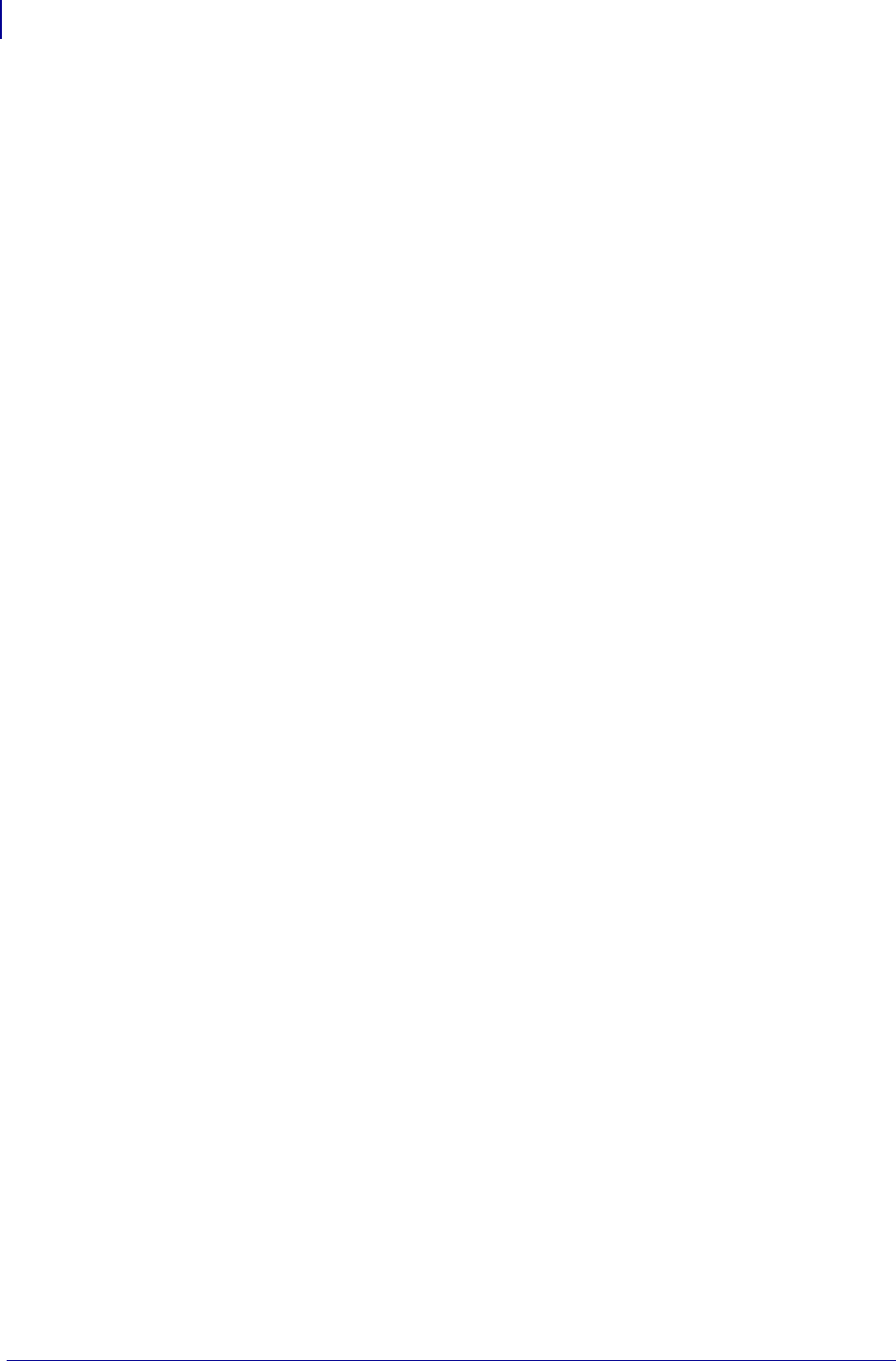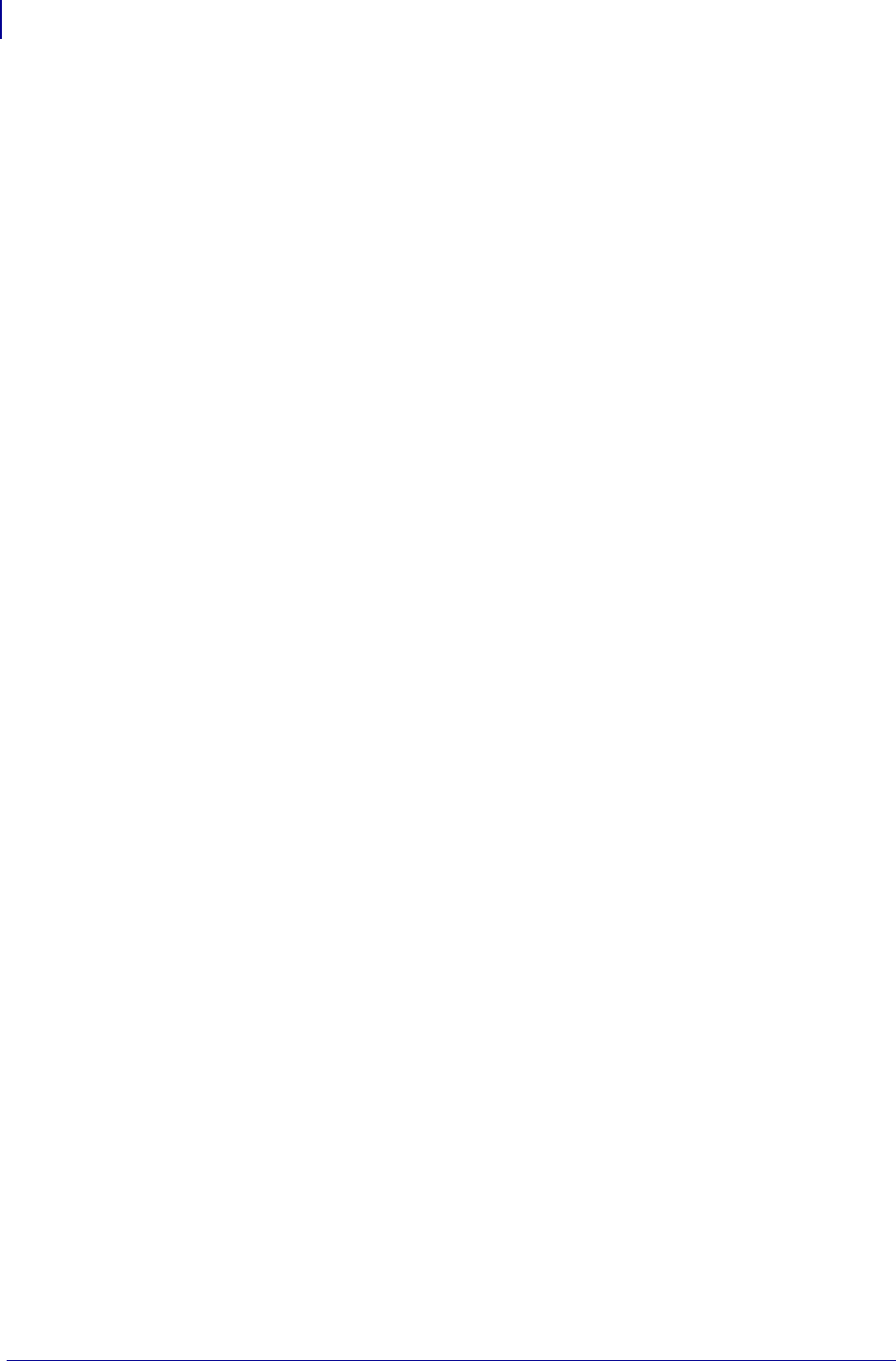
RFID Printer Setup and Operation
Set Tag Type
18
58978L-008 Rev. A RFID Programming Guide 11/14/2008
Set Tag Type
After you select a transponder type and purchase labels, set the transponder (tag) type on the
printer. Do this through the control panel menu (see Specify RFID Tag Type on page 27) or
through the
^RS ZPL command (see ^RS on page 108).
Set RF Power Levels
Each transponder has specific radio frequency (RF) power setting requirements for read and
write operations, which define how much power is necessary to “energize” the transponder in
its targeted encoding field. The tag type that you are using must match the RFID power
settings of the printer. If necessary, you can change the power settings:
• through the control panel (see View or Change RFID Read Power on page 24 or View or
Change RFID Write Power on page 25)
• through the
^RW ZPL command (see ^RW on page 118)
• through SGD commands (see
• rfid.reader_1.power.read on page 137
• rfid.reader_1.power.single_power on page 138
• rfid.reader_1.power.write on page 139)
Perform RFID Transponder Calibration
If you are using RFID labels that were designed to meet the specifications of your printer, you
do not need to perform RFID transponder calibration. The printer will automatically place the
labels in the optimal programming position. For transponder placement specifications, go to
http://www.zebra.com/rfid_transponders.
If you are using RFID labels that were not designed for your printer, you may need to perform
an RFID transponder calibration to determine the optimal programming position for your
media. You can perform this calibration through the
RFID TAG CALIB control panel
parameter (see Calibrate RFID Tag on page 23) or through the
^HR ZPL command (see ^HL
or ~HL on page 84). To return to the default programming position at any time, use the
RESTORE option in the
RFID TAG CALIB control panel parameter (see Calibrate RFID
Tag on page 23).