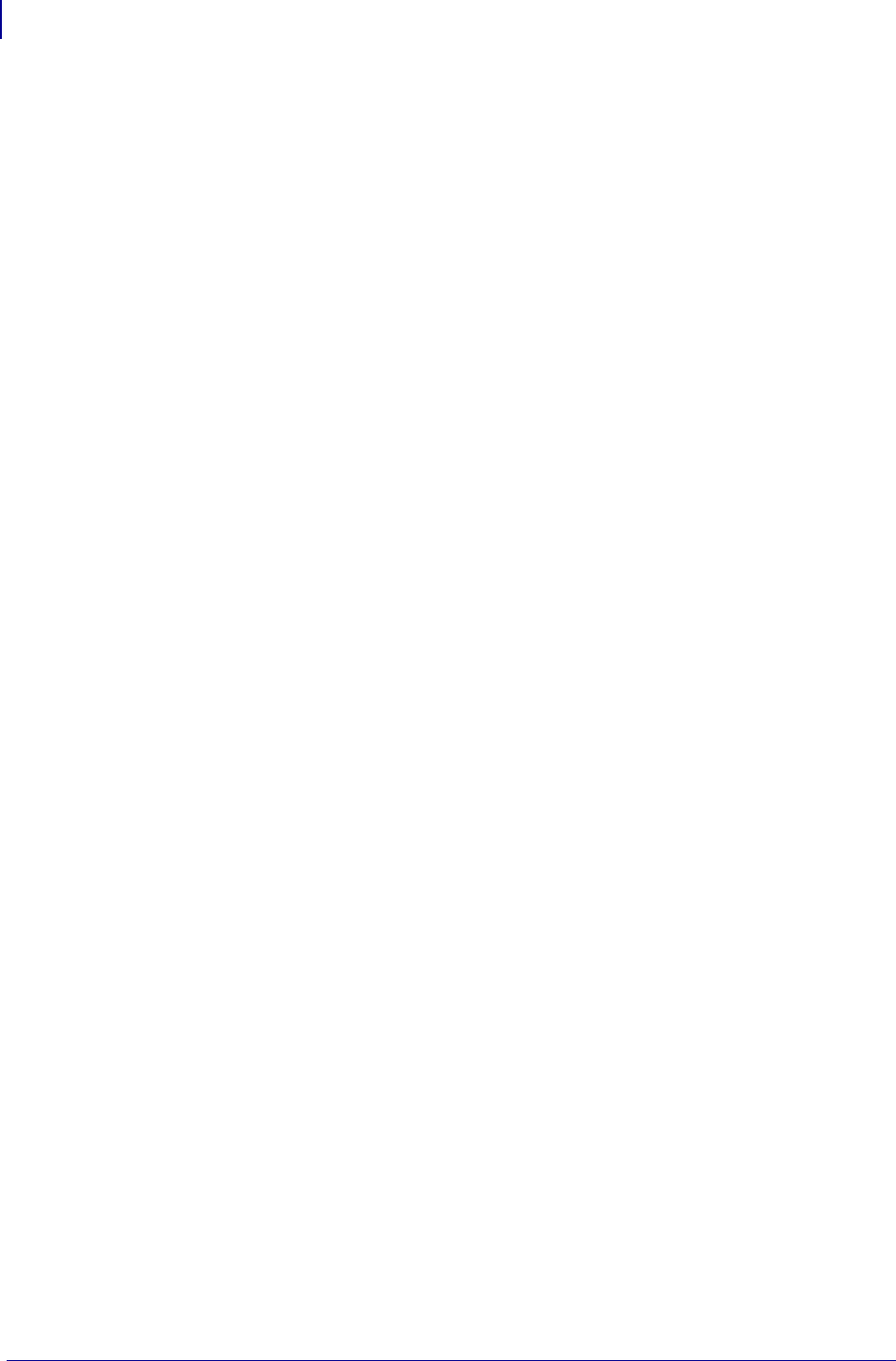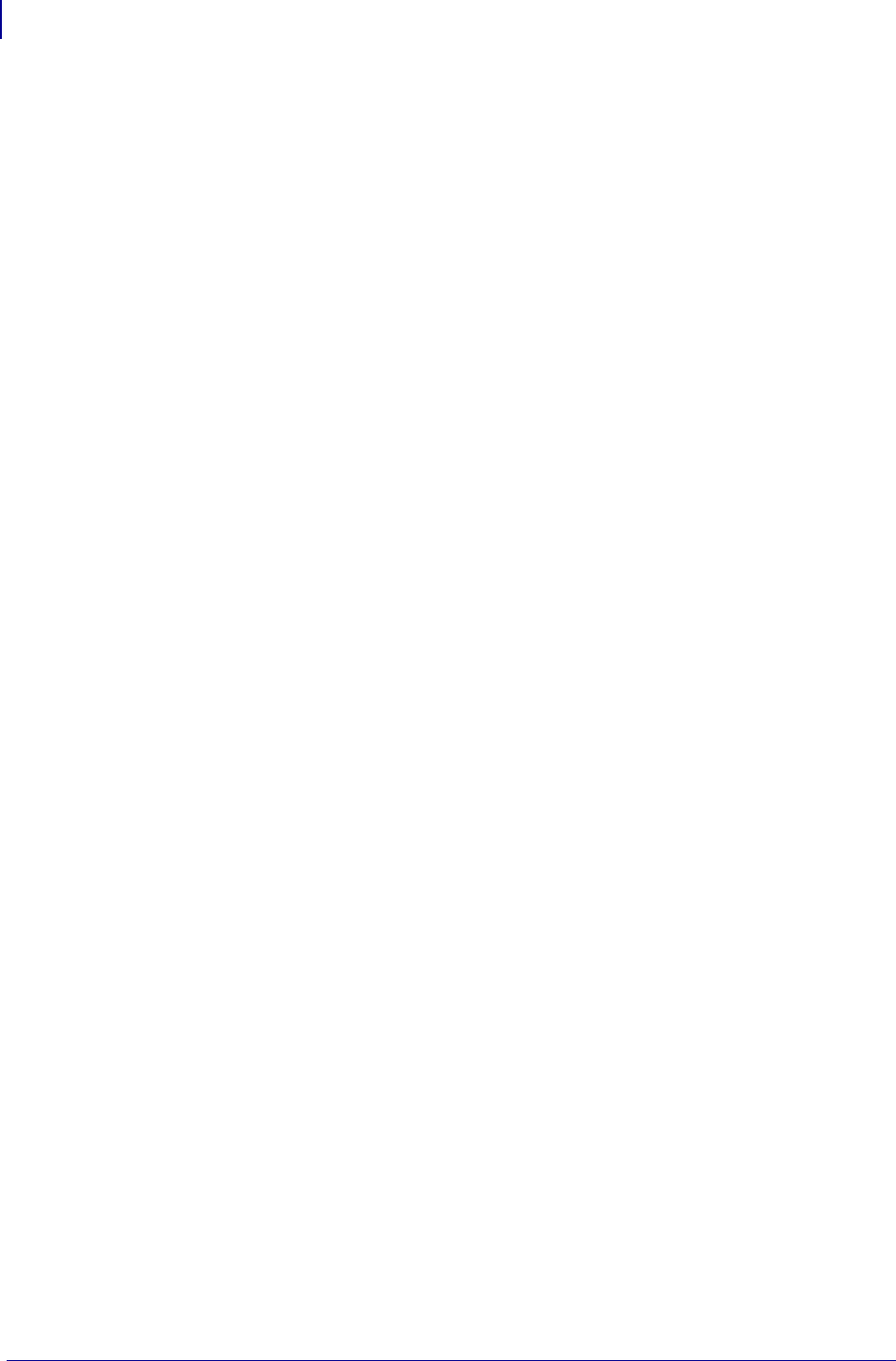
Creating Basic RFID Label Formats
Create and Send an RFID Label Format
30
58978L-008 Rev. A RFID Programming Guide 11/14/2008
Create and Send an RFID Label Format
The following pages contain sample RFID label formats that you can modify to create your
own RFID label formats.
To create an RFID label based on a sample label, complete these steps:
1. Using any word processor or text editor that is capable of creating ASCII-only files (for
example, use Microsoft
®
Word and save as a .txt file), type in the label format exactly as
shown in the desired sample.
2. Save the file to your computer.
When naming the file, use
.zpl as the extension for the file (for example, you may
choose to name a file
format1.zpl).
3. Set up the printer, and turn the power On (I).
4. Copy the file to the printer.
If you are connected to the printer via the parallel port, from the DOS command window,
use the “COPY” command to send a file to the printer. For example, if your file name is
format1.zpl, type:
COPY FORMAT1.ZPL XXXX
where
XXXX is the port to which your printer is connected (such as LPT1).
5. Compare your label results with those shown in the sample. If your printout does not look
like the one shown, confirm that the file you created is identical to the format shown, then
repeat the printing procedure.
6. Check the RFID data on your label.
a. Open the printhead, and place the label above the antenna in the printer.
b. Use the control panel to view the transponder data (see Read and Display RFID Tag
Data on page 28).
c. Compare your RFID data with that shown in the sample. If your control panel display
does not look like what is shown, confirm that the file you created is identical to the
format shown, then repeat the printing procedure.
7. When you are certain that the file you created is correct, substitute your data in the label
format where necessary.