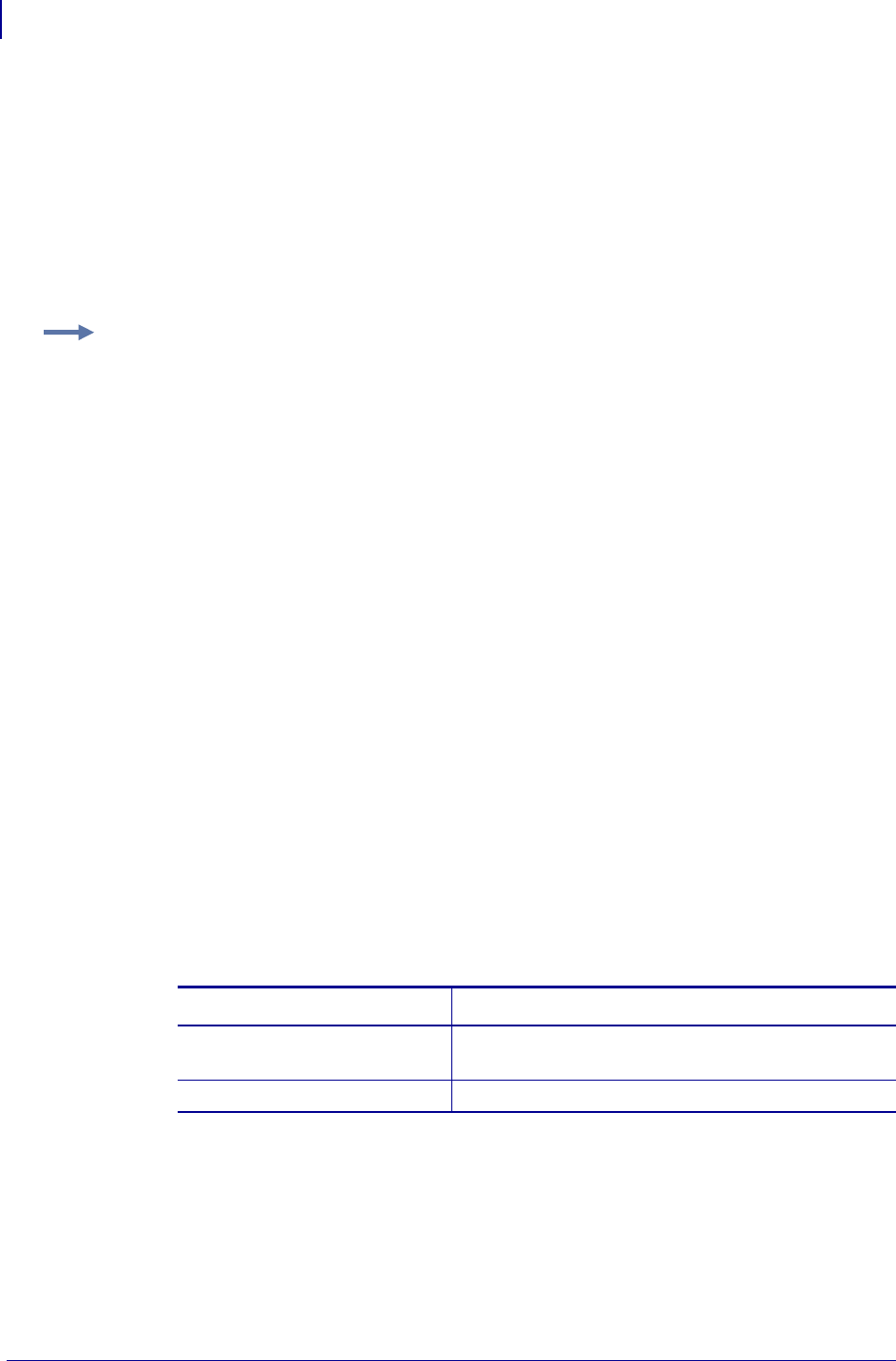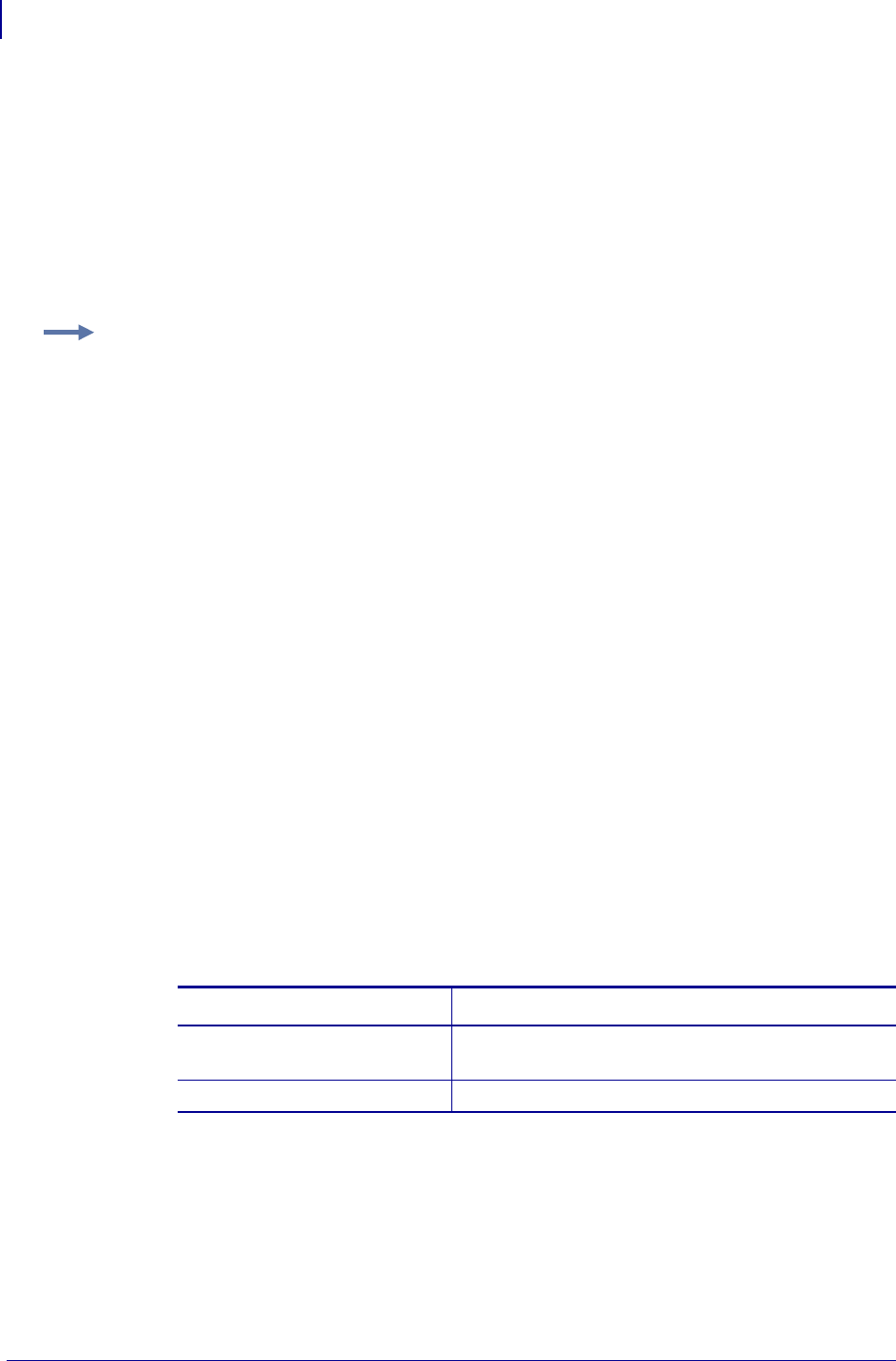
Page setup
Black-Mark Sensing from within Windows
108
P1002902-002 TTP 2000 Technical Manual 09/14/2009
ESC Z (Go To Next Top of Form)
Use ESC Z to move the paper to the next top of form. This is practically a Form-Feed without
printing and cut. It searches for the next black mark for maximum one page length + black
mark length (256 x n37+n38 + n39)/8. An additional length of 20mm is added to be sure to
pass the edge of the next black mark. If there is no black mark within the set distance plus
20 mm, an error is raised.
The commands are used together in the following way:
The above setup and stores the parameters in the EEPROM of the printer, so this needs only be
sent once to the printer when setting it up for Black mark sync.
• For the document, send the text and graphics.
• At the end of the document:
Black-Mark Sensing from within Windows
Refer to the Driver Reference Guide, Part Number P1006873-001, available on
www.zebra.com for detailed information about Black-Mark Sensing.
The following examples are not made for a specific programming language or editor, but can
be implemented with the tools of your choice.
When setting up the printer, sending the command listed provides the result that follows.
<ESC>&P<36><2>
enables black mark sync.
<ESC>&P<37><4>
<ESC>&P<38><0> Sets distance between two black marks. The values in the example
give 128 mm.
<ESC>&P<39><80>
Sets max Black mark to 80 x 0.125 = 10mm.
<ESC>&P<40><24> Sets max Black mark to 24 x 0.125 = 3 mm.
<ESC>&P<41><0>
<ESC>&P<42><200>
Sets Black mark offset to 200 x 0.125 = 25mm.
<ESC>&P<43><0>
<ESC>&P<44><0> Sets Black mark top margin to 0mm.
<ESC>&<4> Stores the above parameters as default parameters.
Send This Command… For This Result
<ESC>Z Feeds the printout to the next black-mark + the
additional feed specified by the <ESC>x command.
<RS> Cuts and ejects the printout.