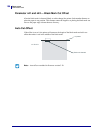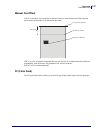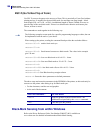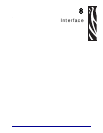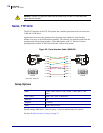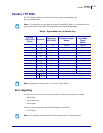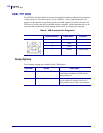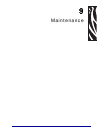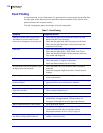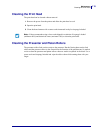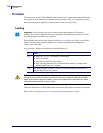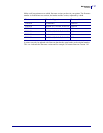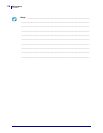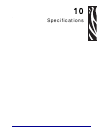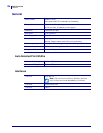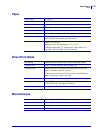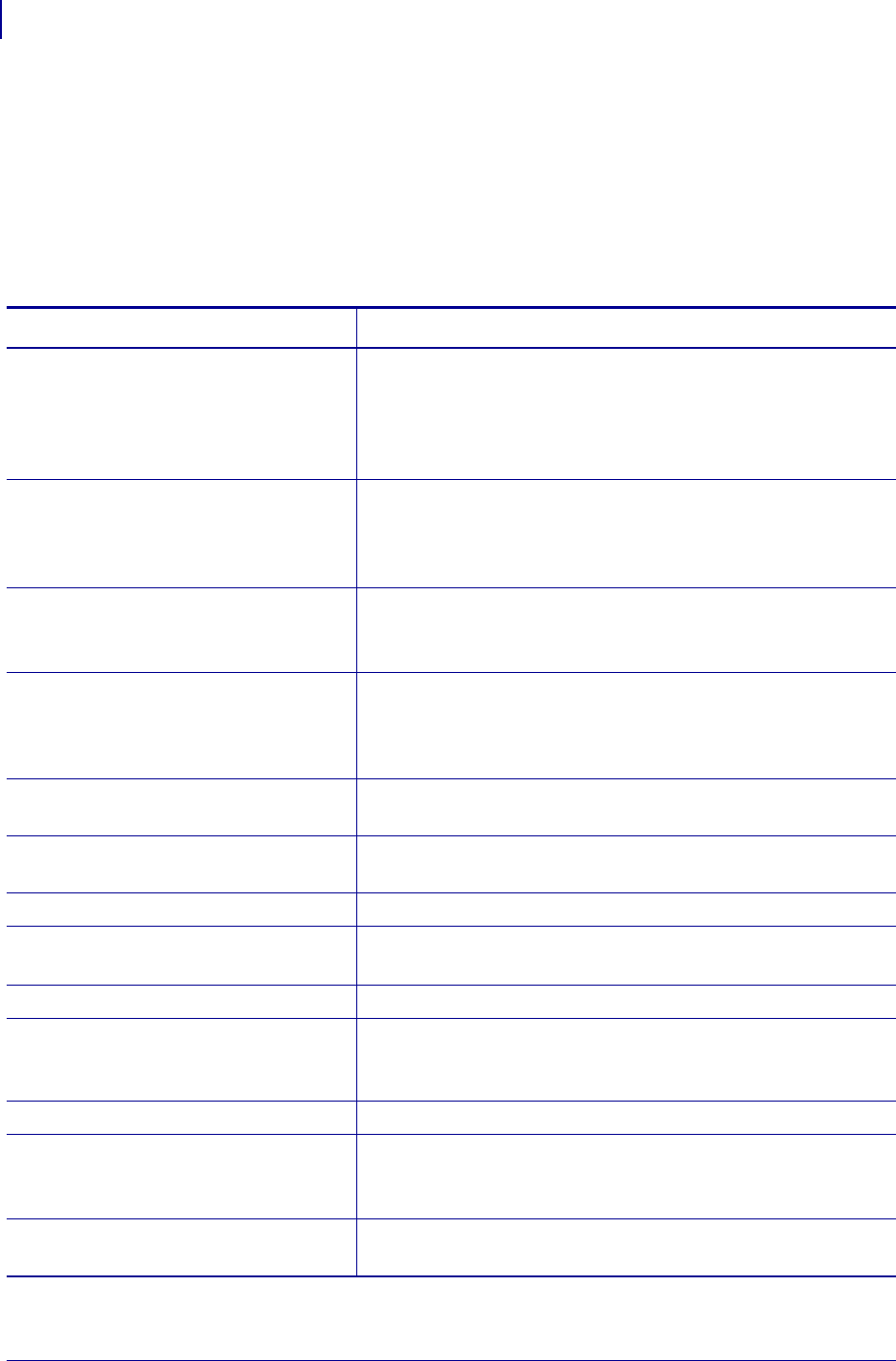
Maintenance
Fault Finding
114
P1002902-002 TTP 2000 Technical Manual 09/14/2009
Fault Finding
In connection with service of the printer, it is good practice to remove paper dust and lint from
the paper path, cutter and sensor areas. Paper dust, when accumulated, may interfere with
printer functions such as optical sensors.
To avoid smudging the paper, do not apply oil on the cutting knife.
Table 7 • Fault Finding
Symptom Suggested Actions
Nothing is printed when you press the
feed button in self-test mode, but the
document is transported, cut and ejected.
• Check that the paper roll is turned the correct way with
thermal sensitive layer facing up.
• Check that the paper used meets the paper specifications.
• Check that the print head cable is fully inserted into the
connectors at each end.
Paper jam
• Check that nothing blocks the paper path.
• Check that the paper guide is fully seated in the T-hole.
• Check that the plastic holders for the presenter rollers are
fully seated and snapped in.
Printer does not work at all
• Check that the print head is closed.
• Check that power is supplied to the printer.
• Check the Status indicator for error codes.
Self-test prints OK, but the printer works
strangely in normal operation.
• Check that both ends of the interface cable are properly
connected.
• Application program might be incorrect. Contact system
manager.
No cutting
• Check that the connector for the cutting motor is fully seated
on the control board.
Bad cutting (uneven top and bottom
document edges).
• Remove the power to the printer and remove any obstructing
paper particles in cutter and presenter modules.
Inconsistent cutter operation
• Check/clean cutter-home sensor.
Paper is fed straight through the printer.
Paper does not loop.
• Check/clean presenter sensor.
• Check setting of parameter p9.
Pull detector does not work.
• Clean presenter rollers with isopropyl alcohol.
Missing print or irregular spots.
• Paper may be too humid. Let it adapt to ambient temperature
and humidity for approximately 24 hours before use.
• The paper used might not meet the paper specification.
White longitudinal lines in the printout.
• Faulty print head, replace.
Faint print.
• The paper used might not meet the paper specification.
• Clean print head with ethyl or isopropyl alcohol.
• Adjust print contrast, see Print Setup on page 85.
Strange characters or graphics printed, or
any kind of strange printer behavior.
• Might be caused by erroneous data sent from the host. Check
validity of transferred data