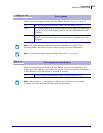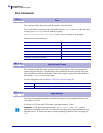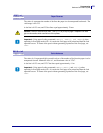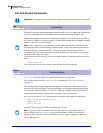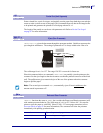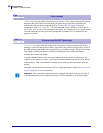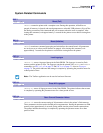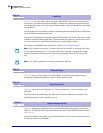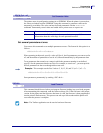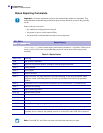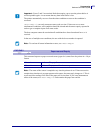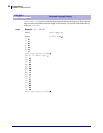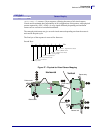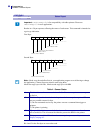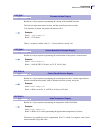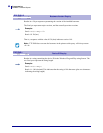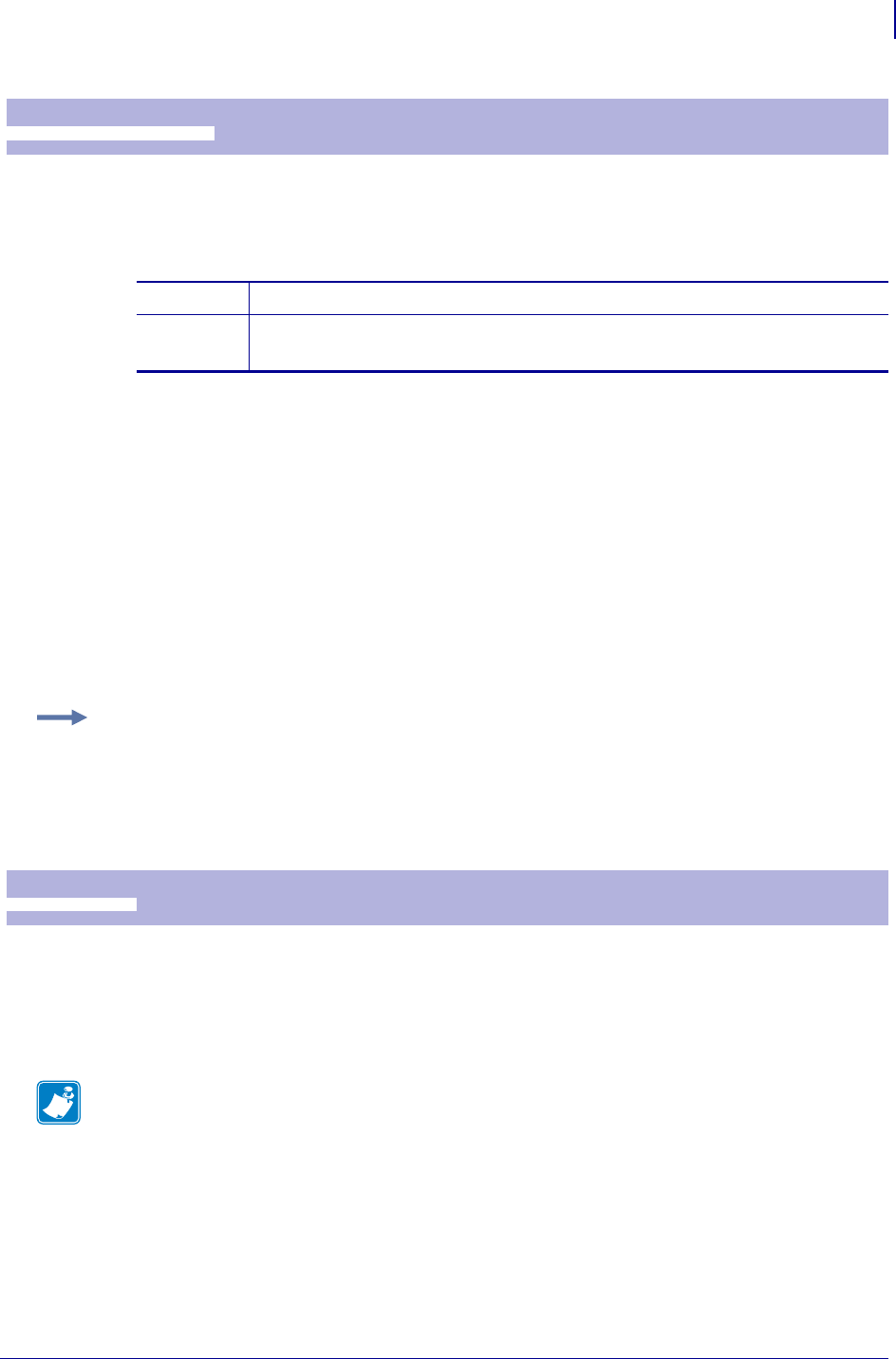
61
Programming
Software Command Syntax
09/14/2009 TTP 2000 Technical Manual P1002902-002
The printer stores its configuration settings in an EEPROM. When the printer is powered on,
the values are loaded from the EEPROM. Using this command, a parameter value can be
temporarily overridden. The value can later be made permanent with the <ESC>&<4>
command. Permanently stored values are loaded after a printer reset or at power on.
Set several parameters at once
You can use this command to set multiple parameters at once. The format for this option is as
follows:
<ESC>&P<0><n2><n3><data>
When operating in this mode, specify a value of 0 for n1, the first parameter you want to set for
n2, and the number of parameters to set for n3, followed immediately by the parameter data.
To set parameters that extend over a range in which the parameter number is not defined,
specify 0 for the parameters that do not exist. For example, to set n4 to n7, you must provide
all four parameters in data even though n6 does not exist.
Store parameters permanently by sending <ESC>&<4>.
This command should be used when you integrate firmware loading into your kiosk program.
After transmitting this command, send the firmware binary file. If the firmware is the proper
version for the printer and the firmware checksum is valid, the firmware is then programmed
into the printer's flash memory. This process can take up to 60 seconds and the printer will
reset when the process is complete.
ESC & P n1...n2
Set Parameter Value
1B 26 50 n1...n2 hex
27 38 80 n1...n2 decimal
n1 Parameter number, range 1 -255.
n2 Parameter value. Refer to Default Parameter Settings on page 79 for
information about the valid range for each parameter number.
Example • This example sets the first 5 tabs to 5, 10, 15, 20, and 25. (n2 = 5, n3 = 5)
<ESC>&P<0><15><5><5><10><15><20><25>
ESC NUL
Load Firmware
1B 00 Hex
27 0 Decimal
Note • The Toolbox application can be used to load new firmware.