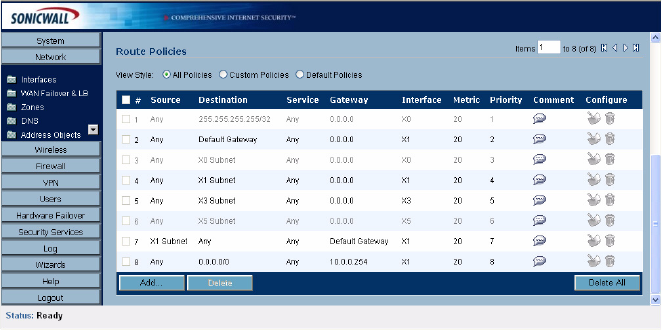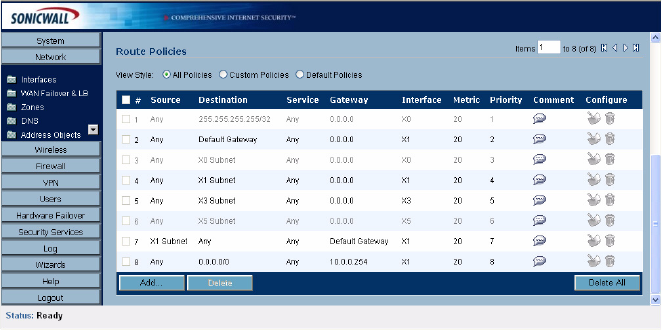
90
SONICWALL SONICOS ENHANCED 2.5 ADMINISTRATOR’S GUIDE
C
HAPTER
14:
Configuring Routes
Route Policies Table
You can change the view your route policies in the Route Policies table by selecting one of the view
settings in the View Style menu.
All Policies displays all the routing policies including Custom Policies and Default Policies. Initially,
only the Default Policies are displayed in the Route Policies table when you select All Policies from
the View Style menu.
The Route Policies table provides easy pagination for viewing a large number of routing policies. You
can navigate a large number of routing policies listed in the Route Policies table by using the
navigation control bar located at the top right of the Route Policies table. Navigation control bar
includes four buttons. The far left button displays the first page of the table. The far right button
displays the last page. The inside left and right arrow buttons moved the previous or next page
respectively.
You can enter the policy number (the number listed before the policy name in the # Name column) in
the Items field to move to a specific routing policy. The default table configuration displays 50 entries
per page. You can change this default number of entries for tables on the System>Administration
page.
You can sort the entries in the table by clicking on the column header. The entries are sorted by
ascending or descending order. The arrow to the right of the column entry indicates the sorting status.
A down arrow means ascending order. An up arrow indicates a descending order.
A Route Policy Example
The following example walks you through creating a route policy for two simultaneously active WAN
interfaces. For this example, a secondary WAN interface needs to be setup on the X5 interface and
configured with the settings from your ISP. Next, configure the PRO 5060 for load balancing by
checking the Enable Load Balancing on the Network>WAN Failover & LB page. For this example,
choose Per Connection Round-Robin as the load balancing method in the Network>WAN Failover
& LB page. Click Apply to save your changes on the Network>WAN Failover & LB page.