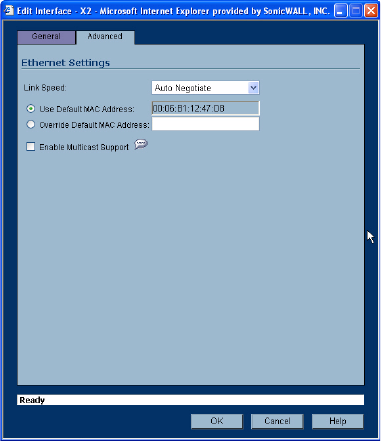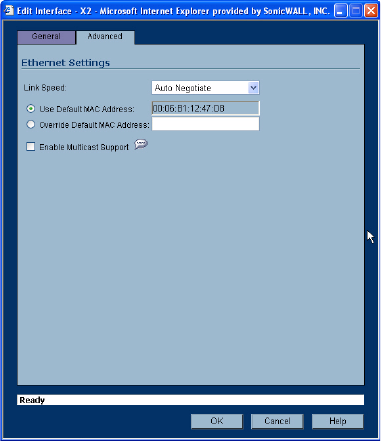
SONICWALL SONICOS ENHANCED 2.5 ADMINISTRATOR’S GUIDE
55
Network > Interfaces
Configuring Advanced Settings for the Interface
If you need to force an Ethernet speed, duplex and/or MAC address, click the Advanced tab.
The Ethernet Settings section allows you to manage the Ethernet settings of links connected to the
SonicWALL. Auto Negotiate is selected by default as the Link Speed because the Ethernet links
automatically negotiate the speed and duplex mode of the Ethernet connection. If you want to specify
the forced Ethernet speed and duplex, select one of the following options from the Link Speed menu:
• 1000 Mbps - Full Duplex
• 100 Mbps - Full Duplex
• 100 Mbps - Half Duplex
• 10 Mbps - Full Duplex
• 10 Mbps - Half Duplex
You can choose to override the Default MAC Address for the Interface by selecting Override
Default MAC Address and entering the MAC Address in the field.
Check Enable Multicast Support to allow multicast reception on this interface.
S
Alert: If you select a specific Ethernet speed and duplex, you must force the connection speed and
duplex from the Ethernet card to the SonicWALL security appliance as well.
Configuring the LAN/DMZ/Custom Interface
(Transparent Mode)
Transparent Mode enables the SonicWALL security appliance to bridge the WAN subnet onto an
internal interface.
1
Click on the Notepad icon in the Configure column for Unassigned Interface you want to
configure. The Edit Interface window is displayed.
2
Select the LAN interface. If you want to create a new zone for the interface, select Create a new
zone. The Add Zone window is displayed. See Chapter 11 for instructions on adding a zone.