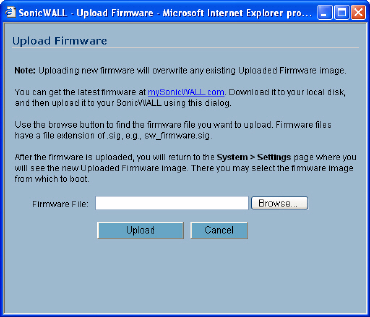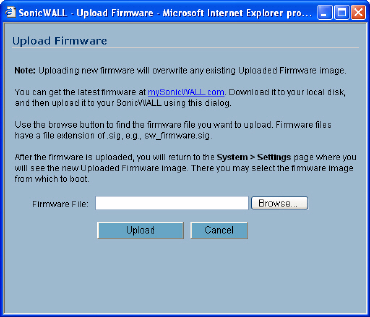
40
SONICWALL SONICOS ENHANCED 2.5 ADMINISTRATOR’S GUIDE
C
HAPTER
7:
Managing SonicWALL Security Appliance Firmware
Updating Firmware Manually
Click Upload New Firmware to upload new firmware to the SonicWALL security appliance. The
Upload Firmware window is displayed. Browse to the firmware file located on your local drive. Click
Upload to upload the new firmware to the SonicWALL security appliance.
Creating a Backup Firmware Image
When you click Create Backup, the SonicWALL security appliance takes a “snapshot” of your current
system state, firmware and configuration preferences, and makes it the new System Backup firmware
image. Clicking Create Backup overwrites the existing System Backup firmware image as
necessary.
SafeMode - Rebooting the SonicWALL Security Appliance
SafeMode allows easy firmware and preferences management as well as quick recovery from
uncertain configuration states. It is no longer necessary to reset the firmware by pressing and holding
the Reset button on the appliance. Pressing the Reset button for one second launches the
SonicWALL security appliance into SafeMode. SafeMode allows you to select the firmware version to
load and reboot the SonicWALL security appliance.
Note: Because there are hardware differences between the TZ 170 and the PRO 2040/PRO 3060/
PRO 4060/PRO 5060, Safe Mode on the TZ 170 cannot store as many firmware images as the PRO
2040/3060. After rebooting, the TZ 170 does not retain uploaded firmware images.
To access the SonicWALL security appliance using SafeMode, press the Reset button for 1 second.
After the SonicWALL security appliance reboots, open your Web browser and enter the current IP
address of the SonicWALL security appliance or the default IP address: 192.168.168.168. The
SafeMode page is displayed:
SafeMode allows you to do any of the following:
• Upload and download firmware images to the SonicWALL security appliance.
• Upload and download system settings to the SonicWALL security appliance.
• Boot to your choice of firmware options.
• Create a system backup file.
• Return your SonicWALL security appliance to a previous system state.
System Information
System Information for the SonicWALL security appliance is retained and displayed in this section.