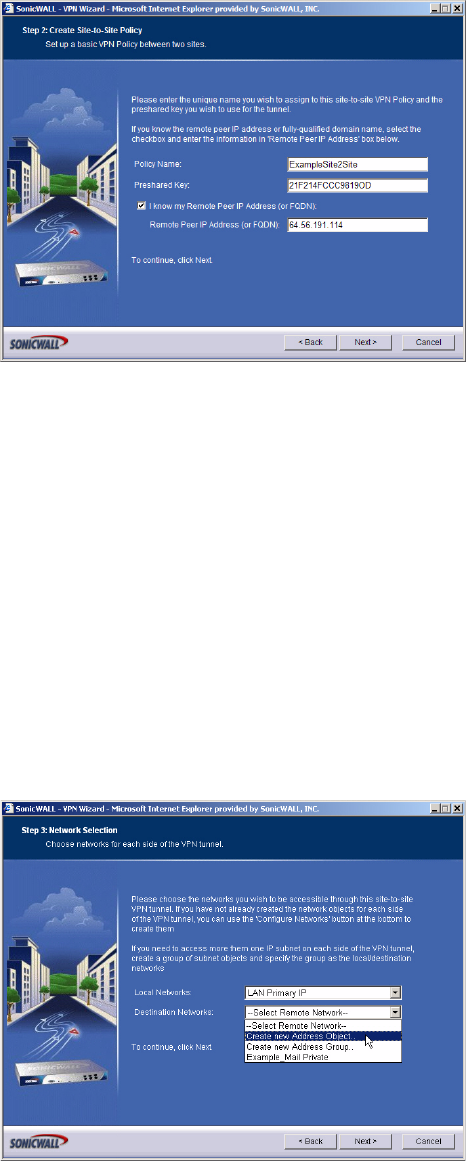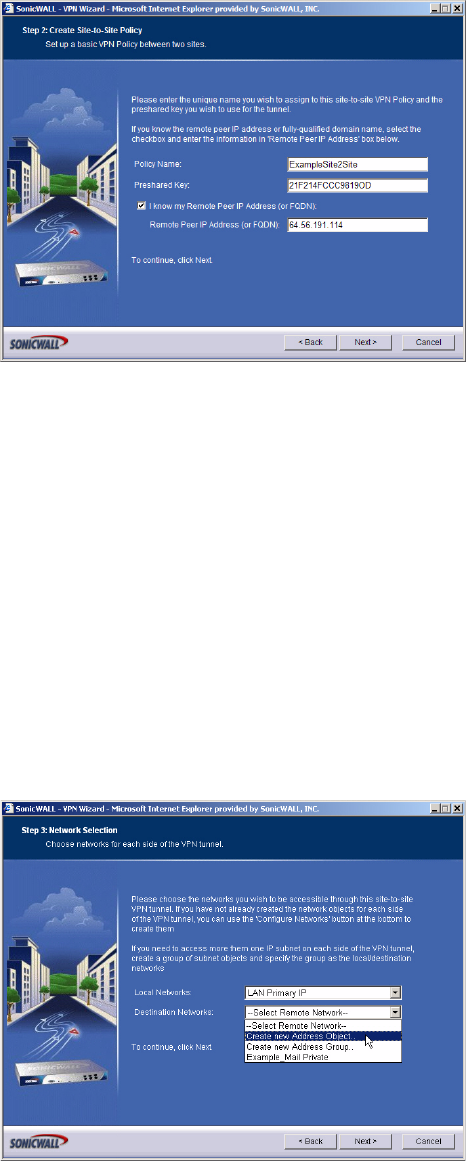
340
SONICWALL SONICOS ENHANCED 2.5 ADMINISTRATOR’S GUIDE
C
HAPTER
50:
Configuring VPN Policies with the VPN Policy Wizard
4.
In the Create Site-to-Site Policy page, enter the following information:
• Policy Name: Enter a name you can use to refer to the policy. For example, Boston Office.
• Preshared Key: Enter a character string to use to authenticate traffic during IKE Phase 1 nego-
tiation. You can use the default SonicWALL generated Preshared Key.
• I know my Remote Peer IP Address (or FQDN): If you check this option, this SonicWALL can
initiate the contact with the named remote peer.
If you do not check this option, the peer must initiate contact to create a VPN tunnel. This device
will use aggressive mode for IKE negotiation.
For this example, leave the option unchecked.
• Remote Peer IP Address (or FQDN): If you checked the option above, enter the IP address or
Fully Qualified Domain Name (FQDN) of the remote peer (For example, boston.yourcom-
pany.com).
5.
Click Next.
6.
In the Network Selection page, select the local and destination resources this VPN will be con-
necting:
• Local Networks: Select the local network resources protected by this SonicWALL that you are
connecting with this VPN. You can select any address object or group on the device, including
networks, subnets, individual servers, and interface IP addresses.
If the object or group you want has not been created yet, select Create Object or Create
Group. Create the new object or group in the dialog box that pops up. Then select the new
object or group.