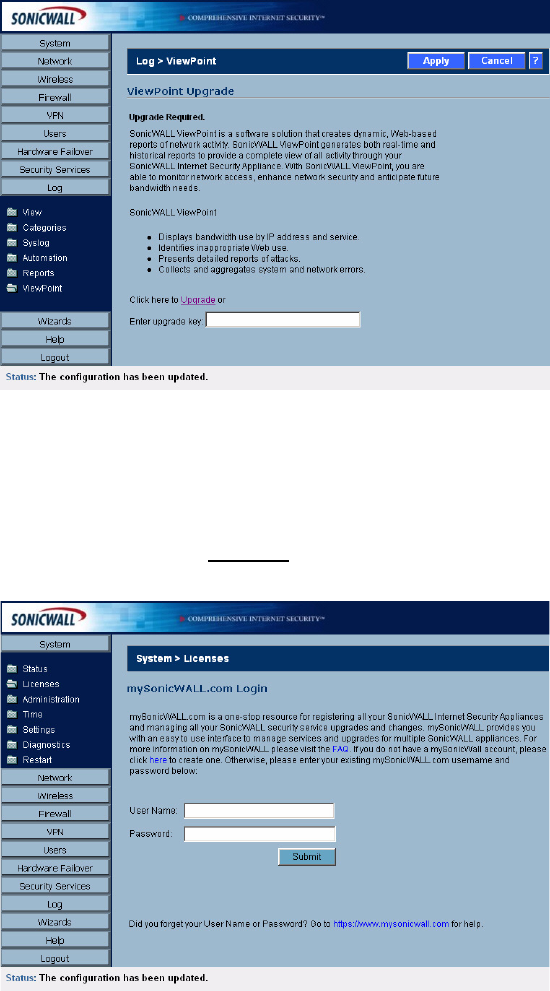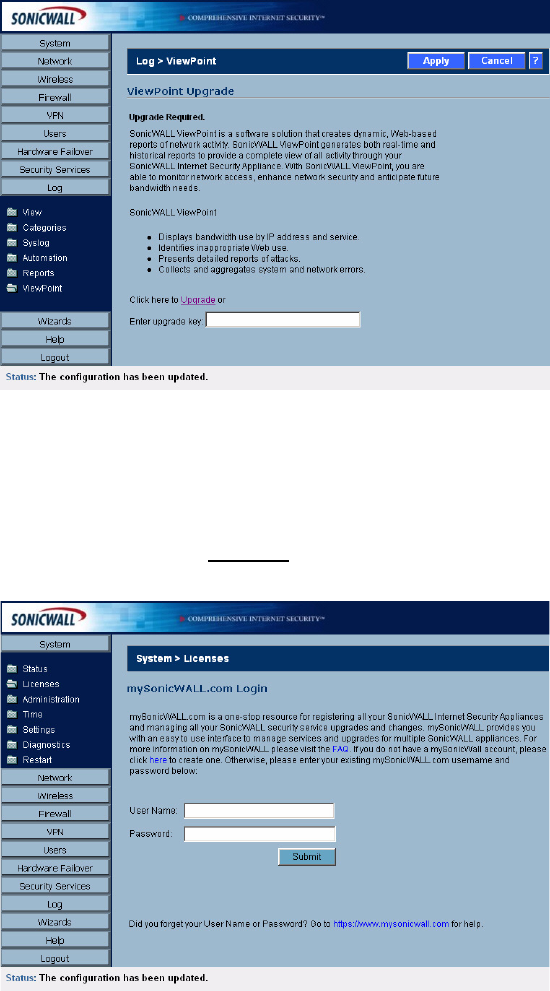
302
SONICWALL SONICOS ENHANCED 2.5 ADMINISTRATOR’S GUIDE
C
HAPTER
47:
Activating and Enabling SonicWALL ViewPoint
Activating ViewPoint
The Log>ViewPoint page allows you to activate the ViewPoint license directly from the SonicWALL
Management Interface using two methods.
If you received a license activation key, enter the activation key in the Enter upgrade key field, and
click Apply.
S
Alert: You must have a mySonicWALL.com account and your SonicWALL security appliance must be
registered to activate SonicWALL ViewPoint for your SonicWALl security appliance.
1
Click the Upgrade link in Click here to Upgrade on the Log>ViewPont page. The
mySonicWALL.com Login page is displayed.
2
Enter your mySonicWALL.com account username and password in the User Name and
Password fields, then click Submit. The System>Licenses page is displayed. If your SonicWALL
security appliance is already connected to your mySonicWALL.com account, the
System>Licenses page appears after you click the SonicWALL Content Filtering Subscription
link.
3
Click Activate or Renew in the Manage Service column in the Manage Services Online table.
Type in the Activation Key in the New License Key field and click Submit.
4
If you activated SonicWALL ViewPoint at mySonicWALL.com, the SonicWALL ViewPoint
activation is automatically enabled on your SonicWALL within 24-hours or you can click the
Synchronize button on the Security Services>Summary page to update your SonicWALL.