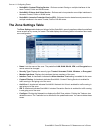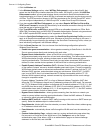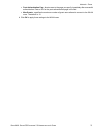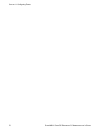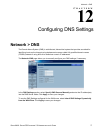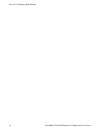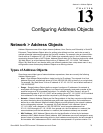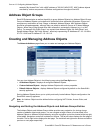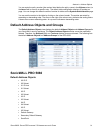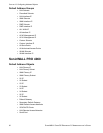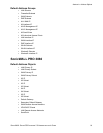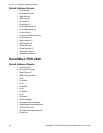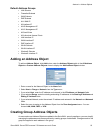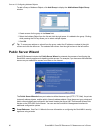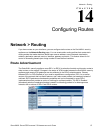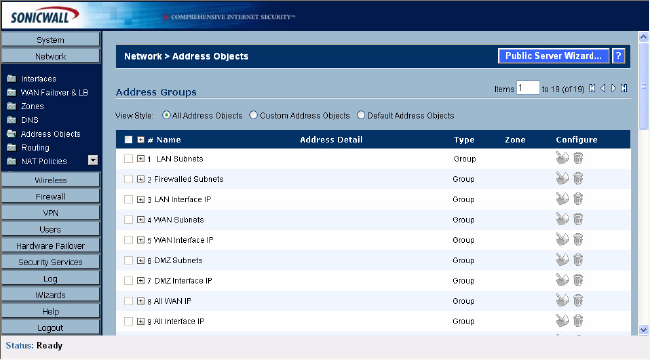
80
SONICWALL SONICOS ENHANCED 2.5 ADMINISTRATOR’S GUIDE
C
HAPTER
13:
Configuring Address Objects
example “My Access Point” with a MAC address of “00:06:01:AB:02:CD”. MAC Address objects
are used by various components of Wireless configurations throughout SonicOS.
Address Object Groups
SonicOS Enhanced also as well as the ability to group Address Objects into Address Object Groups.
Groups of Address Objects can be defined to introduce further referential efficiencies. Groups can
comprise any combination of Host, Range, or Network Address Objects. MAC Address Objects
should be grouped separately, although they can safely be added to Groups of IP-based Address
Objects, where they will be ignored when their reference is contextually irrelevant (e.g. in a NAT
Policy). For example “My Public Group” can contain Host Address Object “My Web Server” and
Range Address Object “My Public Servers”, effectively representing IP Addresses 67.115.118.66 to
67.115.118.90 and IP Address 67.115.118.110.
Creating and Managing Address Objects
The Network>Address page allows you to create and manage your Address Objects.
You can view Address Objects in the following ways using the View Style menu:
• All Address Objects - displays all configured Address Objects.
• Custom Address Objects - displays Address Objects with custom properties.
• Default Address Objects - displays Address Objects configured by default on the SonicWALL
security appliance.
Sorting Address Objects allows you to quickly and easily locate Address Objects configured on the
SonicWALL security appliance.
Note: An Address Object must be defined before configuring NAT Policies, Access Rules, and
Services.
Navigating and Sorting the Address Objects and Address Groups Entries
The Address Objects and Address Groups tables provides easy pagination for viewing a large
number of address objects and groups. You can navigate a large number of entries listed in the
Address Objects or Address Groups tables by using the navigation control bar located at the top right
of the tables. Navigation control bar includes four buttons. The far left button displays the first page of
the table. The far right button displays the last page. The inside left and right arrow buttons moved the
previous or next page respectively.