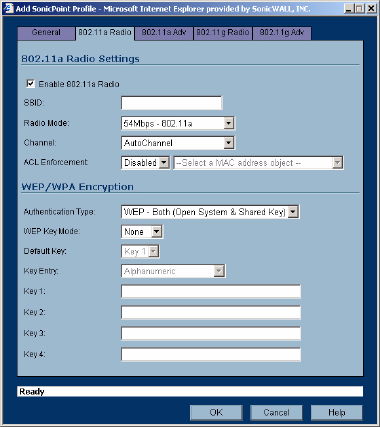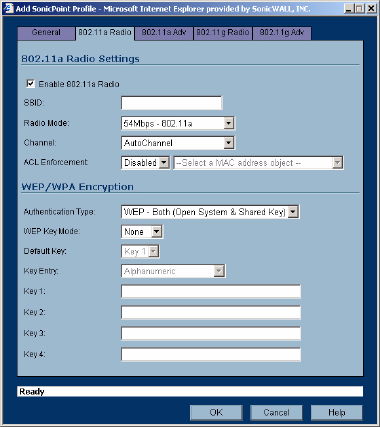
120
SONICWALL SONICOS ENHANCED 2.5 ADMINISTRATOR’S GUIDE
C
HAPTER
20:
Managing SonicPoints
Key 1 - Key 4: Enter the encryptions keys for WEP encryption. Enter the most likely to be used
in the field you selected as the default key.
4 In the 802.11a Advanced tab, configure the performance settings for the 802.11a radio. For most
802.11a advanced options, the default settings give optimum performance.
Hide SSID in Beacon: Check this option to have the SSID broadcast as part of the wireless
beacon, rather than as a separate broadcast.
Data Rate: Select the speed at which the data is transmitted and received. Best automatically
selects the best rate available in your area given interference and other factors. You can select:
Best, 6 Mbps, 9 Mbps, 12 Mbps, 18 Mbps, 24 Mbps, 36 Mbps, 48 Mbps, or 54 Mbps.
Transmit Power: Select the transmission power. Transmission power effects the range of the
SonicPoint. You can select: Full Power, Half (-3 dB), Quarter (-6 dB), Eighth (-9 dB), or
Minimum.
Antenna Diversity: Select whether you want to use both antennas, one antenna, or have the
SonicPoint automatically select the best setup for the situation.
Beacon Interval (milliseconds): Enter the number of milliseconds between sending out a
wireless beacon.
DTIM Interval: Enter the interval in milliseconds.
Fragmentation Threshold (bytes): Enter the number of bytes of fragmented data you want
the network to allow.
RTS Threshold (bytes): Enter the number of bytes.
Maximum Client Associations: Enter the maximum number of clients you want the
SonicPoint to support on this radio at one time.
5 Configure the settings in the 802.11g Radio and 802.11g Advanced tabs. These settings affect
the operation of the 802.11g radio bands. The SonicPoint has two separate radios built in.
Therefore, it can send and receive on both the 802.11a and 802.11g bands at the same time.
The settings in the 802.11g Radio and 802.11g Advanced tabs are similar to the settings in the
802.11a Radio and 802.11a Advanced tabs. Follow the instructions in step 3 and step 4 in this
procedure to configure the 802.11g radio.
When a SonicPoint unit is first connected and powered up, it will have a factory default configuration
(IP Address 192.168.1.20, username: admin, password: password). Upon initializing, it will attempt to
find a SonicOS device with which to peer. If it is unable to find a peer SonicOS device, it will enter into
a stand-alone mode of operation with a separate stand-alone configuration allowing it to operate as a
standard Access Point.