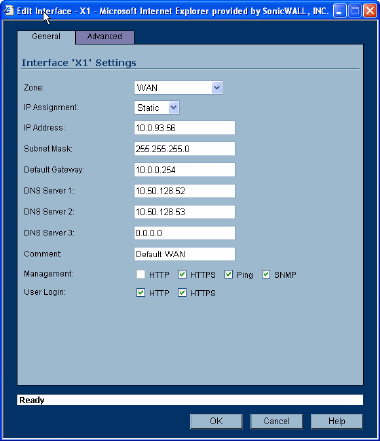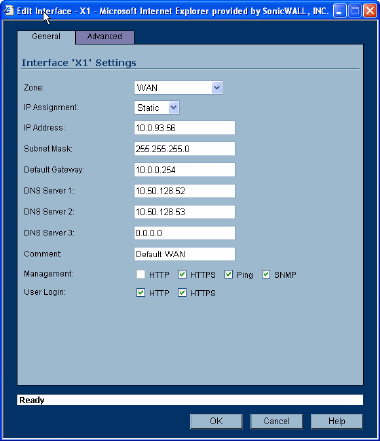
58
SONICWALL SONICOS ENHANCED 2.5 ADMINISTRATOR’S GUIDE
C
HAPTER
9:
Configuring Interfaces
2
If you’re configuring an Unassigned Interface, select WAN from the Zone menu. If you selected
the Default WAN Interface, WAN is already selected in the Zone menu.
3
Select one of the following WAN Network Addressing Mode from the IP Assignment menu.
Depending on the option you choose from the IP Assignment menu, complete the corresponding
fields that are displayed after selecting the option.
Static - configures the SonicWALL for a network that uses static IP addresses.
DHCP - configures the SonicWALL to request IP settings from a DHCP server on the Internet.
NAT with DHCP Client is a typical network addressing mode for cable and DSL customers.
PPPoE - uses Point to Point Protocol over Ethernet (PPPoE) to connect to the Internet. If desktop
software and a username and password is required by your ISP, select NAT with PPPoE. This
protocol is typically found when using a DSL modem.
PPTP - uses PPTP (Point to Point Tunneling Protocol) to connect to a remote server. It supports
older Microsoft Windows implementations requiring tunneling connectivity.
L2TP - uses IPSec to connect a L2TP server and encrypts all data transmitted from the client to
the server. However, it does not encrypt network traffic to other destinations. L2TP (Layer 2
Tunneling Protocol) is supported by Windows 2000 and Windows XP. If you are running other
versions of Windows, you must use PPTP as your tunneling protocol.
4
After completing the WAN configuration for your Network Addressing Mode, click OK
Static
IP Address
Subnet Mask
Default Gateway
DNS Server 1
DNS Server 2
DNS Server 3
Comment
Management
User Login
DHCP
Host Name