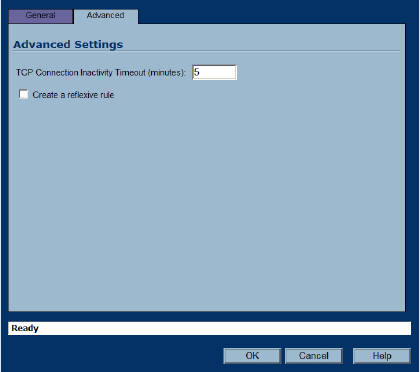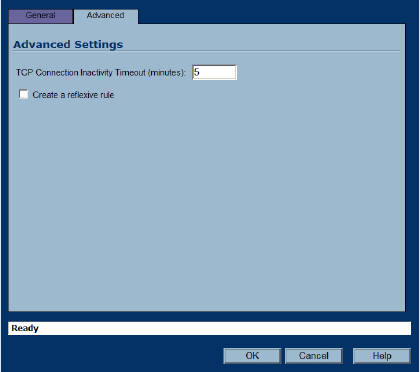
138
SONICWALL SONICOS 2.5 ENHANCED ADMINISTRATOR’S GUIDE
C
HAPTER
23:
Configuring Access Rules
10.Click on the Advanced tab.
11.Do not select the Allow Fragmented Packets check box. Large IP packets are often divided into
fragments before they are routed over the Internet and then reassembled at a destination host.
Because hackers exploit IP fragmentation in Denial of Service (DoS) attacks, the SonicWALL
security appliance blocks fragmented packets by default. You can override the default
configuration to allow fragmented packets over PPTP or IPSec.
12.If you would like for the access rule to timeout after a period of inactivity, set the amount of time, in
minutes, in the Inactivity Timeout (minutes) field. The default value is 5 minutes.
13.Click the Bandwidth tab. Select Enable Outbound Bandwidth Management (‘allow’ rules
only), and enter the Guaranteed Bandwidth in Kbps.
14.Enter the maximum amount of bandwidth available to the access rule at any time in the Maximum
Bandwidth field.
9
Tip: Access rules using bandwidth management take priority over access rules without bandwidth
management.
15.Assign a priority from 0 (highest) to 7 (lowest) in the Bandwidth Priority list.
16.Click OK.
9
Tip: Although custom access rules can be created that allow inbound IP traffic, the SonicWALL
security appliance does not disable protection from DoS attacks, such as the SYN Flood and Ping of
Death attacks.
Editing an Access Rule
To display the Edit Rule window (includes the same settings as the Add Rule window), click the
Notepad icon.
Deleting an Access Rule
To delete the individual access rule, click on the Trashcan icon. To delete all the checkbox selected
access rules, click the Delete button.