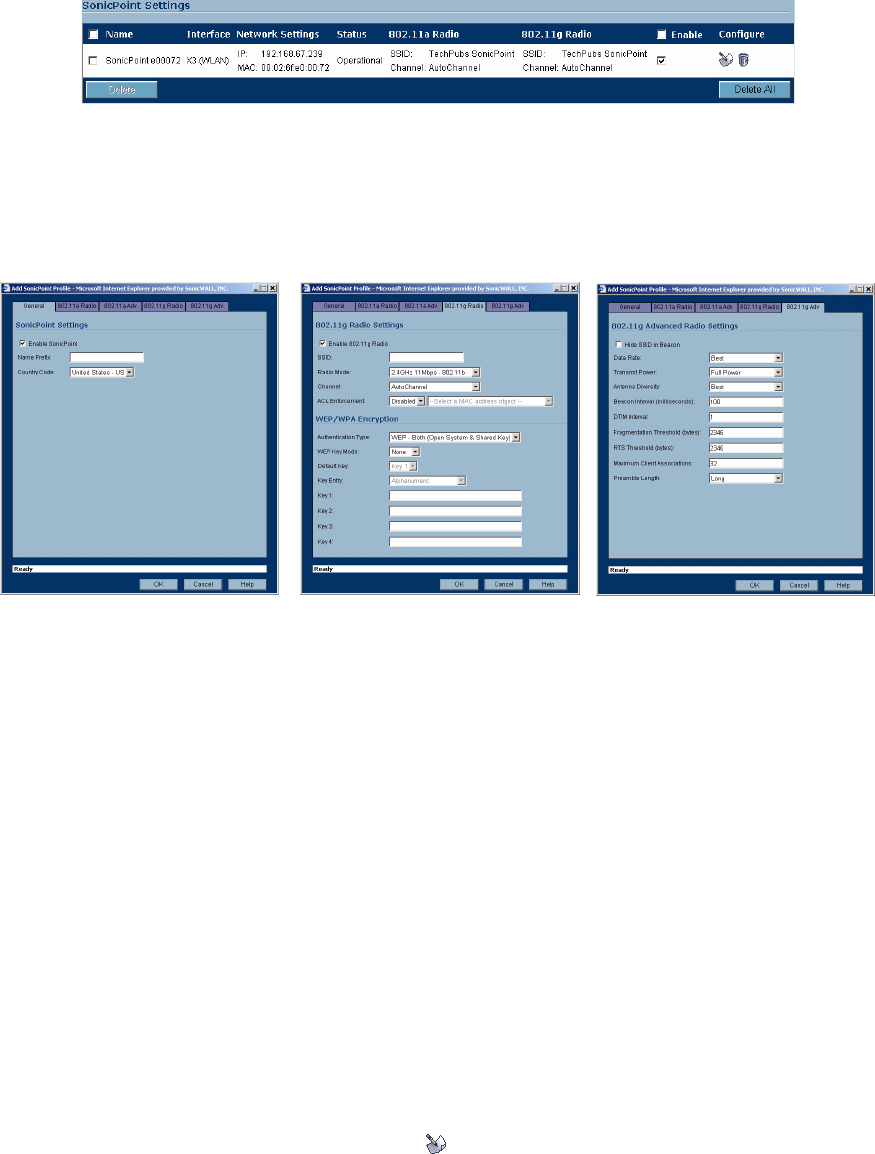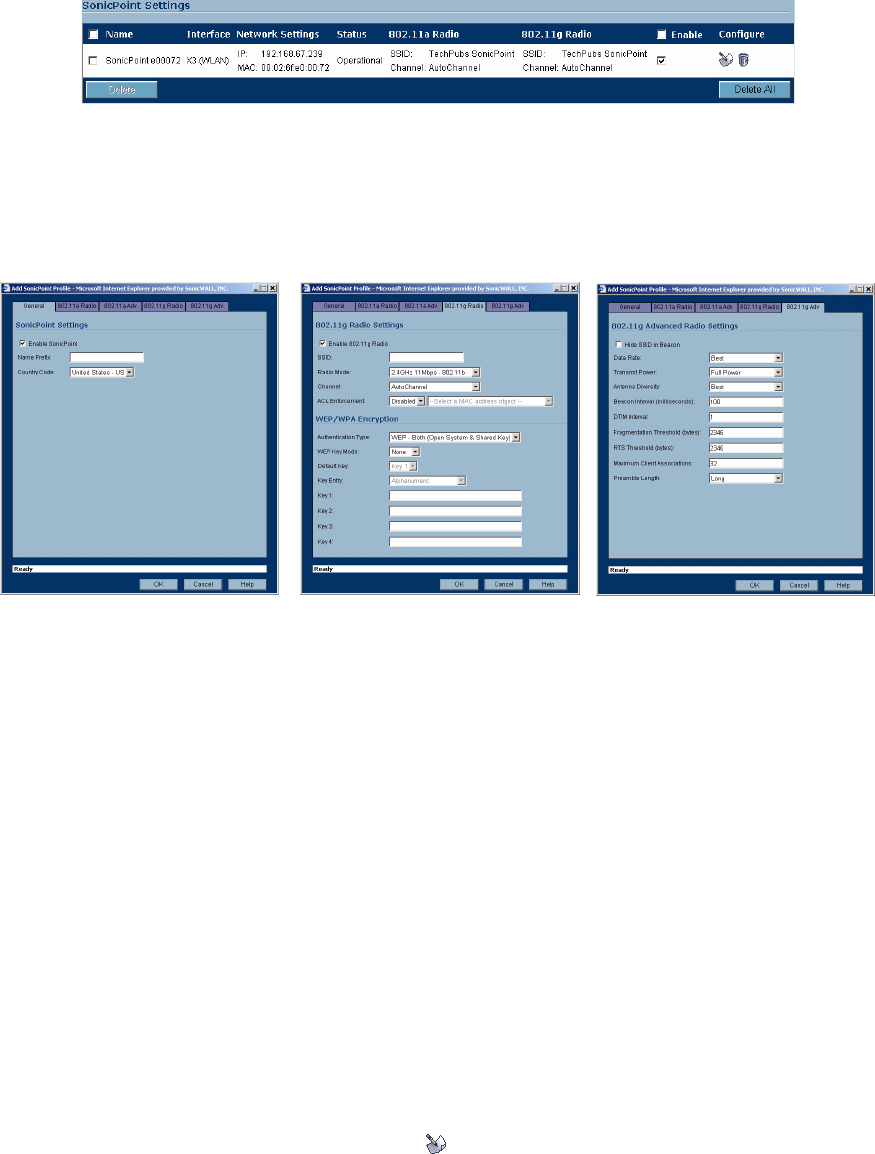
SONICWALL SONICOS ENHANCED 2.5 ADMINISTRATOR’S GUIDE
121
SonicPoint Provisioning Profiles
If the SonicPoint does locate, or is located by a peer SonicOS device, via the SonicWALL Discovery
Protocol, an encrypted exchange between the two units will ensue wherein the profile assigned to the
relevant Wireless Zone will be used to automatically configure (provision) the newly added SonicPoint
unit.
As part of the provisioning process, SonicOS will assign the discovered SonicPoint device a unique
name, and it will record its MAC address and the interface and Zone on which it was discovered. It
can also automatically assign the SonicPoint an IP address, if so configured, so that the SonicPoint
can communicate with an authentication server for WPA-EAP support. SonicOS will then use the
profile associated with the relevant Zone to configure the 2.4GHz and 5GHz radio settings.
Modifications to profiles will not affect units that have already been provisioned and are in an
operational state. Configuration changes to operational SonicPoint devices can occur in two ways:
• Via manual configuration changes – Appropriate when a single, or a small set of changes are to be
affected, particularly when that individual SonicPoint requires settings that are different from the
profile assigned to its Zone.
• Via un-provisioning – Deleting a SonicPoint unit effectively un-provisions the unit, or clears its
configuration and places it into a state where it will automatically engage the provisioning process
anew with its peer SonicOS device. This technique is useful when the profile for a Zone is updated
or changed, and the change is set for propagation. It can be used to update firmware on
SonicPoints, or to simply and automatically update multiple SonicPoint units in a controlled
fashion, rather than changing all peered SonicPoints at once, which can cause service disruptions.
Updating SonicPoint Settings
You can change the settings of any individual SonicPoint liste on the Wireless > SonicPoints page.
Edit SonicPoint settings
To edit the settings of an individual SonicPoint:
1
Under SonicPoint Settings, click the Edit icon in the same line as the SonicPoint you want to
edit.
2
In Edit SonicPoint screen, make the changes you want. The Edit SonicPoint screen has the
following tabs:
General