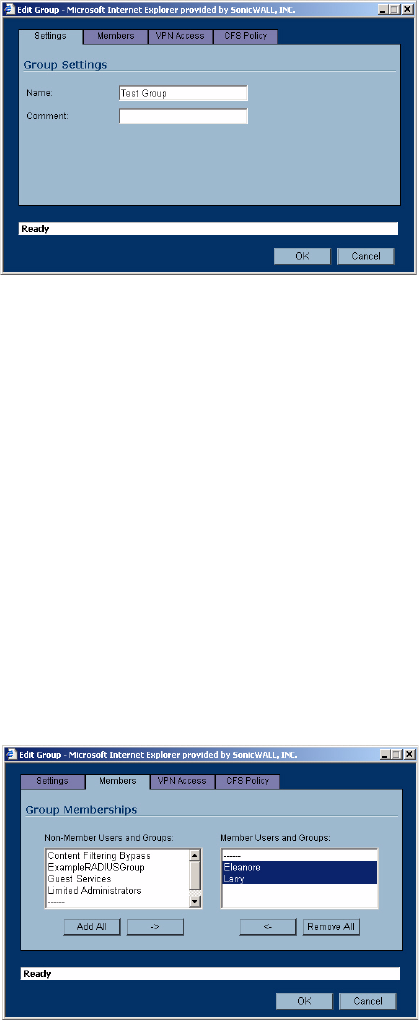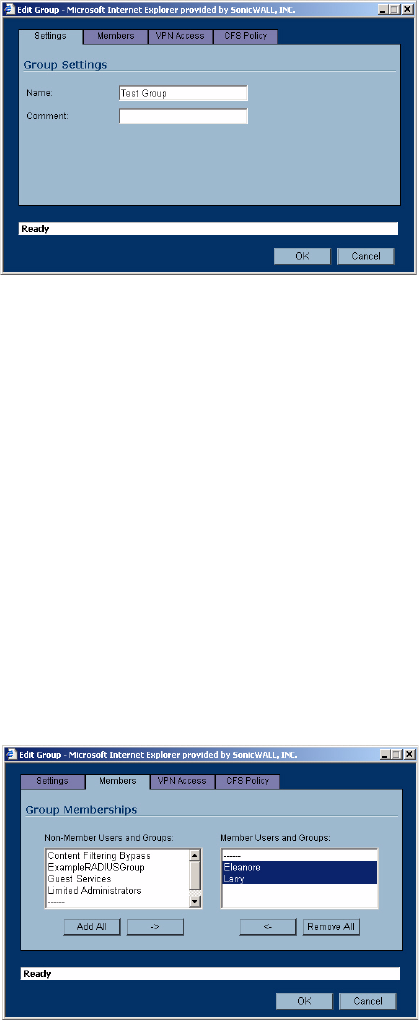
214
SONICWALL SONICOS ENHANCED 2.5 ADMINISTRATOR’S GUIDE
C
HAPTER
35:
Managing Local Users and Local Groups
the table. Click the Notepad icon in the Configure column to review or change the settings for
Everyone.
Creating a Local Group
1
Click the Add Group button to display the Add Group window.
2
Create a user name and type it in the User Name field.
3
Select any of the following options from the Group Settings section:
• Bypass Filters - select Bypass Filters if the user has unlimited access to the Internet from the
LAN, bypassing Web, News, Java, and ActiveX blocking.
• Limited Management Capabilities - By enabling this check box, the user has limited local
management access to the SonicWALL Management interface. The access is limited to the
following pages:
• General - Status, Network, Time
• Log - View Log, Log Settings, Log Reports
• Tools - Restart, Diagnostics minus Tech Support Report
4
To add non-Members Users and Groups, click the Members tab. Select the non-member user or
group from the Non-Members Users and Groups list and click ->.
5
To allow users in this group to access networks using a VPN tunnel, click the VPN Access tab,
select the network from the Networks list and click -> to move it to the Access List.
6
To enforce a custom Content Filtering Service policy for this group, click on the CFS Policy tab.
Select the CFS policy from the Policy menu.
Note: You create custom Content Filtering Service policies in the Security Services>Content Filter
page.
7
Click OK.