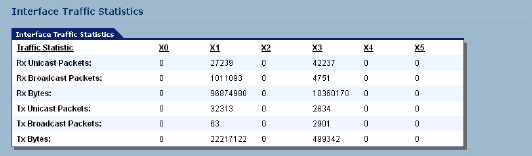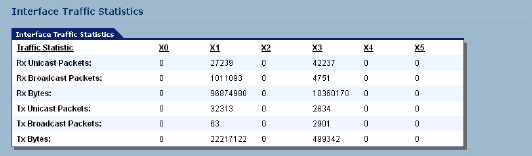
SONICWALL SONICOS ENHANCED 2.5 ADMINISTRATOR’S GUIDE
53
Network > Interfaces
•Name - listed as X0, X1, X2, X3, X4, and X5 or LAN, WAN, WLAN, Custom, or OPT/DMZ
depending on your SonicWALL security appliance model.
•Zone - LAN, DMZ/OPT and WAN are listed by default. As zones are configured, the names are
listed in this column.
•IP Address - IP address assigned to the interface.
• Subnet Mask - the network mask assigned to the subnet.
• IP Assignment - you can select from DHCP or Static for LAN. For WAN, you can select from
DHCP, Static, PPPoE, PPTP, or L2TP.
•Status - the link status and speed.
• Comment - any user-defined comments.
• Configure - click the Notepad icon to display the Edit Interface window, which allows you to
configure the settings for the specified interface.
Inteface Traffic Statistics
The Interface Traffic Statistics table lists received and transmitted information for all configured
interfaces.
The following information is displayed for all SonicWALL security appliance interfaces:
• Rx Unicast Packets - indicates the number of two-way, point-to-point communications received
by the interface.
• Rx Broadcast Packets - indicates the number of multipoint communications received by the
interface.
•RX Bytes - indicates the volume of data, in bytes, received by the interface.
• Tx Unicast Packets - indicates the number of two-way, point-to-point communications received
by the interface.
• Tx Broadcast Bytes - indicates the number of mutlipoint communications received by the
interface.
•Tx Bytes - indicates the volume of data, in bytes, transmitted by the interface.
To clear the current statistics, click the Clear Statistics button at the top right of the
Network>Interfaces page.
S
Alert: You cannot change the Zones in the Edit Interface window for the X0 (Default LAN) and X1
(Default WAN) interfaces.
Configuring the LAN/DMZ/Custom Interface (Static)
Static means you assign a fixed IP address to the interface.