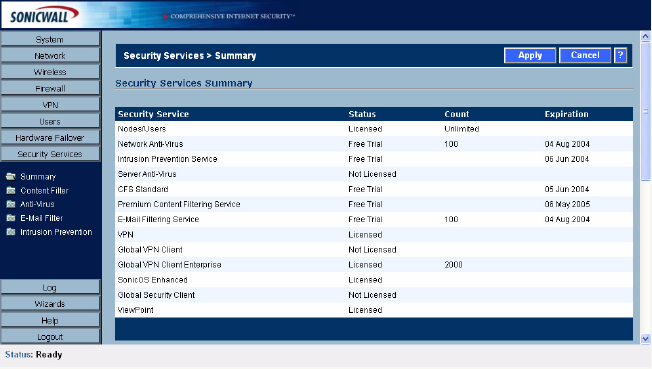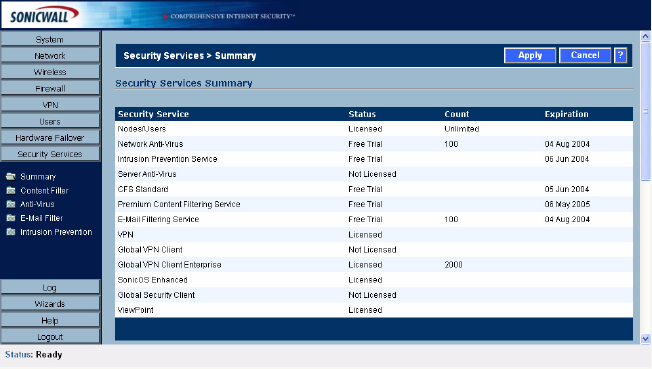
238
SONICWALL SONICOS ENHANCED 2.5 ADMINISTRATOR’S GUIDE
C
HAPTER
38:
Managing Security Services
Creating a mySonicWALL.com account is easy and FREE. Simply complete an online registration
form. Once your account is created, you can register SonicWALL security appliance and activate
SonicWALL Security Services associated with the security appliance.
Your mySonicWALL.com account is accessible from any Internet connection with a Web browser
using the HTTPS (Hypertext Transfer Protocol Secure) protocol to protect your sensitive information.
You can also access mySonicWALL.com license and registration services directly from the
SonicWALL management interface for increased ease of use and simplified services activation.
9
Tip: For more information on mySonicWALL.com, access the online help available at
https://www.mysonicwall.com.
Note: mySonicWALL.com registration information is not sold or shared with any other company.
Â
Cross Reference: If you don’t have a mySonicWALL.com account, see Chapter 3 Viewing
SonicWALL Security Appliance Status Information for instructions on setting up an account via the
SonicWALL Management Interface.
If Your SonicWALL is Not Registered
If your SonicWALL security appliance is not registered, the Security Services>Summary page does
not include the Services Summary table. Your SonicWALL must be registered to display the
Services Summary table.
You can register your SonicWALL via the Management Interface on the System>Status page. You
must have a mySonicWALL.com account to register your SonicWALL via the Management Interface.
You can create a mySonicWALL.com account from the Security Services>Summary page using the
Manage Licenses button to display the mySonicWALL.com Login page.
Â
Cross Reference: If your SonicWALL security appliance is not registered, see Chapter 3 Viewing
SonicWALL Security Appliance Status Information for instructions on registering your SonicWALL via
the SonicWALL Management Interface.
Security Services Summary
A list of currently available services through mySonicWALL.com is displayed in the Security Services
Summary table. Subscribed services are displayed with Licensed in the Status column. If the
service is limited to a number of users, the number is displayed in the Count column. The service
expiration date is displayed in the Expiration column.