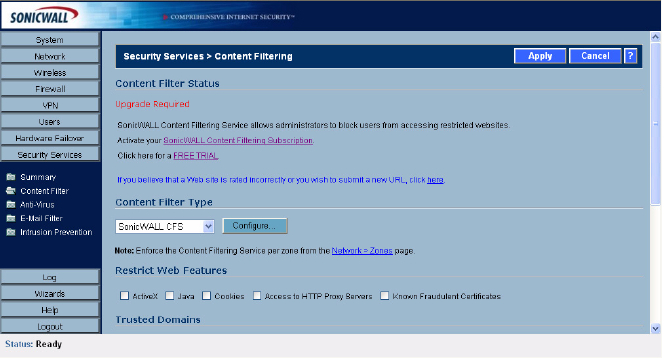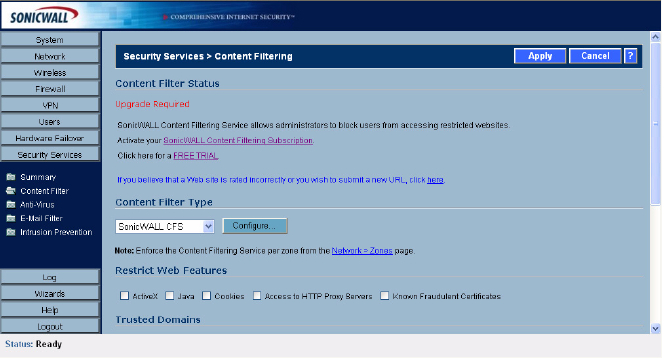
242
SONICWALL SONICOS ENHANCED 2.5 ADMINISTRATOR’S GUIDE
C
HAPTER
39:
Configuring SonicWALL Content Filter
• SonicWALL CFS Premium blocks 56 categories of objectionable, inappropriate or unproductive
Web content. SonicWALL CFS Premium provides network administrators with greater control by
automatically and transparently enforces acceptable use policies. It gives administrators the
flexibility to enforce custom content filtering policies for groups of users on the network. For
example, a school can create one policy for teachers and another for students. SonicWALL CFS
Premium Productivity Edition and the SonicWALL CFS Premium Government/Education Edition
run on SonicOS Standard 2.1 (or higher) as well as SonicOS Enhanced 2.0 (or higher).
Â
Cross Reference: For complete SonicWALL Content Filtering Service documentation, see the
SonicWALL Content Filtering Service Administrator’s Guide available on your Resource CD or online
at http://www.sonicwall.com/services/documentation.html.
Content Filter Status
If SonicWALL CFS is activated, the Content Filter Status section displays the status of the Content
Filter Server, as well as the date and time that your subscription expires. The expiration date and time
is displayed in Universal Time Code (UTC) format.
You can also access the SonicWALL CFS URL Rating Review Request form by clicking on the
here link in If you believe that a Web site is rated incorrectly or you wish to submit a new URL,
click here.
If SonicWALL CFS is not activated, you must activate it. If you do not have an Activation Key, you
must purchase SonicWALL CFS from a SonicWALL reseller or from your mySonicWALL.com account
(limited to customer in the USA and Canada).
Activating SonicWALL CFS
If you have an Activation Key for your SonicWALL CFS subscription, follow these steps to activate
SonicWALL CFS:
S
Alert: You must have a mySonicWALL.com account and your SonicWALL security appliance must be
registered to activate SonicWALL Network Anti-Virus.
1
Click the SonicWALL Content Filtering Subscription link on the Security Services>Content
Filtering page. The mySonicWALL.com Login page is displayed.
2
Enter your mySonicWALL.com account username and password in the User Name and
Password fields, then click Submit. The System>Licenses page is displayed. If your SonicWALL
security appliance is already connected to your mySonicWALL.com account, the
System>Licenses page appears after you click the SonicWALL Content Filtering Subscription
link.