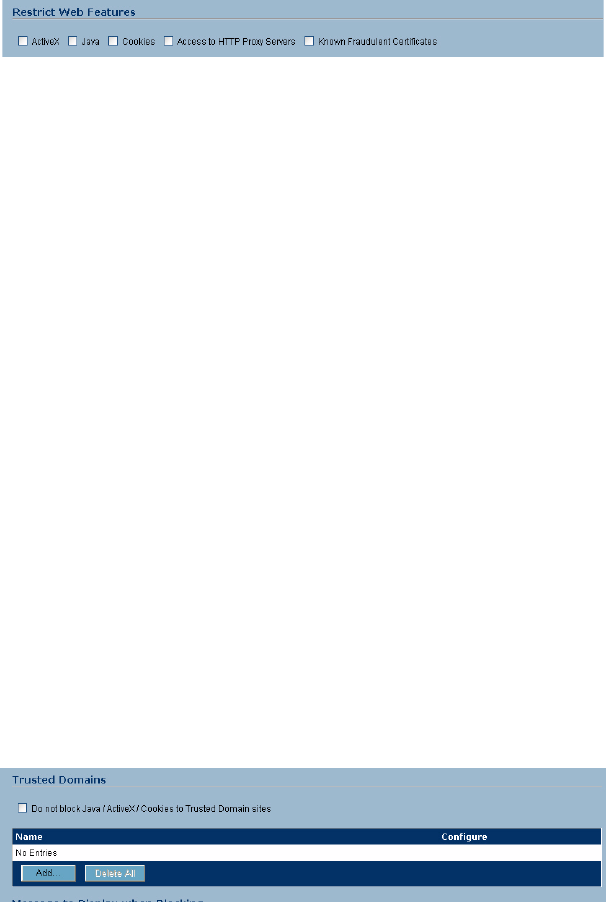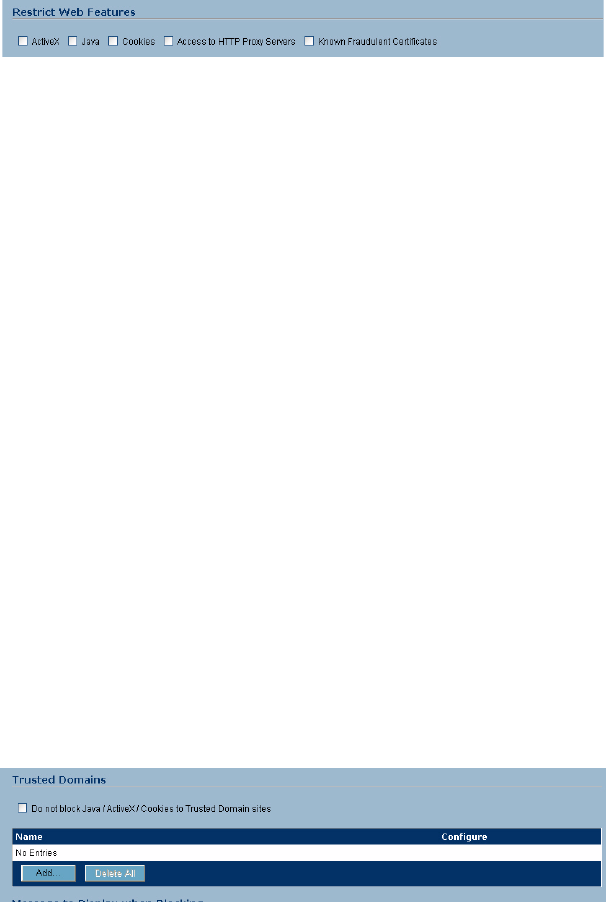
244
SONICWALL SONICOS ENHANCED 2.5 ADMINISTRATOR’S GUIDE
C
HAPTER
39:
Configuring SonicWALL Content Filter
Restrict Web Features
Restrict Web Features enhances your network security by blocking potentially harmful Web
applications from entering your network.
Restrict Web Features are included with SonicOS. Select any of the following applications to block:
• ActiveX - ActiveX is a programming language that embeds scripts in Web pages. Malicious
programmers can use ActiveX to delete files or compromise security. Select the ActiveX check
box to block ActiveX controls.
•Java - Java is used to download and run small programs, called applets, on Web sites. It is safer
than ActiveX since it has built-in security mechanisms. Select the Java check box to block Java
applets from the network.
• Cookies - Cookies are used by Web servers to track Web usage and remember user identity.
Cookies can also compromise users' privacy by tracking Web activities. Select the Cookies check
box to disable Cookies.
• Access to HTTP Proxy Servers - When a proxy server is located on the WAN, LAN users can
circumvent content filtering by pointing their computer to the proxy server. Check this box to
prevent LAN users from accessing proxy servers on the WAN.
• Known Fraudulent Certificates - Digital certificates help verify that Web content and files
originated from an authorized party. Enabling this feature protects users on the LAN from
downloading malicious programs warranted by these fraudulent certificates. If digital certificates
are proven fraudulent, then the SonicWALL security appliance blocks the Web content and the
files that use these fraudulent certificates. Known fraudulent certificates blocked by SonicWALL
security appliance include two certificates issued on January 29 and 30, 2001 by VeriSign to an
impostor masquerading as a Microsoft employee.
Trusted Domains
Trusted Domains can be added to enable content from specific domains to be exempt from Restrict
Web Features.
If you trust content on specific domains and want them exempt from Restrict Web Features, follow
these steps to add them:
1
Select Don’t block Java/ActiveX/Cookies to Trusted Domains.
2
Click Add. The Add Trusted Domain Entry window is displayed.
3
Enter the trusted domain name in the Domain Name field.
4
Click OK. The trusted domain entry is added to the Trusted Domain table.
To keep the trusted domain entries but enable Restrict Web Features, uncheck Don’t block Java/
ActiveX/Cookies to Trusted Domains.
To delete an individual trusted domain, click on the Trashcan icon for the entry.