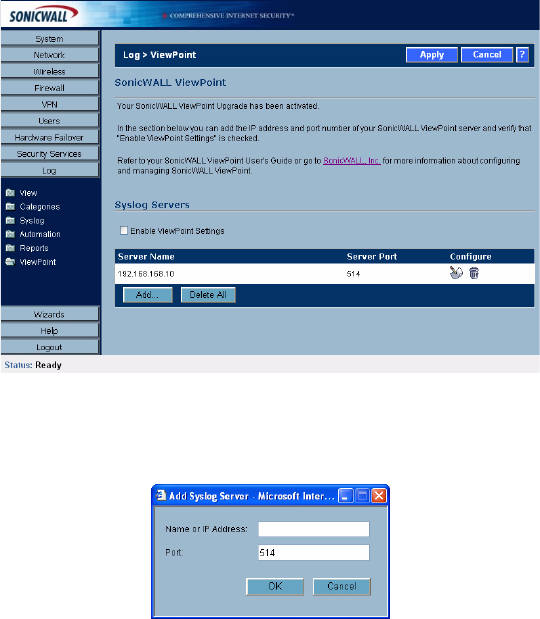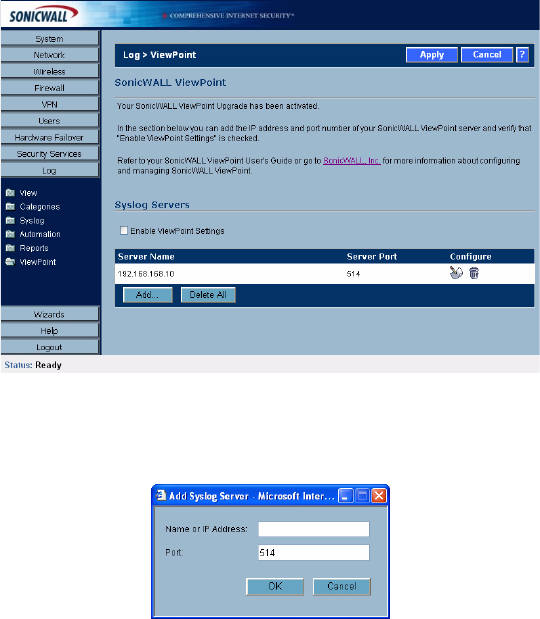
SONICWALL SONICOS ENHANCED 2.5 ADMINISTRATOR’S GUIDE
303
Log > ViewPoint
Enabling ViewPoint Settings
Once you have installed the SonicWALL ViewPoint software, you can point the SonicWALL security
appliance to the server running ViewPoint.
1
Check the Enable ViewPoint Settings checkbox in the Syslog Servers section of the
Log>ViewPoint page.
2
Click the Add button. The Add Syslog Server window is displayed.
3
Enter the IP address or FQDN of the SonicWALL ViewPoint server in the Name or IP Address
field.
4
Enter the port number for the SonicWALL ViewPoint server traffic in the Port field or use the
default port number.
5
Click Apply.
Note: The Override Syslog Settings with ViewPoint Settings control on the Log>Syslog page is
automatically checked when you enable ViewPoint from the Log>ViewPoint page. The IP address or
FQDN you entered in the Add Syslog Server window is also displayed on the Log>Syslog page as
well as in the Syslog Servers table on the Log>ViewPoint page.
Clicking the Edit icon displays the Add Syslog Server window for editing the ViewPoint server
information. Clicking the Delete (Trashcan) icon, deletes the ViewPoint syslog server entry.