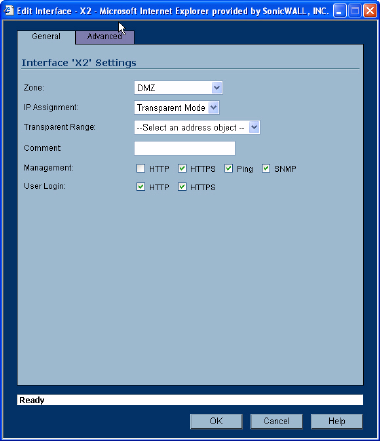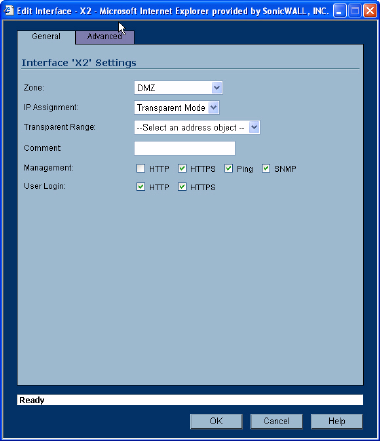
56
SONICWALL SONICOS ENHANCED 2.5 ADMINISTRATOR’S GUIDE
C
HAPTER
9:
Configuring Interfaces
3
Select Transparent Mode from the IP Assignment menu.
4
Select the address object from the Transparent Range menu. See Chapter 13 for more
information.
5
Enter any optional comment text in the Comment field. This text is displayed in the Comment
column of the Interface table.
6
If you want to enable remote management of the SonicWALL security appliance from this
interface, select the supported management protocol(s): HTTP, HTTPS, Ping, and/or SNMP.
7
If you want to allow selected users with limited management rights, select HTTP and/or HTTPS in
User Login.
8
Click OK.
Note: The administrator password is required to regenerate encryption keys after changing the
SonicWALL security appliance’s address.
Configuring Advanced Settings for the Interface
If you need to force an Ethernet speed, duplex and/or MAC address, click the Advanced tab. The
Ethernet Settings section allows you to manage the Ethernet settings of links connected to the
SonicWALL. Auto Negotiate is selected by default as the Link Speed because the Ethernet links
automatically negotiate the speed and duplex mode of the Ethernet connection. If you want to specify
the forced Ethernet speed and duplex, select one of the following options from the Link Speed menu:
• 1000 Mbps - Full Duplex
• 100 Mbps - Full Duplex
• 100 Mbps - Half Duplex
• 10 Mbps - Full Duplex
• 10 Mbps - Half Duplex
You can choose to override the Default MAC Address for the Interface by selecting Override
Default MAC Address and entering the MAC Address in the field.
Check Enable Multicast Support to allow multicast reception on this interface.
S
Alert: If you select a specific Ethernet speed and duplex, you must force the connection speed and
duplex from the Ethernet card to the SonicWALL security appliance as well.