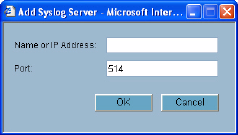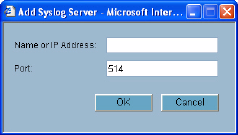
296
SONICWALL SONICOS ENHANCED 2.5 ADMINISTRATOR’S GUIDE
C
HAPTER
44:
Configuring Syslog Settings
Syslog Settings
Syslog Facility
• Syslog Facility - Allows you to select the facilities and severities of the messages based on the
syslog protocol.
Â
Cross Reference: See RCF 3164 - The BSD Syslog Protocol for more information.
• Override Syslog Settings with ViewPoint Settings - Check this box to override Syslog settings,
if you’re using SonicWALL ViewPoint for your reporting solution.
Â
Cross Reference: For more information on SonicWALL ViewPoint, go to http://www.sonicwall.com.
Syslog Event Redundancy (seconds) - This setting prevents repetitive messages from being
written to Syslog. If duplicate events occur during the period specified in the Syslog Event
Redundancy Rate field, they are not written to Syslog as unique events. Instead, the additional
events are counted, and then at the end of the period, a message is written to the Syslog that
includes the number of times the event occurred. The Syslog Event Redundancy default
value is 60 seconds and the maximum value is 86,400 seconds (24 hours). Setting this value to
0 seconds sends all Syslog messages without filtering.
Syslog Format - You can choose the format of the Syslog to be Default or WebTrends. If you
select WebTrends, however, you must have WebTrends software installed on your system.
S
Alert: If the SonicWALL security appliance is managed by SonicWALL GMS, the Syslog Server fields
cannot be configured by the administrator of the SonicWALL security appliance.
• Enable Event Rate Limiting - This control allows you to enable rate limiting of events to prevent
the internal or external logging mechanism from being overwhelmed by log events.
• Enable Data Rate Limiting - This control allows you to enable rate limiting of data to prevent the
internal or external logging mechanism from being overwhelmed by log events.
Syslog Servers
Adding a Syslog Server
To add syslog servers to the SonicWALL security appliance
1
Click Add. The Add Syslog Server window is displayed.
2
Type the Syslog server name or IP address in the Name or IP Address field. Messages from the
SonicWALL security appliance are then sent to the servers.
3
If your syslog is not using the default port of 514, type the port number in the Port Number field.
4
Click OK.
5
Click Apply to save all Syslog Server settings.