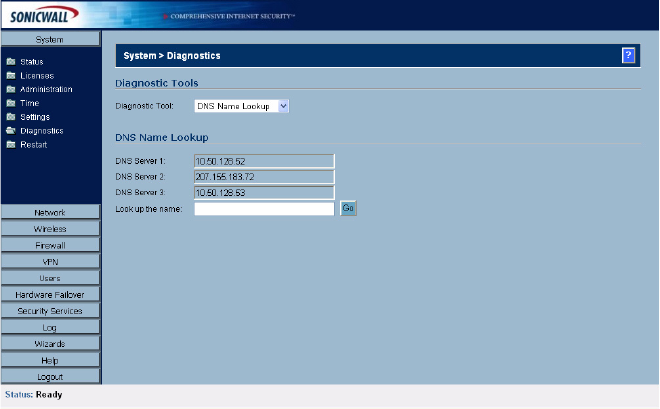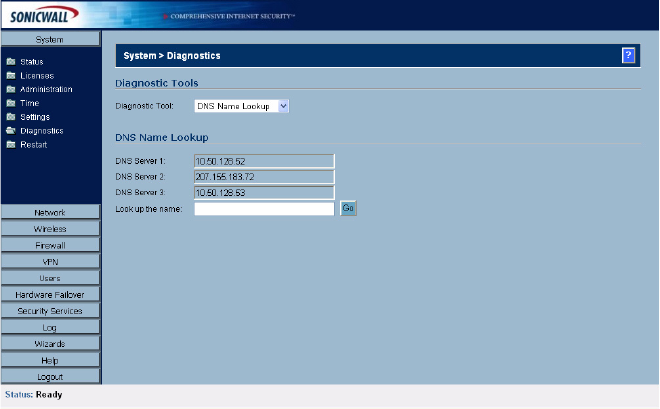
44
SONICWALL SONICOS ENHANCED 2.5 ADMINISTRATOR’S GUIDE
C
HAPTER
8:
Using Diagnostic Tools & Restarting the SonicWALL Security Appliance
Diagnostic Tools
You can choose any of the following diagnostic tools from the Diagnostic Tool menu.
DNS Name Lookup
The SonicWALL security appliance has a DNS lookup tool that returns the IP address of a domain
name. Or, if you type an IP address, it returns the domain name for that address.
1
Type the host name or IP address in the Look up name field. Do not add http to the host name.
2
The SonicWALL security appliance queries the DNS Server and displays the result in the Result
section. It also displays the IP address of the DNS Server used to perform the query.
The DNS Name Lookup section also displays the IP addresses of the DNS Servers configured on the
SonicWALL security appliance. If there is no IP address or IP addresses in the DNS Server fields, you
must configure them on the Network>Settings page.
Find Network Path
Find Network Path indicates if an IP host is located on the WAN, DMZ, LAN, or other zone. This can
diagnose a network configuration problem on the SonicWALL security appliance. For example, if the
SonicWALL security appliance indicates that a computer on the Internet is located on the LAN, then
the network or Intranet settings may be misconfigured. Find Network Path can be used to determine
if a target device is located behind a network router and the Ethernet address of the target device. It
also displays the gateway the device is using and helps isolate configuration problems.
Ping
The Ping test bounces a packet off a machine on the Internet and returns it to the sender. This test
shows if the SonicWALL security appliance is able to contact the remote host. If users on the LAN are
having problems accessing services on the Internet, try pinging the DNS server, or another machine
at the ISP location. If the test is unsuccessful, try pinging devices outside the ISP. If you can ping
devices outside of the ISP, then the problem lies with the ISP connection.
1
Select Ping from the Diagnostic Tool menu.
2
Type the IP address or host name of the target device and click Go.
3
If the test is successful, the SonicWALL security appliance returns a message saying the IP
address is alive and the time to return in milliseconds (ms).