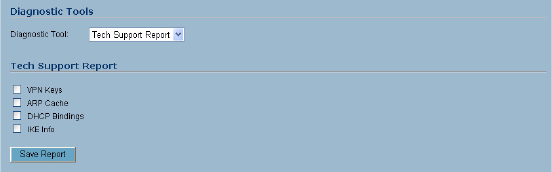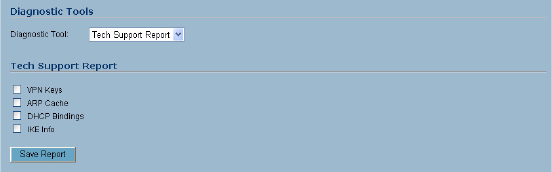
46
SONICWALL SONICOS ENHANCED 2.5 ADMINISTRATOR’S GUIDE
C
HAPTER
8:
Using Diagnostic Tools & Restarting the SonicWALL Security Appliance
To 204.71.200.74 / 80 (02:00:cf:58:d3:6a)
The SonicWALL security appliance forwards the client ACK to the remote host and waits for the data
transfer to begin.
When using packet traces to isolate network connectivity problems, look for the location where the
three-way handshake is breaking down. This helps to determine if the problem resides with the
SonicWALL security appliance configuration, or if there is a problem on the Internet.
Select Packet Trace from the Diagnostic tool menu.
9
Tip: Packet Trace requires an IP address. The SonicWALL security appliance DNS Name Lookup
tool can be used to find the IP address of a host.
1
Type the IP address of the remote host in the Trace on IP address field, and click Start. You must
type an IP address in the Trace on IP address field; do not type a host name, such as
“www.yahoo.com”. The Trace is off turns from red to green with Trace Active displayed.
2
Contact the remote host using an IP application such as Web, FTP, or Telnet.
3
Click Refresh and the packet trace information is displayed.
4
Click Stop to terminate the packet trace, and Reset to clear the results.
The Captured Packets table displays the packet number and the content of the packet, for instance,
ARP Request send on WAN 42 bytes.
Select a packet in the Captured Packets table to display packet details. Packet details include the
packet number, time, content, source of the IP address, and the IP address destination.
Tech Support Report
The Tech Support Report generates a detailed report of the SonicWALL security appliance
configuration and status, and saves it to the local hard disk. This file can then be e-mailed to
SonicWALL Technical Support to help assist with a problem.
S
Alert: You must register your SonicWALL security appliance on mySonicWALL.com to receive
technical support.
Before e-mailing the Tech Support Report to the SonicWALL Technical Support team, complete a
Tech Support Request Form at <https://www.mysonicwall.com>. After the form is submitted, a unique
case number is returned. Include this case number in all correspondence, as it allows SonicWALL
Technical Support to provide you with better service.
In the Tools section, select Tech Support Report from the Select a diagnostic tool menu. Four
Report Options are available in the Tech Support Report section:
• VPN Keys - saves shared secrets, encryption, and authentication keys to the report.
• ARP Cache - saves a table relating IP addresses to the corresponding MAC or physical
addresses.
• DHCP Bindings - saves entries from the SonicWALL DHCP server.
•IKE Info - saves current information about active IKE configurations.