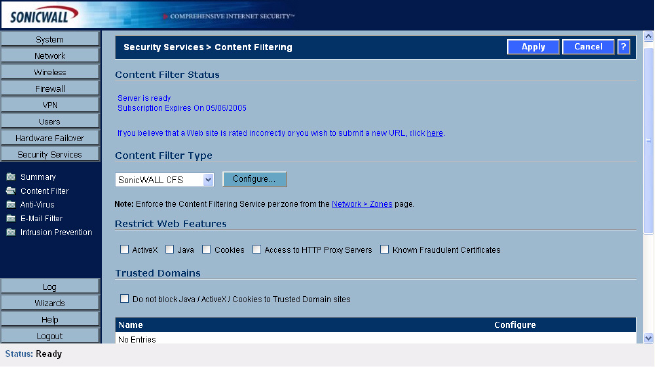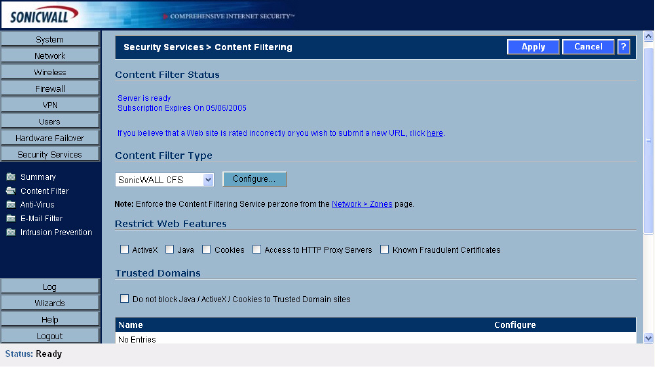
SONICWALL SONICOS ENHANCED 2.5 ADMINISTRATOR’S GUIDE
243
Security Services>Content Filter
3
Click Activate or Renew in the Manage Service column in the Manage Services Online table.
Type in the Activation Key in the New License Key field and click Submit. Your SonicWALL CFS
subscription is activated on your SonicWALL.
4
If you activated SonicWALL CFS at mySonicWALL.com, the SonicWALL CFS activation is
automatically enabled on your SonicWALL within 24-hours or you can click the Synchronize
button on the Security Services>Summary page to update your SonicWALL.
Activating a SonicWALL CFS FREE TRIAL
You can try a FREE TRIAL of SonicWALL CFS by following these steps:
1
Click the FREE TRIAL link. The mySonicWALL.com Login page is displayed.
2
Enter your mySonicWALL.com account username and password in the User Name and
Password fields, then click Submit. The System>Licenses page is displayed. If your
SonicWALL is already connected to your mySonicWALL.com account, the System>Licenses
page appears after you click the FREE TRIAL link.
3
Click FREE TRIAL in the Manage Service column in the Manage Services Online table. Your
SonicWALL CFS trial subscription is activated on your SonicWALL.
4
Select Security Services>Content Filter to display the Content Filter page for configuring your
SonicWALL Content Filtering Service settings.
Content Filter Type
There are three types of content filtering available on the SonicWALL security appliance. These
options are available from the Content Filter Type menu.
• SonicWALL CFS - Selecting SonicWALL CFS as the Content Filter Type allows you to use the
SonicWALL Content Filtering Service that is available as an upgrade. You can obtain more
information about SonicWALL Content Filtering Service at
<http://www.sonicwall.com/products/cfs.html
•N2H2 - N2H2 is a third party content filter software package supported by SonicWALL security
appliance. You can obtain more information on N2H2 at <http://www.n2h2.com>.
• Websense Enterprise - Websense Enterprise is also a third party content filter list supported by
SonicWALL security appliance. You can obtain more information on Websense Enterprise at
<http://www.websense.com>.
Clicking the Network>Zones link in Note: Enforce the Content Filtering per zone from the
Network>Zone page, displays the Network>Zones page for enabling SonicWALL Content Filtering
Service on network zones.