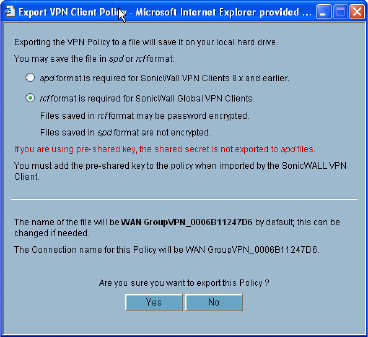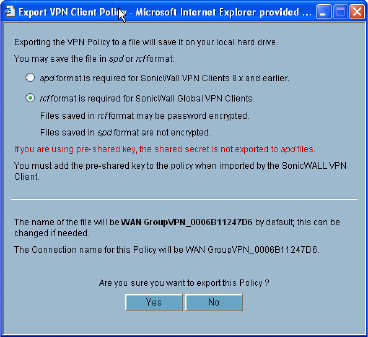
168
SONICWALL SONICOS ENHANCED 2.5 ADMINISTRATOR’S GUIDE
C
HAPTER
29:
Configuring VPN Policies
Use DHCP to obtain Virtual IP for this Connection - allows the VPN Client to obtain an IP
address using DHCP over VPN.
Require Distributed Security Client for this Connection - only allows a VPN connection
from a remote computer running the SonicWALL Distributed Security Client, which provides
policy enforced firewall protection before allowing a Global VPN Client connection.
Note: For more information on the SonicWALL Global Security Client and Distributed Security Client,
see the SonicWALL Global Security Client Administrator’s Guide.
Use Default Key for Simple Client Provisioning - uses Aggressive mode for the initial
exchange with the gateway and VPN clients uses a default Preshared Key for authentication.
12
Click OK.
Exporting a VPN Client Policy
If you want to export the Global VPN Client configuration settings to a file for users to import into their
Global VPN Clients, follow these instructions:
S
Alert: The GroupVPN SA must be enabled on the SonicWALL to export a configuration file.
1
Click the Disk icon in the Configure column for the GroupVPN entry in the VPN Policies table.
The Export VPN Client Policy window appears.
2
rcf format is required for SonicWALL Global Clients is selected by default. Files saved in the
rcf format can be password encrypted. The SonicWALL provides a default file name for the
configuration file, which you can change.
3
Click Yes. The VPN Policy Export window appears.
4
Type a password in the Password field and reenter it in the Confirm Password field, if you want
to encrypt the exported file. If you choose not to enter a password, the exported file is not
encrypted.
5
Click Submit. If you did not enter a password, a message appears confirming your choice.
6
Click OK. You can change the configuration file before saving.
7
Save the file.
8
Click Close.
The file can be saved to a floppy disk or sent electronically to remote users to configure their Global
VPN Clients.