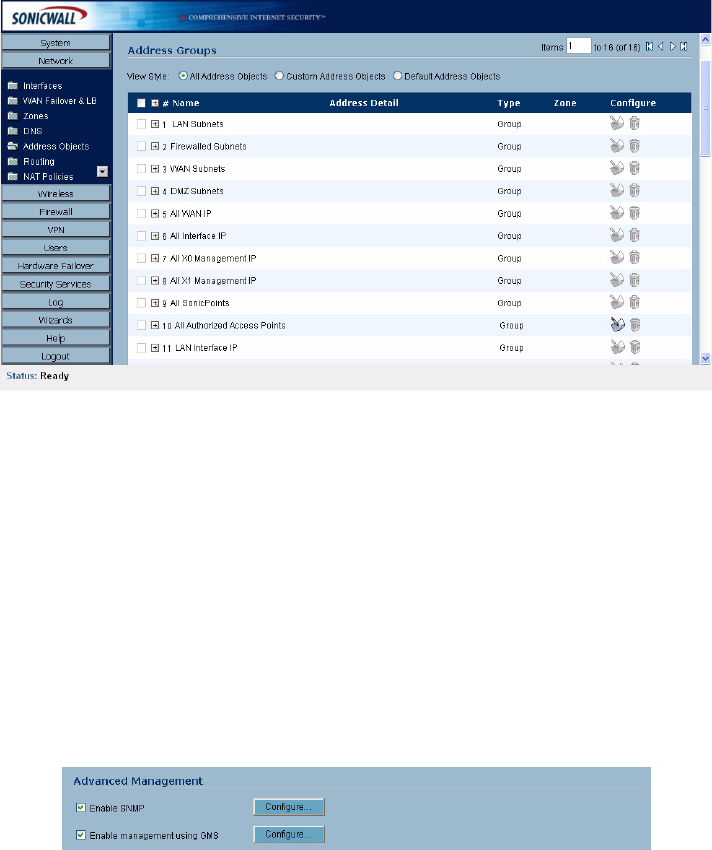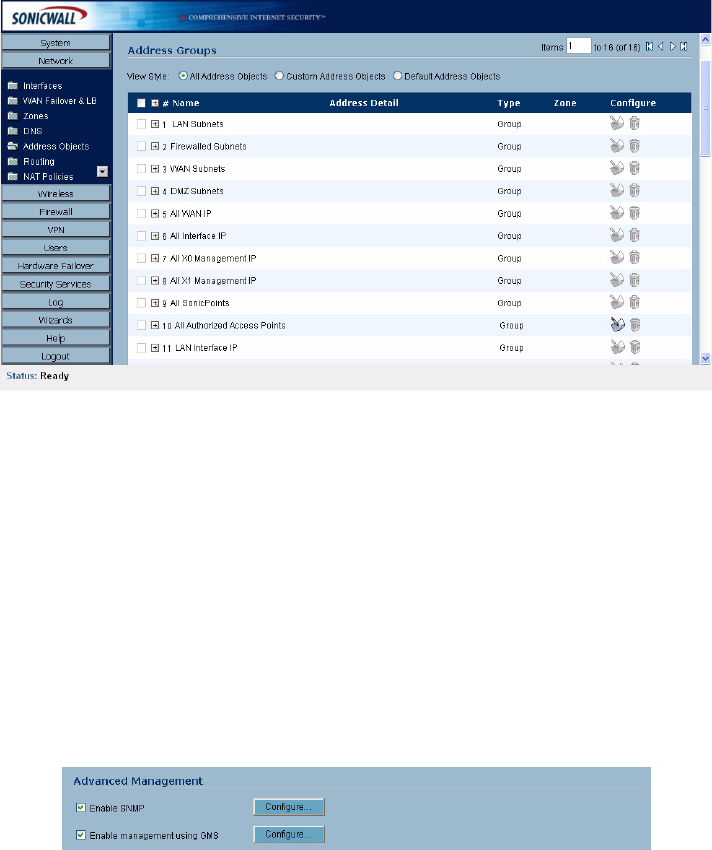
SONICWALL SONICOS ENHANCED 2.5 ADMINISTRATOR’S GUIDE
29
System > Administration
when you use the IP address to log into the SonicWALL security applaince. For example, if you
configure the port to be 76, then you must type <LAN IP Address>:76 into the Web browser, i.e.
<http://192.168.168.1:76>. The default port for HTTPS management is 443.
You can add another layer of security for logging into the SonicWALL security appliance by changing
the default port. To configure another port for HTTPS management, type the preferred port number
into the Port field, and click Update. For example, if you configure the HTTPS Management Port to
be 700, then you must log into the SonicWALL using the port number as well as the IP address, for
example, <https://192.168.168.1:700> to access the SonicWALL.
The Certificate Selection menu allows you to use a self-signed certificate (Use Self-signed
Certificate), which allows you to continue using a certificate without downloading a new one each
time you log into the SonicWALL security appliance. You can also choose Import Certificate to
select an imported certificate from the VPN>Local Certificates page to use for authentication to the
Management Interface.
Changing the Default Size for SonicWALL Management Interface Tables
The SonicWALL Management Interface allows you to control the display of large tables of information
across all tables in the management Interface; for example the table on the Network>Address
Objects page.
You can change the default table page size in all tables displayed in the SonicWALL Management
Interface from the default 50 items per page to any size ranging from 1 to 5,000 items.
To change the default table size:
1
Enter the maximum table size number in the Table Size field.
2
Click Apply.
Advanced Management
You can manage the SonicWALL security appliance using SNMP or SonicWALL Global Management
System. The following sections explain how to configure the SonicWALL for management by these
two options.