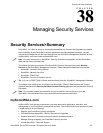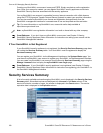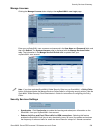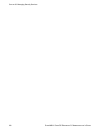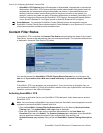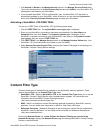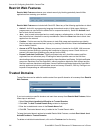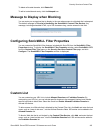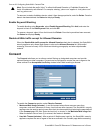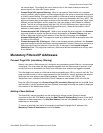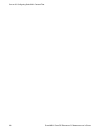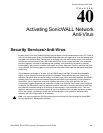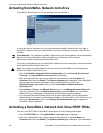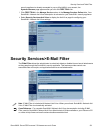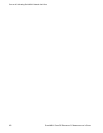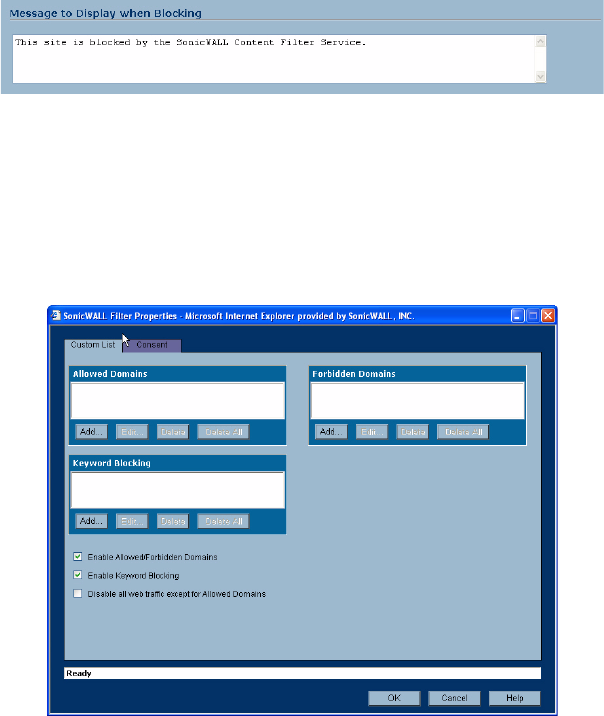
SONICWALL SONICOS ENHANCED 2.5 ADMINISTRATOR’S GUIDE
245
Security Services>Content Filter
To delete all trusted domains, click Delete All.
To edit a trusted domain entry, click the Notepad icon.
Message to Display when Blocking
You can enter your customized text to display to the user when access to a blocked site is attempted.
The default message is This site is blocked by the SonicWALL Content Filter Service. Any
message, including embedded HTML, up to 255 characters long, can be entered in this field.
Configuring SonicWALL Filter Properties
You can customize SonicWALL filter features included with SonicOS from the SonicWALL Filter
Properties window. To display the SonicWALL Filter Properties window, select SonicWALL CFS
from the Content Filter Type menu on the Security Services>Content Filter page, and click
Configure. The SonicWALL Filter Properties window is displayed.
Custom List
You can customize your URL list to include Allowed Domains and Forbidden Domains. By
customizing your URL list, you can include specific domains to be accessed, blocked, and include
specific keywords to block sites. Select the check box Enable Allowed/Forbidden Domains to
activate this feature.
To allow access to a Web site that is blocked by the Content Filter List, click Add, and enter the host
name, such as “www.ok-site.com”, into the Allowed Domains fields. 256 entries can be added to the
Allowed Domains list.
To block a Web site that is not blocked by the Content Filter Service, click Add, and enter the host
name, such as “www.bad-site.com” into the Forbidden Domains field. 256 entries can be added to
the Forbidden Domains list.